How to Change Default Apps on Android
Getting a new Android smartphone is exciting, but the preinstalled default apps may not always meet your expectations. Manufacturers often include apps like proprietary browsers and email clients that might not offer the performance or features you need. For example, Samsung smartphones come with the Samsung Internet browser as the default, but many users prefer alternatives like Google Chrome or Mozilla Firefox. Luckily, Android allows you to change these defaults easily.

Here’s how to make your phone truly yours by customizing the default apps to match your preferences.
Why Change Default Apps?
Default apps dictate which applications open when you click a link, send an email, or reply to a text. If you’re not using apps that suit your needs, you’re stuck with subpar functionality and potential frustration. By updating your default apps, you can:
- Improve productivity.
- Access familiar interfaces.
- Streamline your daily tasks.
For example, you might want to use Gmail instead of a preinstalled email app or replace the default SMS app with a feature-rich alternative like WhatsApp.
Steps to Change Default Apps on Android
Changing your default apps is a simple process. Follow these steps:
- Open the Settings App
- Scroll through the menu and select Apps
- Select Default Apps

-
Choose the App to Change
Select the category of the app you want to change, such as Browser, Messaging, or Email. -
Select Your Preferred App
From the list of installed apps, tap your desired application to set it as the new default. -
Repeat for Other Categories
Update other app categories as needed to fully customize your experience.

Explore More:
- Customize Samsung Galaxy Icons with Theme Park
- How to Hide Apps on Android
- How to Use Google Gemini on Android
Wrap Up
Your Android phone should feel like it’s made just for you, and switching up the default apps is a simple way to make that happen. It’s a quick tweak that can make everything flow better and feel more personal. Don’t let factory settings call the shots—take control and make your smartphone work how you want it to!

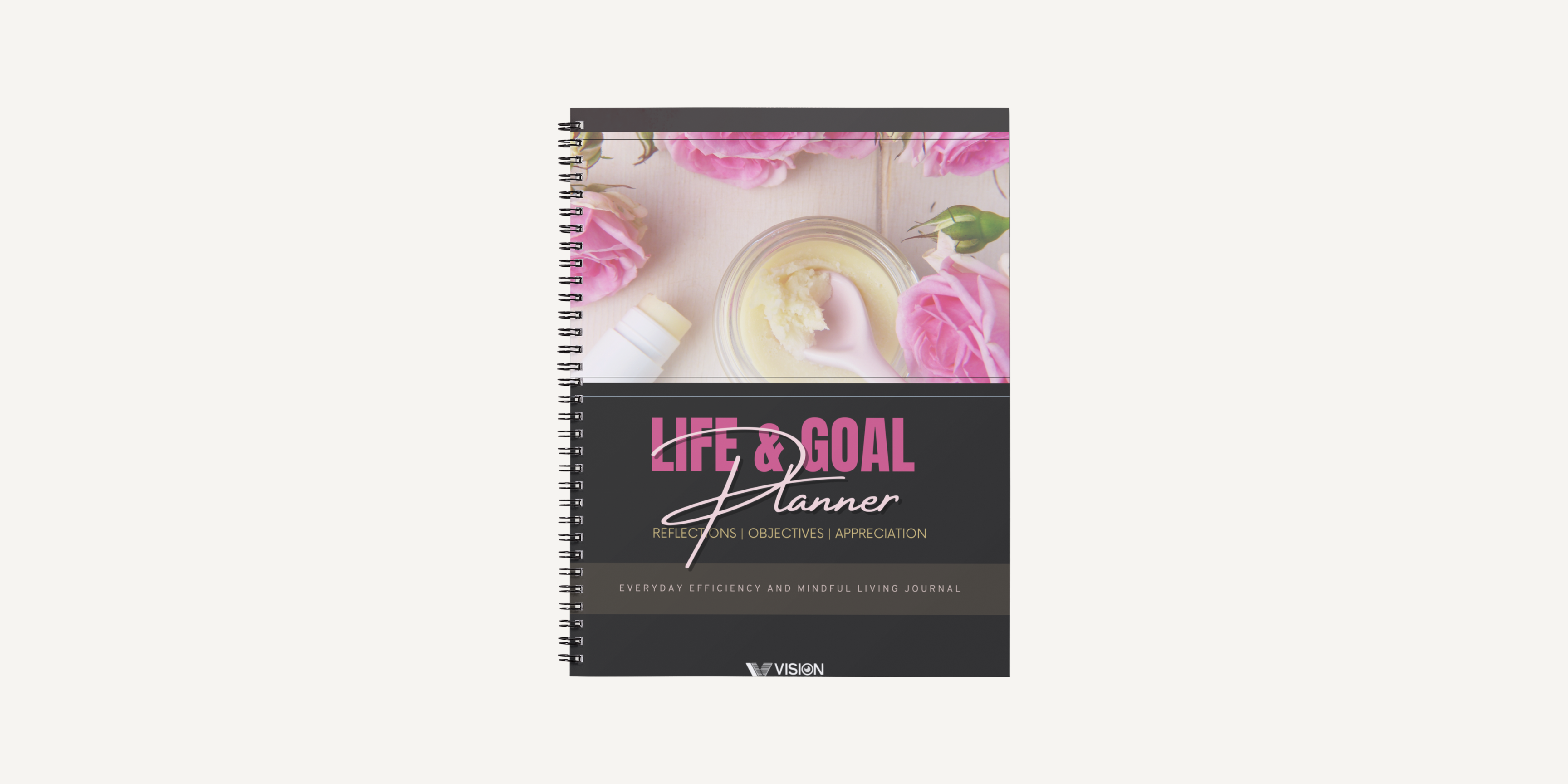
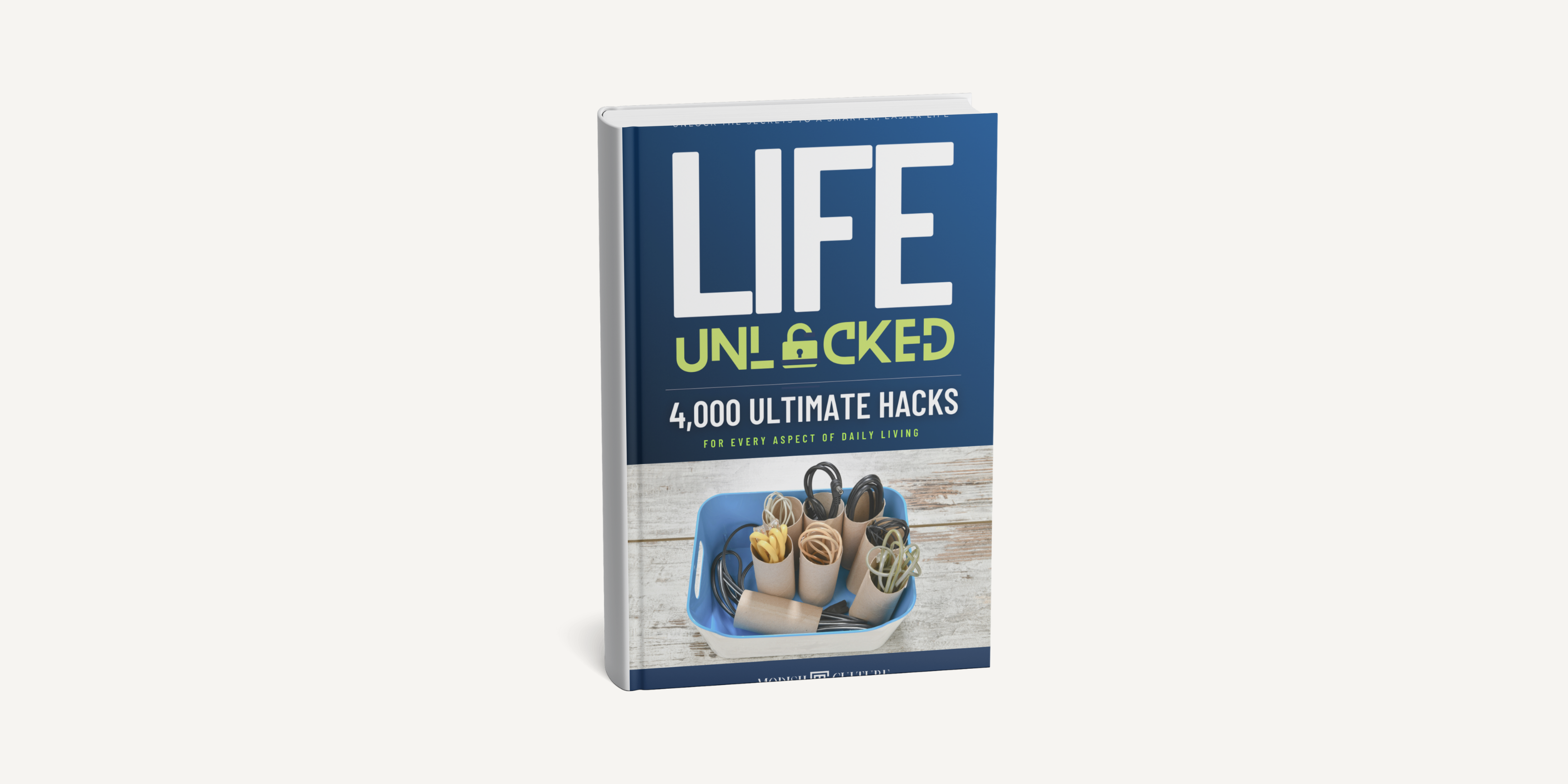
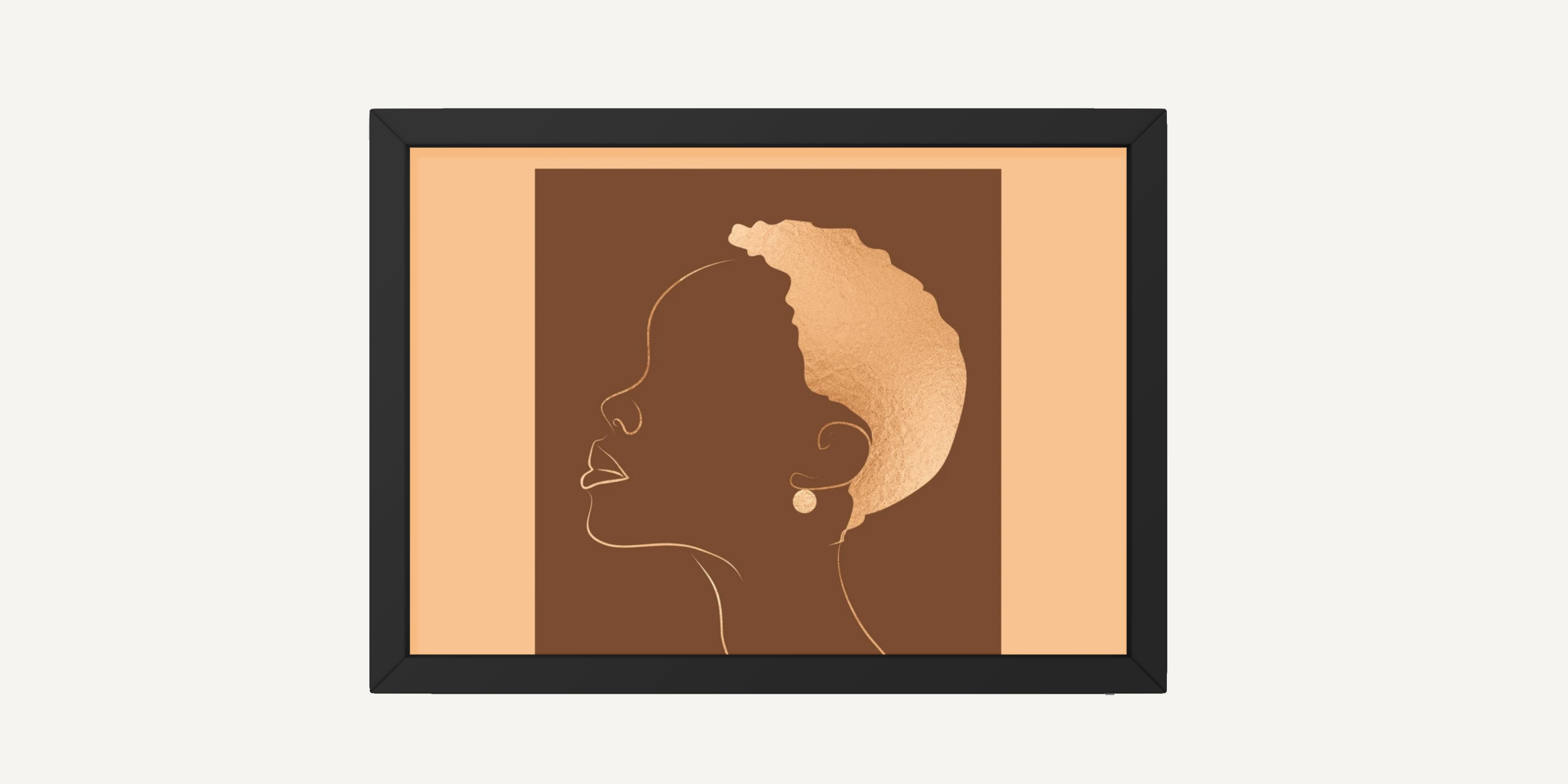
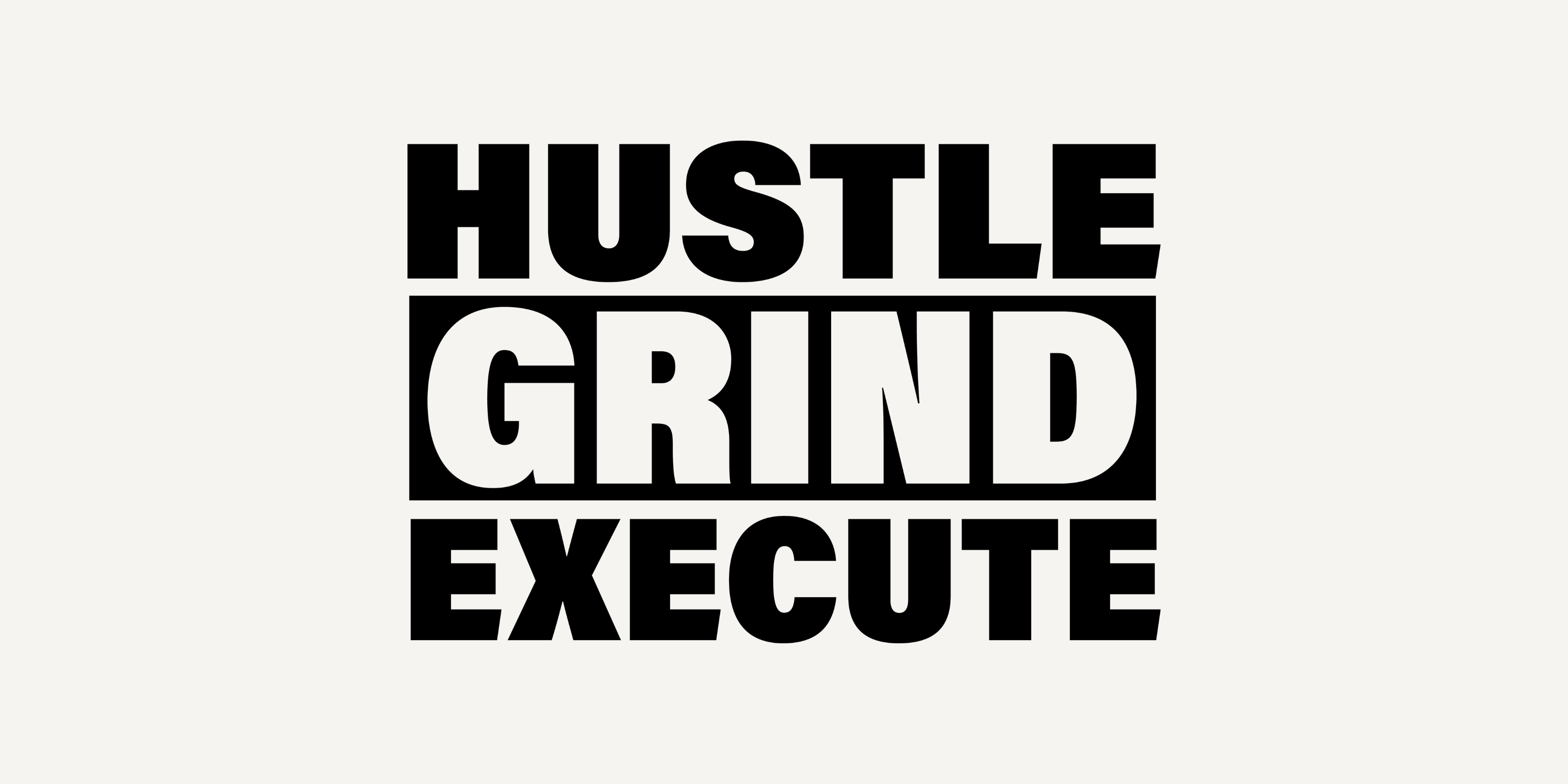
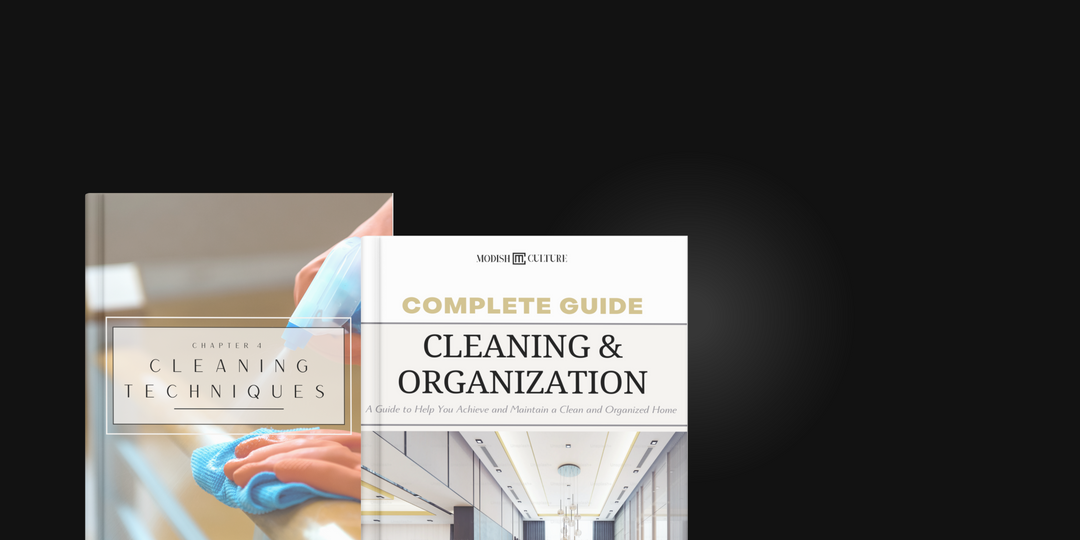
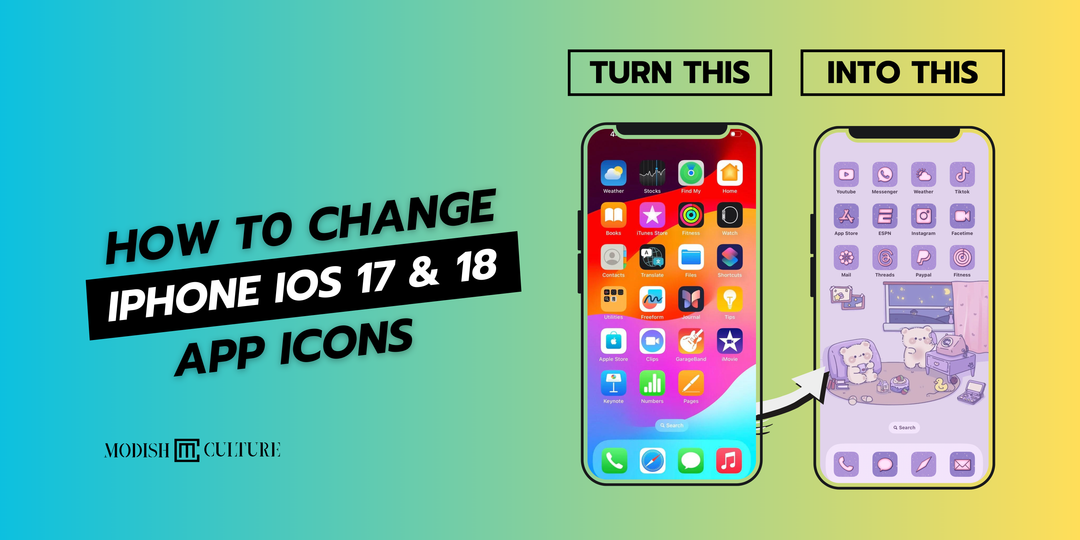

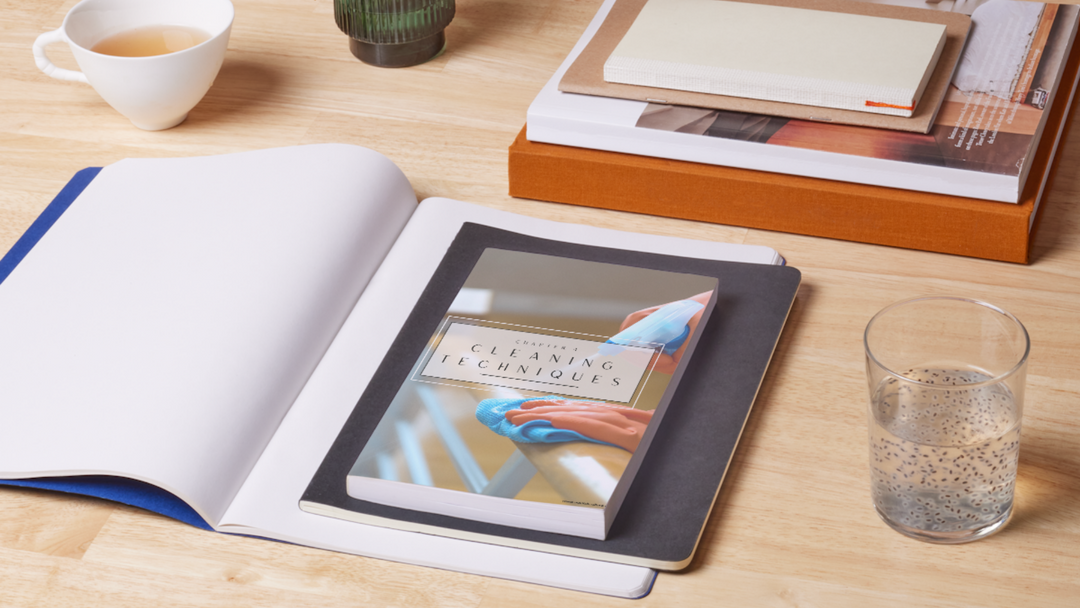
Leave a comment