Customize Samsung Galaxy Icons with Theme Park
Want to give your Samsung Galaxy a unique look without relying on third-party Android launchers or default themes? If you have specific icons in mind and don’t mind spending a little extra time, the Samsung Theme Park app is the perfect tool to create a truly personalized experience.

Follow this step-by-step guide to transform your phone into an expression of your style.
Let’s Get Started!
Before You Begin
Pro Tip:
Download the icons you want to use onto your phone in advance. This small prep step ensures a smoother customization process.
Step 1: Install the Theme Park App
- Open the Samsung Galaxy Store app.
- Search for Theme Park and install it.
 Install the Theme Park App
Install the Theme Park AppStep 2: Launch the Theme Park App
- Open the app.
- Tap on the “Icon” tab at the bottom of the screen.

Step 3: Create a New Icon Pack
- Tap “Create New” to start creating your icon pack.
- Choose your preferred icon shape, tray color, and icon size.

Step 4: Customize Individual Icons
- Tap the three dots at the top right corner.
- Select Change Icons.
- Choose the app whose icon you want to change.
- Select Gallery to choose icons you’ve already downloaded to your phone. Alternatively, you can choose icons from pre-installed icon packs. For this guide, we’ll be using icons stored in the gallery.
- Select the icon you want to use from your gallery.
 Select Icons in the Theme Park App
Select Icons in the Theme Park App Select Icons in the Theme Park App
Select Icons in the Theme Park AppStep 5: Finalize Your Icon Pack
- Repeat the steps above for each app you wish to customize.
- When finished, tap the back arrow at the top left of the screen.
- Tap the download icon at the top right to save your icon pack.

Step 6: Name and Apply Your Theme
- Give your new theme a name (note: spaces are not allowed).
- Tap “OK”.
- The app will compile your custom icon pack, and you’ll see it wiggle on your screen.
- Tap your new theme and select “Apply”.

Congratulations!
You’ve just created a personalized icon theme for your Samsung Galaxy!

Make Your Phone Uniquely Yours
Your Samsung Galaxy is more than just a gadget—it’s a reflection of your personality, creativity, and style. By using the Theme Park app to design custom icons, you’ve taken a step beyond the ordinary, crafting a device that’s truly yours.
Customization is about more than aesthetics; it’s about making everyday interactions enjoyable. Every time you unlock your phone, those personalized icons will bring a sense of pride and individuality. It’s not just a phone anymore—it’s your creative canvas, a daily reminder of what makes you unique.
Don’t stop here! Explore new icon designs, play with colors, and experiment with shapes. Your style evolves, and so can your phone’s look. When you let your creativity run wild, the possibilities are endless.
Enjoy your beautifully customized device!

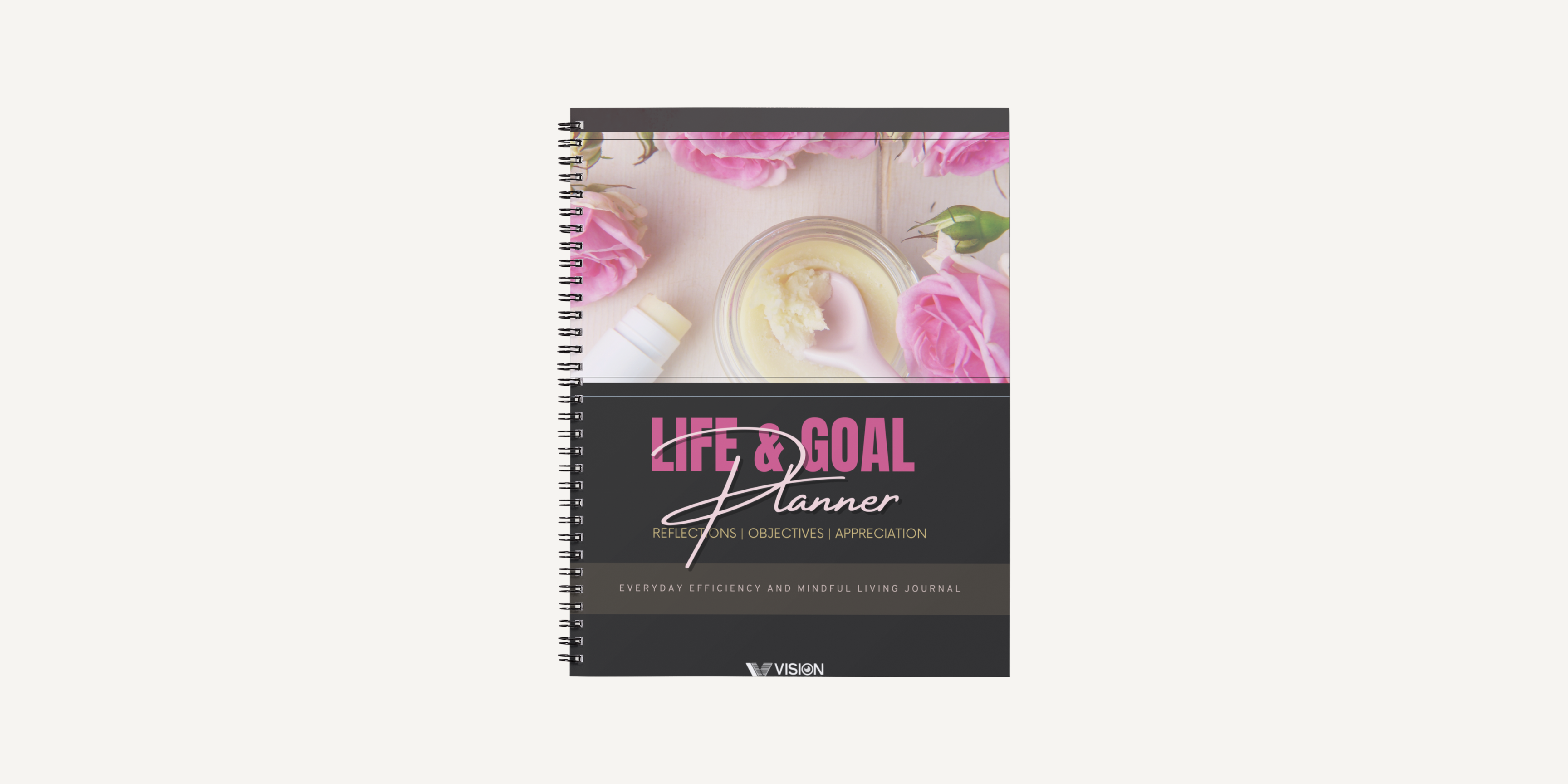
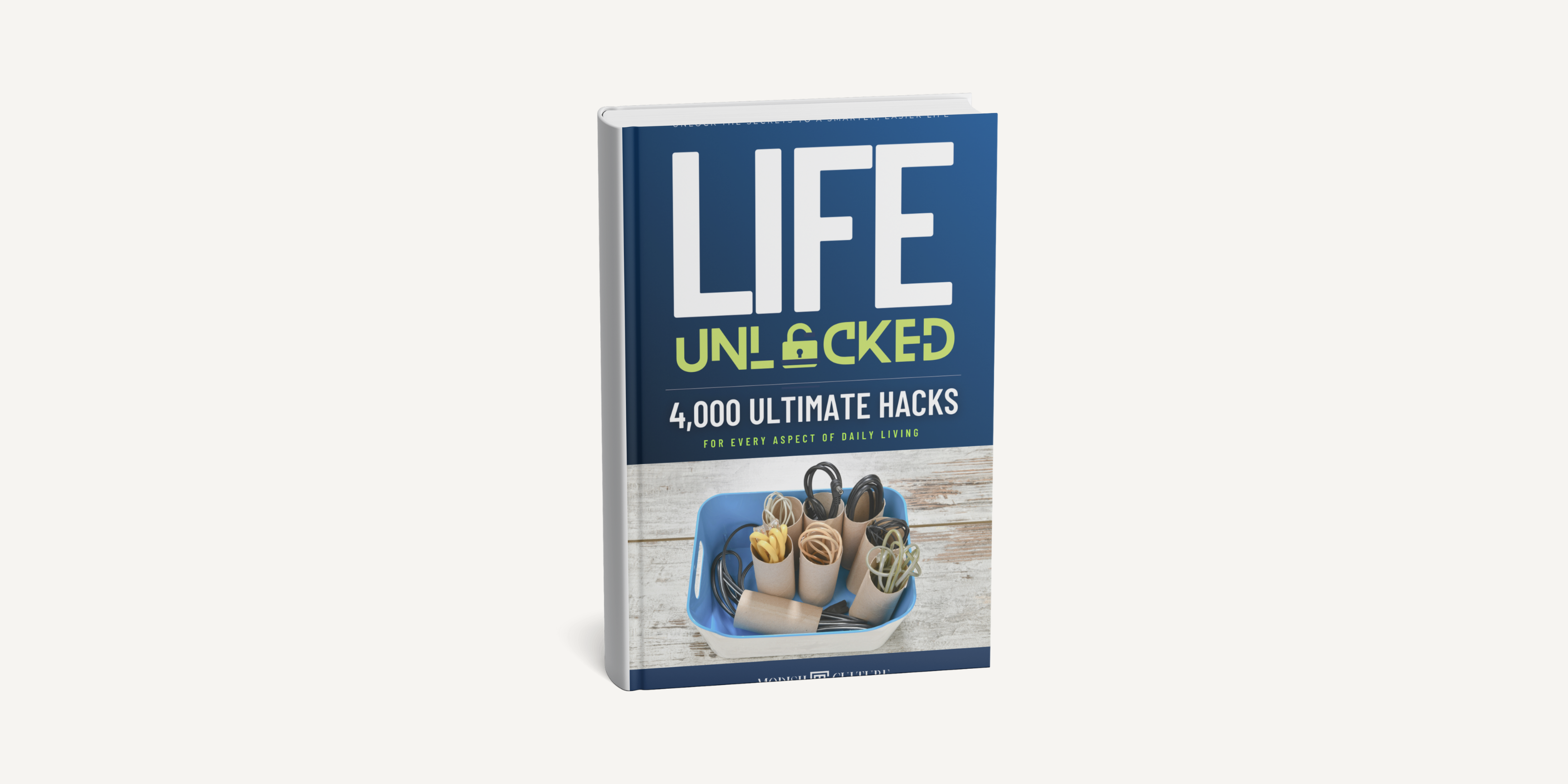
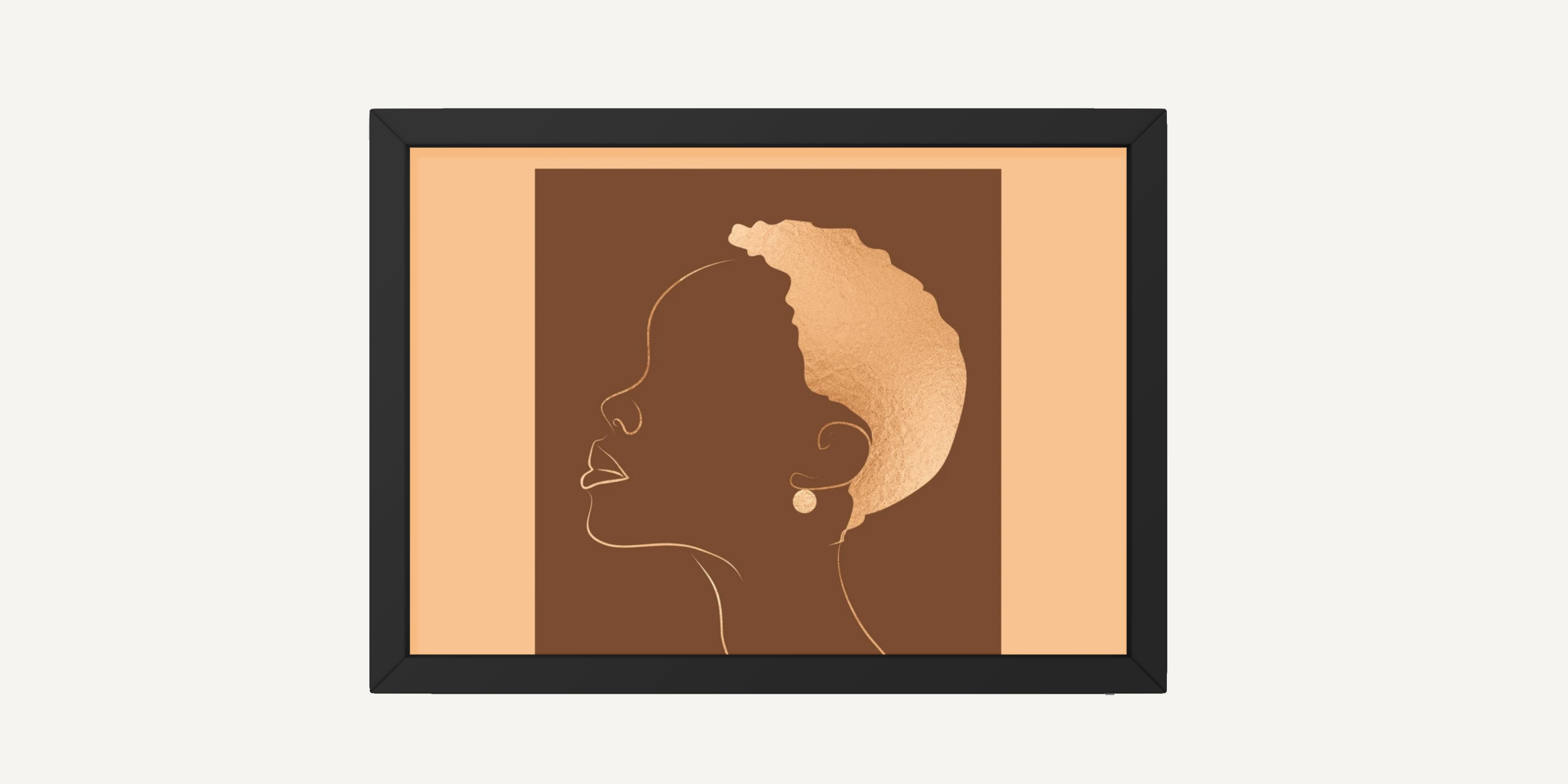
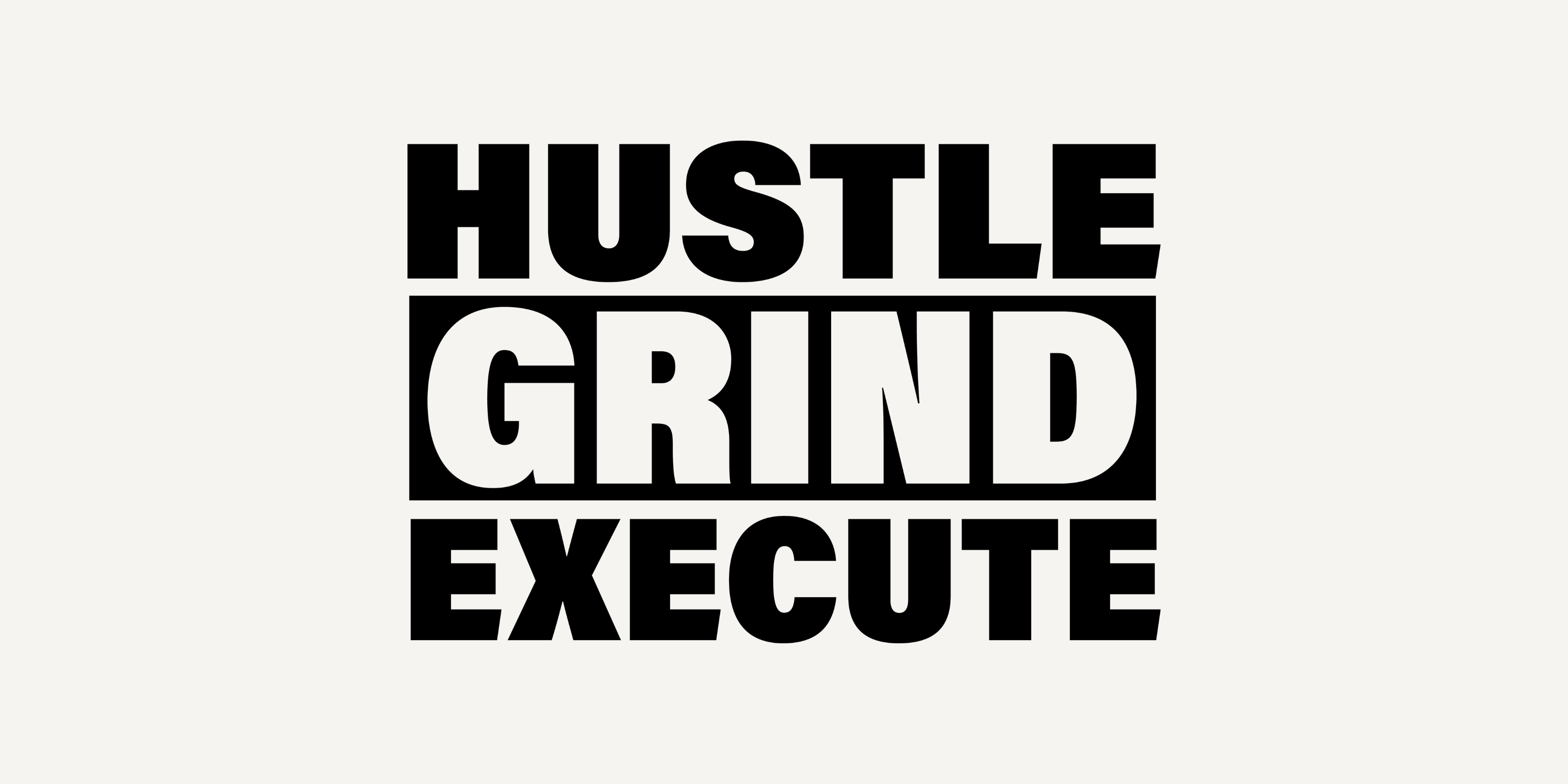
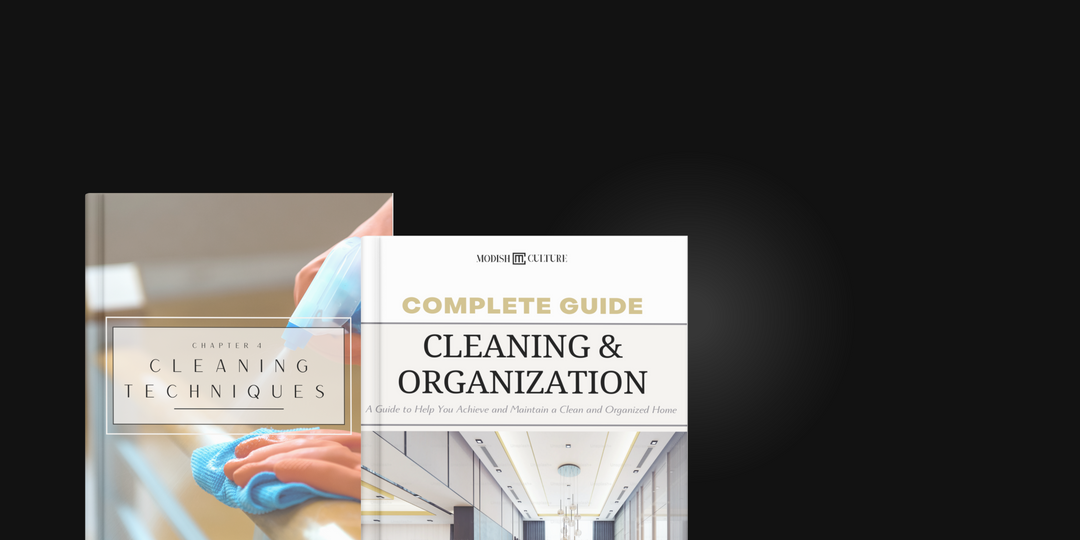
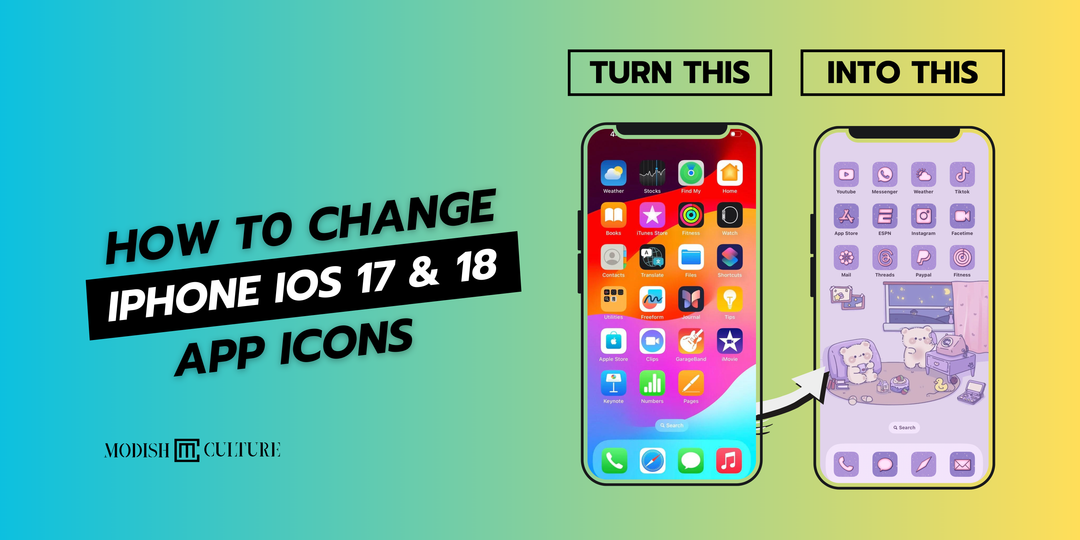

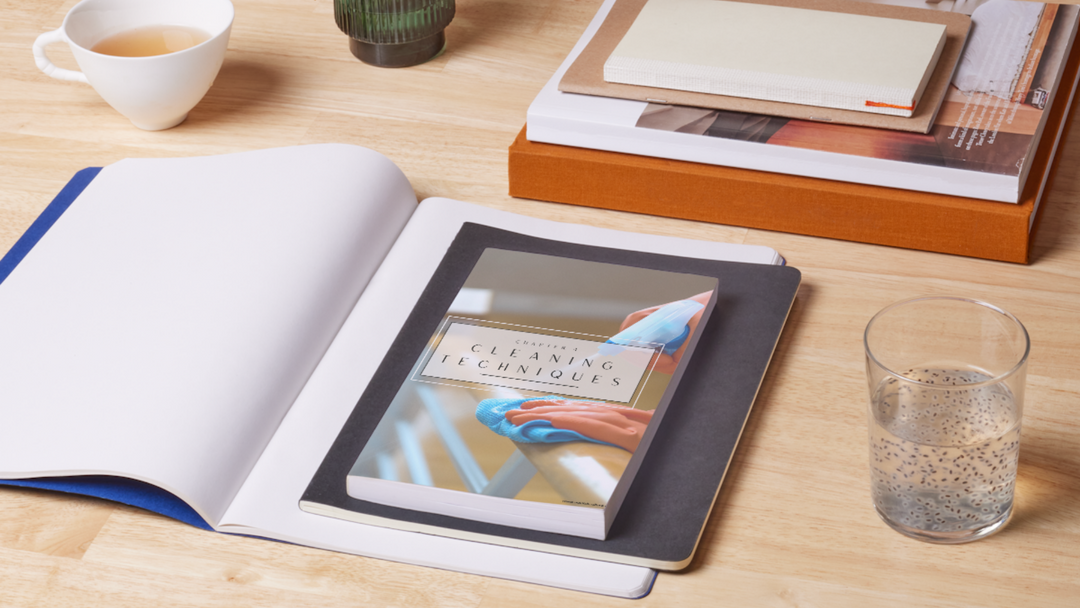
Leave a comment