How to Hide Apps on Android
In today’s digital world, smartphones are more than just communication devices; they are vaults for our most cherished memories, vital information, and personal security. With photos, videos, passwords, and confidential apps like banking and investment tools stored on our devices, securing access to these apps is more important than ever. Here’s how you can take proactive steps to lock your apps and fortify your Android smartphone’s security.
Why App Locking Matters
Smartphones usually come with built-in security measures like passcodes and biometric authentication. However, relying solely on these might not be enough. If someone gains access to your phone, locking individual apps adds an extra layer of protection, safeguarding your sensitive data.

Native App Locking with Android 15 and Above
Android 15 introduced a long-awaited feature: Private Space, a native app-locking solution that enhances app security by isolating sensitive applications. Here’s how you can set it up:
- Open Settings > Security & Privacy > Private Space

- Tap Set up and add a Google account (different from your main account). This ensures that the Private Space is managed separately from your primary account.

- During setup, you can choose whether to use your existing passcode or create a new one specifically for Private Space. A unique passcode adds an extra layer of security.

- Once configured, access the new Private Space by swiping up in the app drawer. Scroll to the bottom to find the dedicated section.
- Within the Private Space, install the apps you wish to secure directly from the Play Store. Ensure you uninstall the original instances of these apps from the main app drawer to prevent duplicate access.
Additional Benefits:
- Private Space keeps your sensitive apps completely separate from your main phone interface.
- It adds a layer of protection against unauthorized access, even if someone bypasses your primary phone lock.
- You can set up a dedicated Google account for added privacy when managing Private Space.
Note: Keep in mind that apps in Private Space require manual reconfiguration and reinstallation. While this may require additional effort, the robust security it provides is well worth it.
Built-In App Locking by Smartphone Manufacturers
If your phone doesn’t run Android 15, many manufacturers offer custom app-locking features in their user interfaces. Here’s how to enable app locking on popular brands:
1. Asus
- Long-press the home screen, select Preferences, then choose AppLock.
- Set up a PIN, pattern, or biometrics to lock apps.
2. Huawei / Honor
- Go to Settings > Security > App Lock.
- Enable and follow the prompts to lock specific apps.
3. OnePlus
- Navigate to Settings > Security & privacy > App Lock.
- Set a privacy password and toggle App Lock for individual apps.
4. Samsung
- Use Secure Folder, which is backed by Samsung Knox.
- Open Settings > Biometrics and security > Secure Folder.
- Sign in with your Samsung Account and set a lock method.
5. Xiaomi, Redmi, POCO
- Go to Settings > Apps > App Lock.
- Turn on App Lock and link your Mi Account.
- Set a PIN, password, or pattern.
Additional Tips for Smartphone Security
Locking apps is just one piece of the puzzle. To ensure comprehensive protection:
- Use a strong, unique device passcode.
- Regularly update your software.
- Employ a password manager to keep track of unique passwords for each service.
- Backup your data frequently.
Explore More:
- How to Check What Samsung Phone Model You Have
- How to Use Google Gemini on Android
- How to Share Wi-Fi Passwords with a QR Code
Take Control of Your Security
In an era where our smartphones hold the keys to our digital lives, enhancing their security is essential. Whether you’re using Android 15’s native Private Space, a manufacturer’s built-in features, or a trusted third-party solution, locking your apps is a step toward peace of mind. Start today and ensure your digital world stays secure.

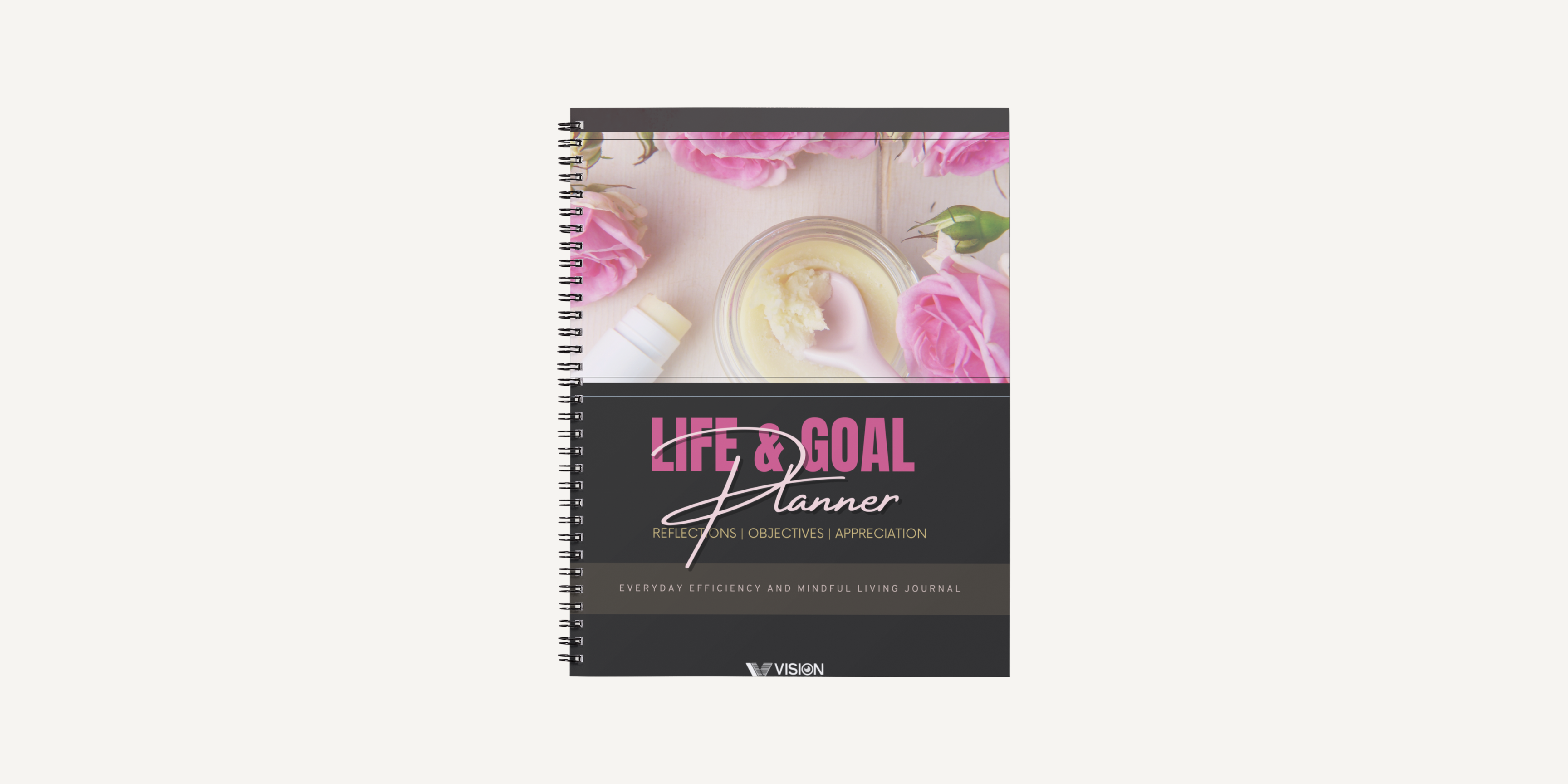
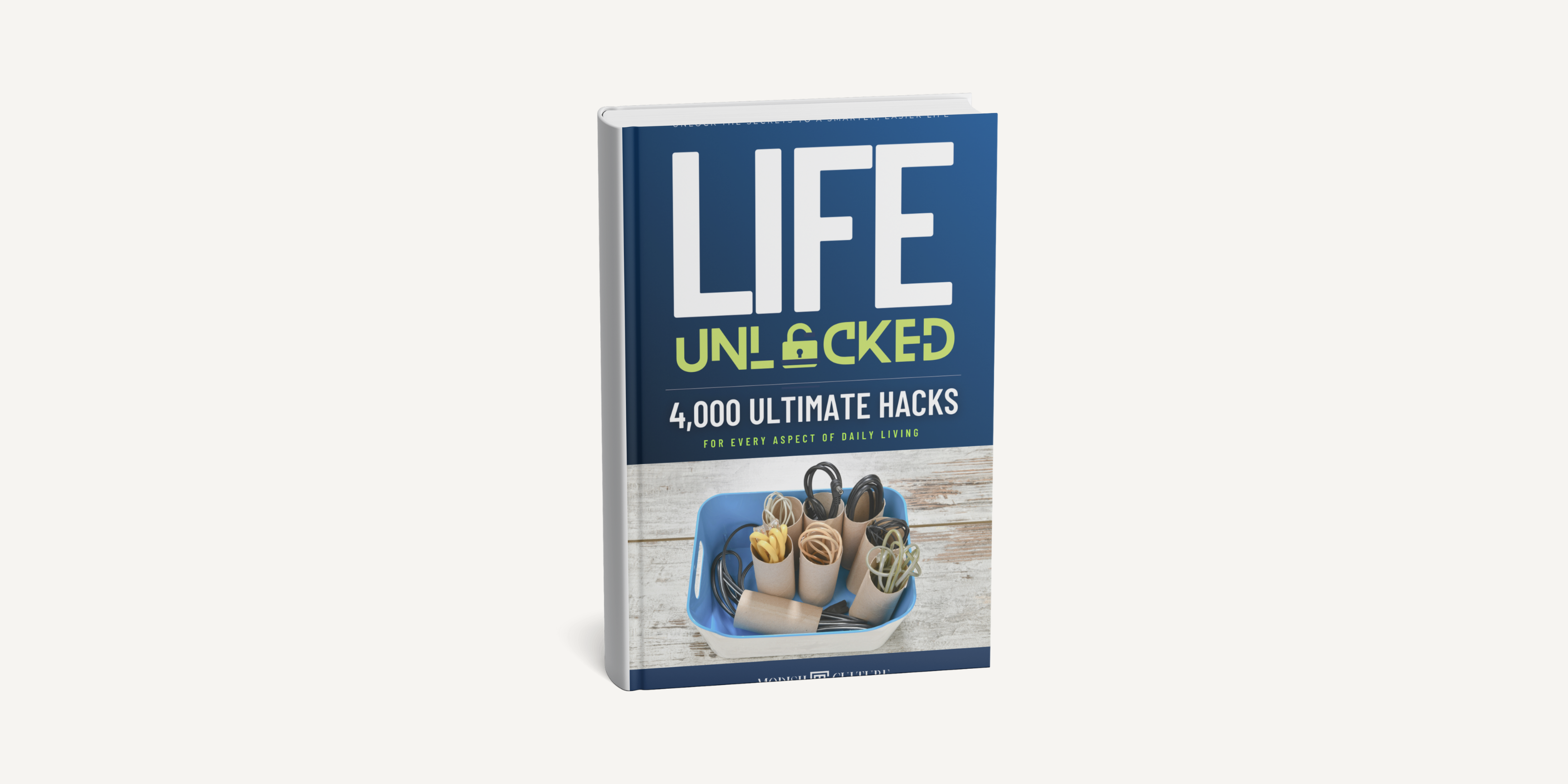
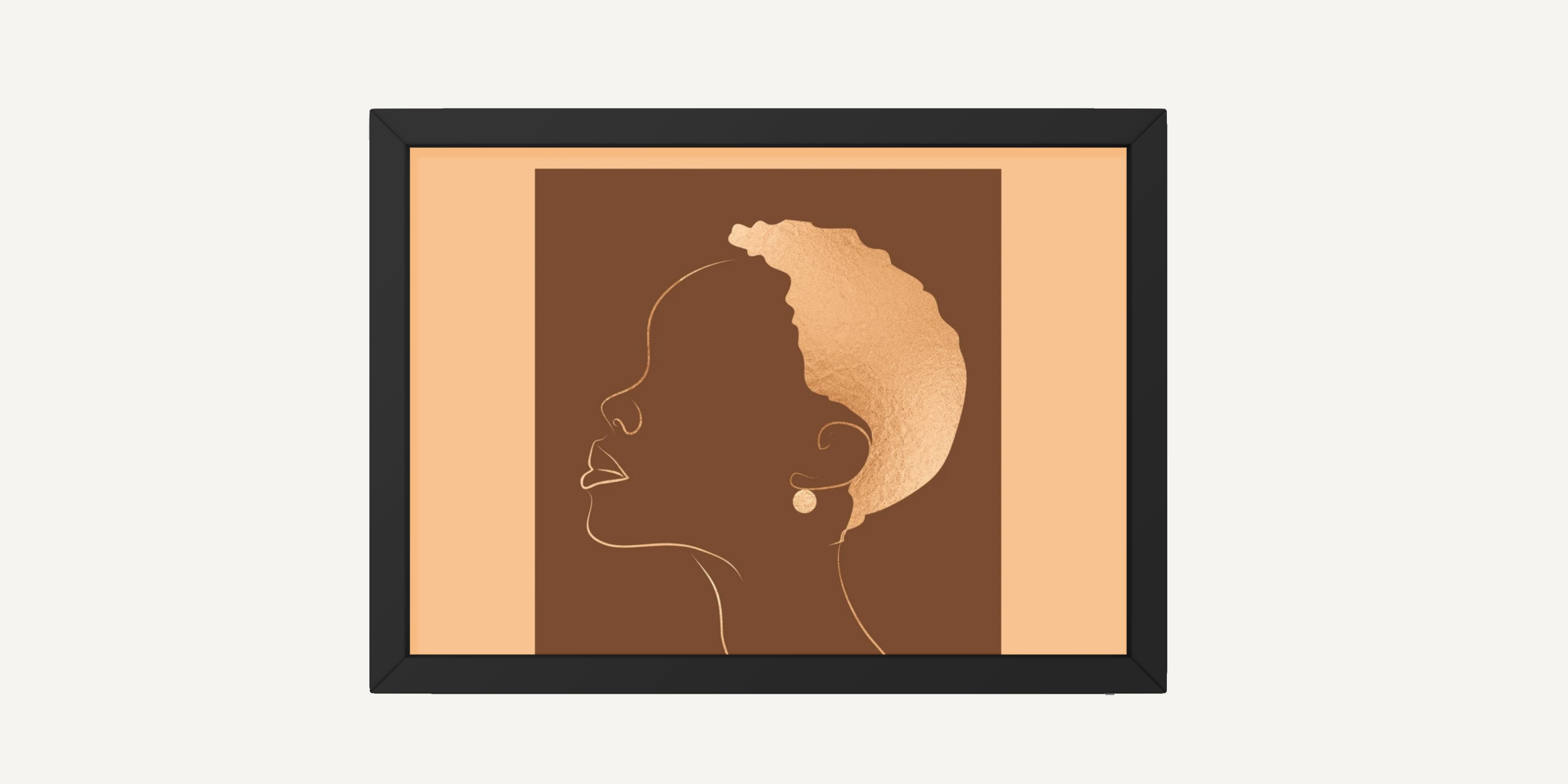
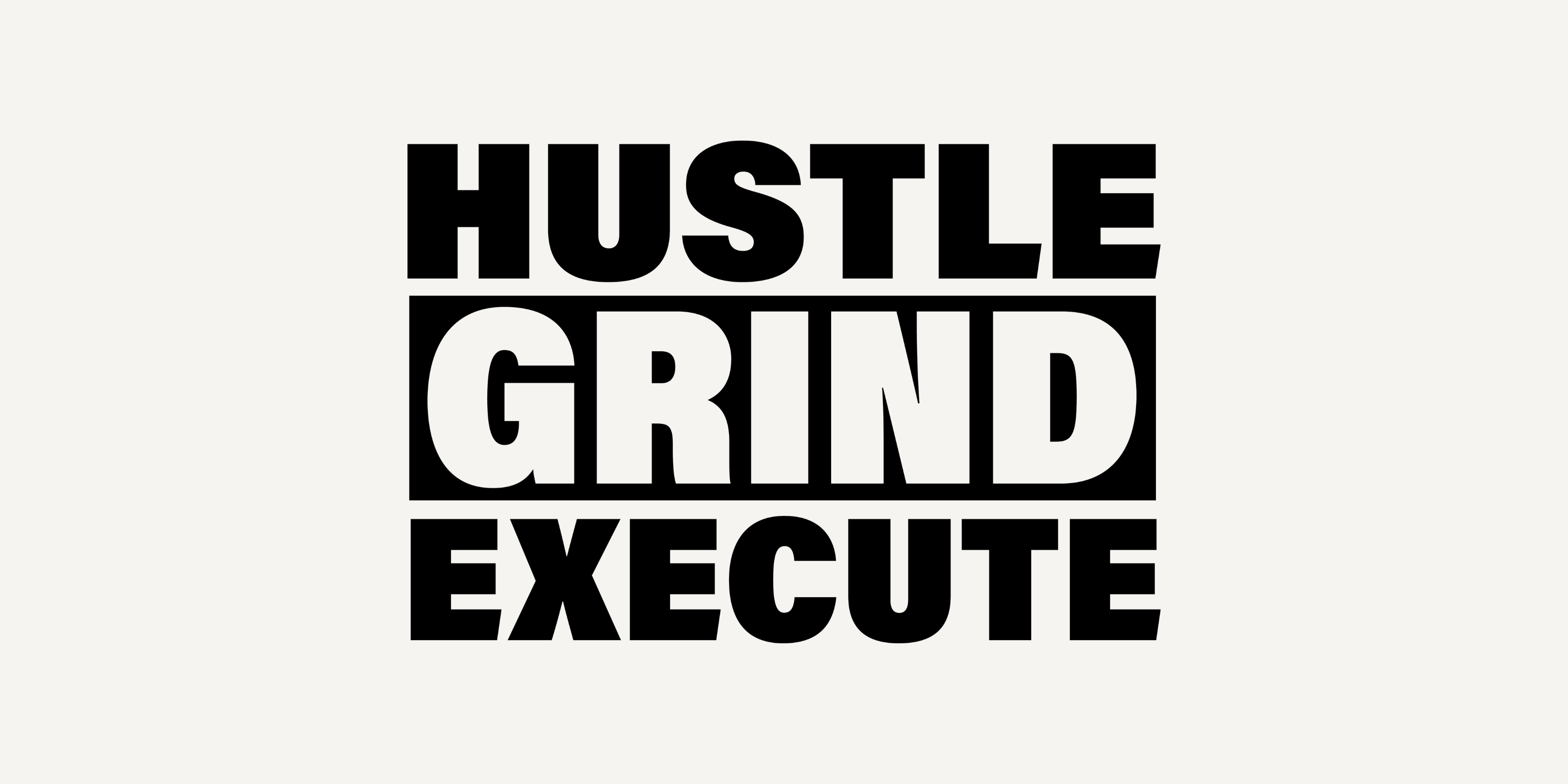
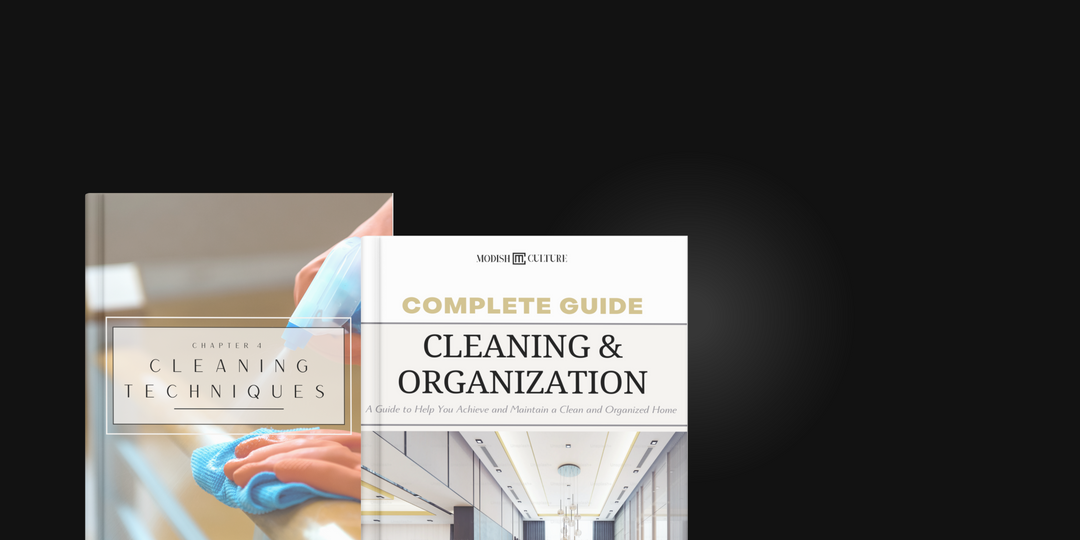
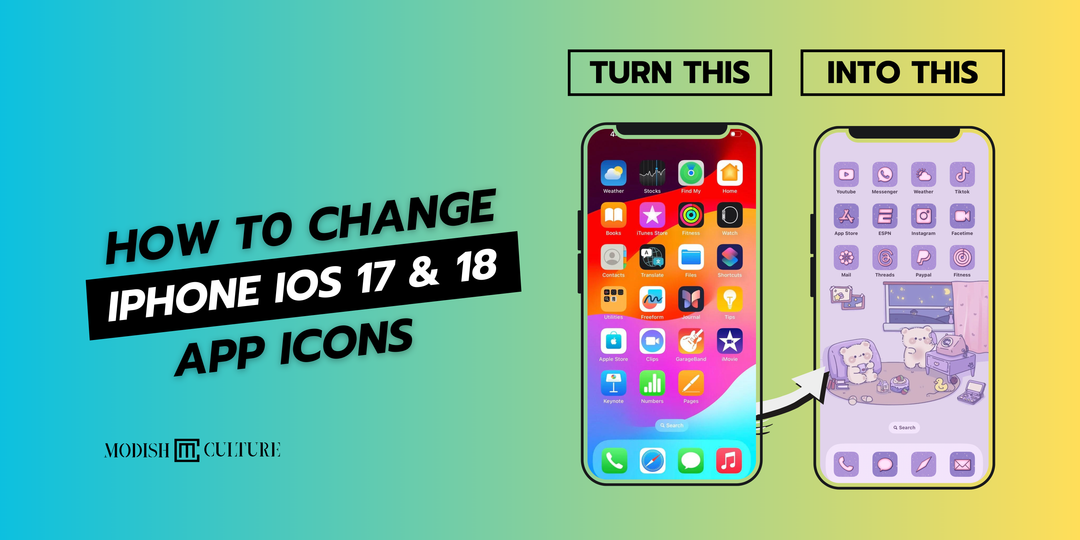

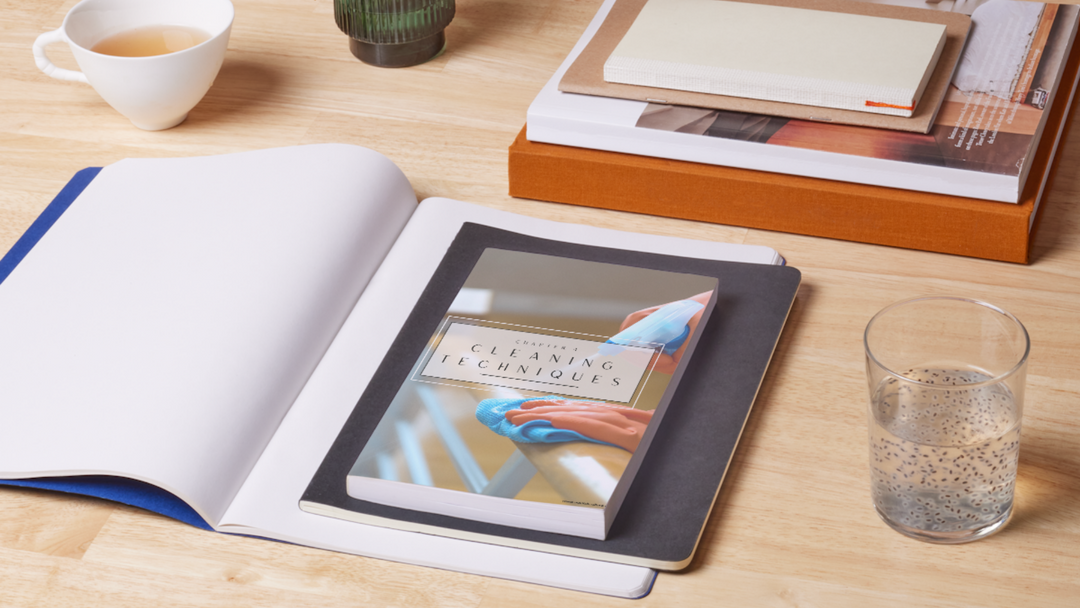
Leave a comment