How to Share Wi-Fi Passwords with a QR Code
Imagine you’re hosting friends, and everyone’s asking for the Wi-Fi password. Instead of repeating that long string of letters, numbers, and special characters—or awkwardly handing them the sticky note from under your router—you can make life easier for everyone. Android has a handy feature that lets you share your Wi-Fi password using a QR code. It’s quick, simple, and lets you look like a tech-savvy wizard.

Here’s how to do it.
Read More:
- How to Turn on the Adaptive Vibration Feature on Android 15
-
How to Show the Battery Percentage on Android
On a Pixel Device
Using the Internet Quick Settings Tile
-
Access Quick Settings
Swipe down twice from the top of your screen to open the Quick Settings panel. -
Find the Internet Option
Tap on Internet and select your connected Wi-Fi network. -
Share the Wi-Fi
Tap Share Wi-Fi and choose one of the following:- Show QR Code: Let the other device scan the QR code.
- Use Nearby Sharing: Tap Nearby to use Quick Share if supported.
Note: This method works only for the network you’re currently connected to. If you want to share a saved Wi-Fi network instead, read on.
Sharing Through Pixel Settings
-
Open Network Settings
Go to Settings and tap Network & Internet. -
Select Internet
Tap Internet to view your connected and saved networks. Tip: You can also use the Internet Quick Settings tile to jump straight here. -
Choose a Wi-Fi Network
Select the Wi-Fi network you wish to share. -
Share the Network
Tap Share and choose how to share:- Show the QR code for scanning.
- Use Nearby sharing with Quick Share.
On a Samsung Device
Here’s how to share your Wi-Fi password on a Samsung device in a few simple steps:
- Open Settings and navigate to Connections > Wi-Fi (or long-press the Wi-Fi icon in Quick Settings).
- Tap the Gear Icon next to the network you’re currently connected to.
- Look for the QR Code option in the bottom-left corner of the screen and tap it.
- A QR Code will appear on your screen.
- Share the QR code by having another device scan it using their camera or a QR code scanning app.

Why This Method Rocks
Whether you’re using a Pixel or a Samsung, sharing a Wi-Fi password with QR codes or Nearby Share saves time, avoids errors, and keeps your network secure. It’s a small trick that makes a big difference, especially when hosting guests or working in shared spaces.
Try it out, and enjoy the seamless connection experience!

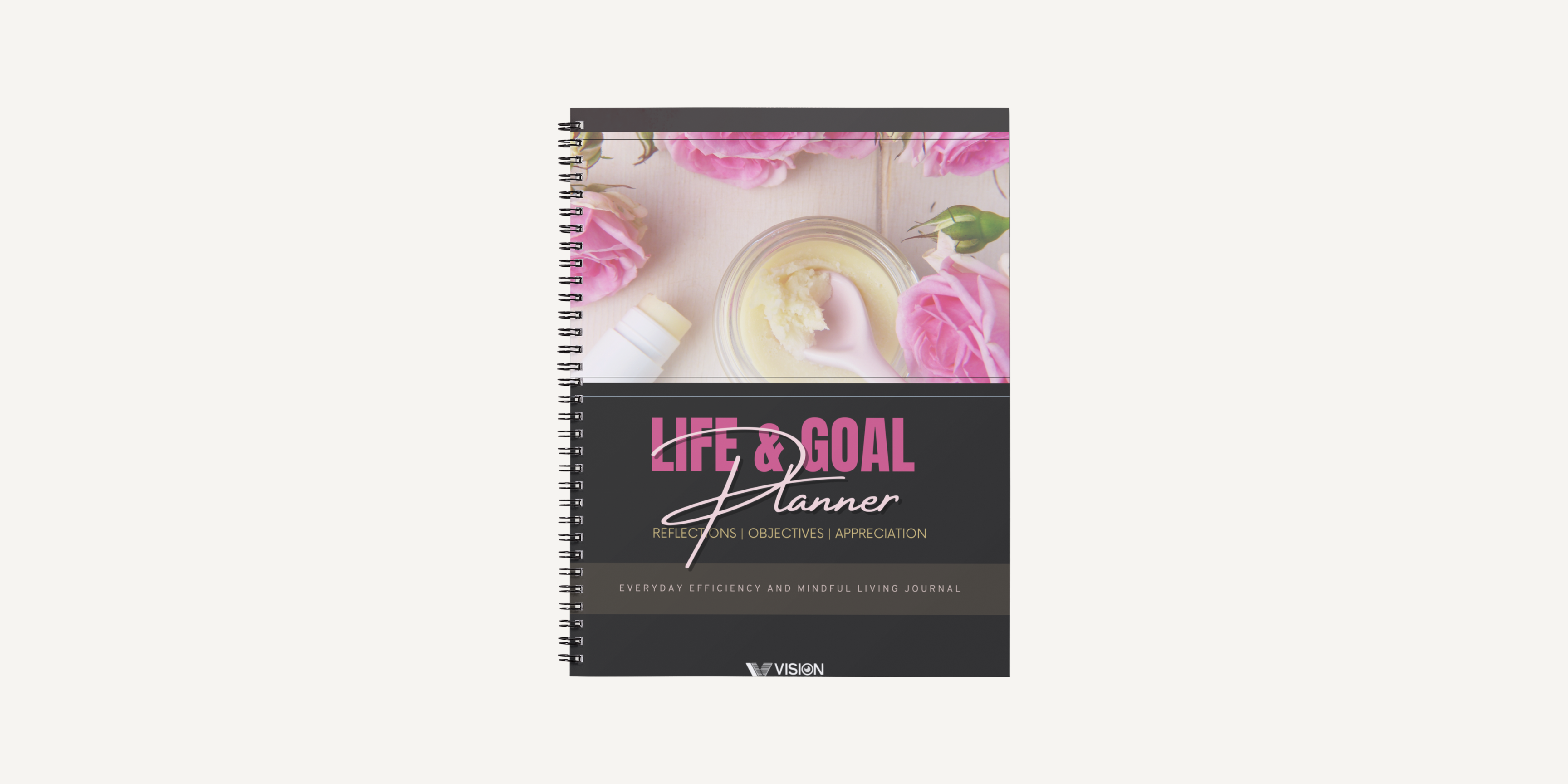
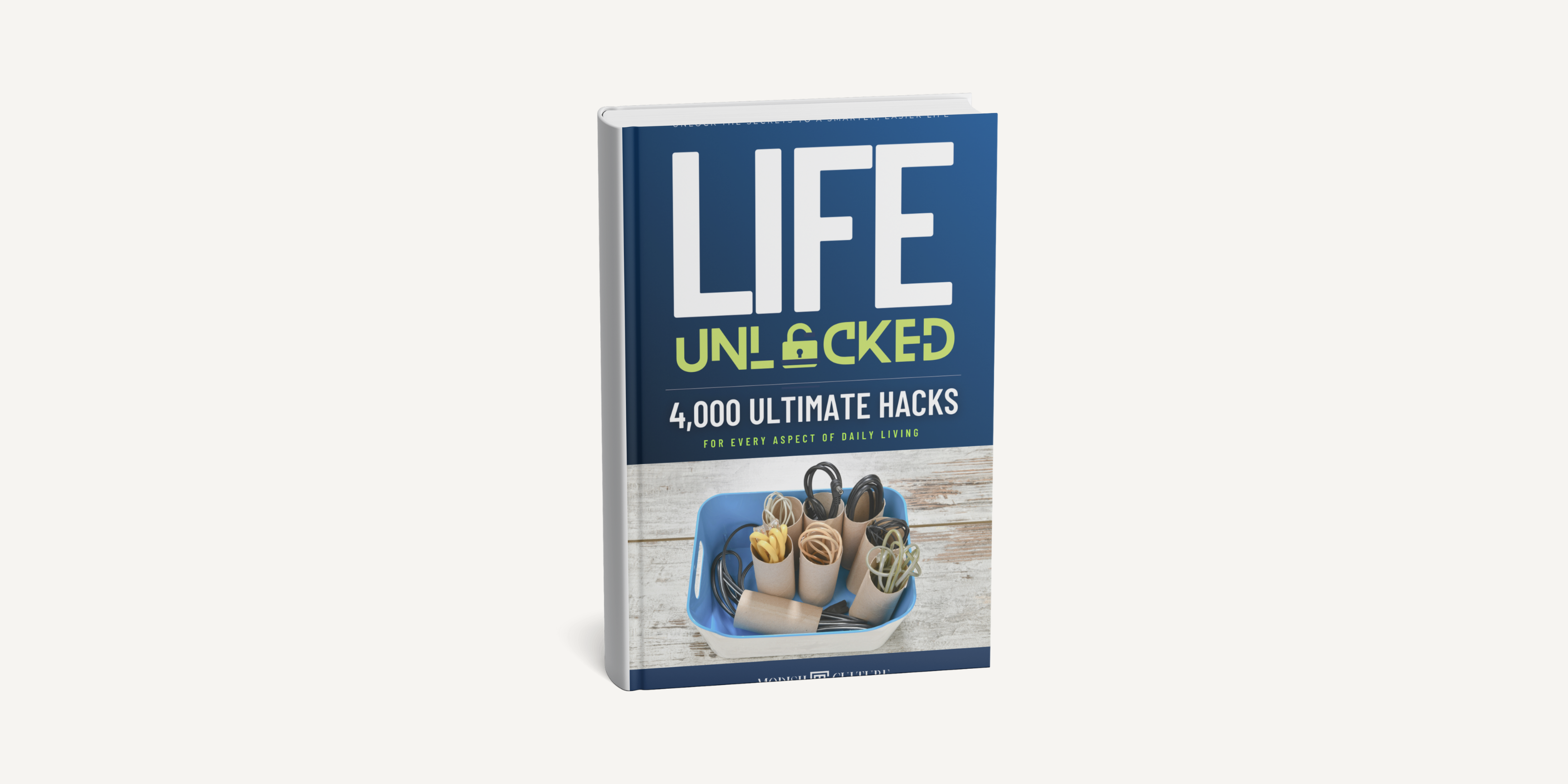
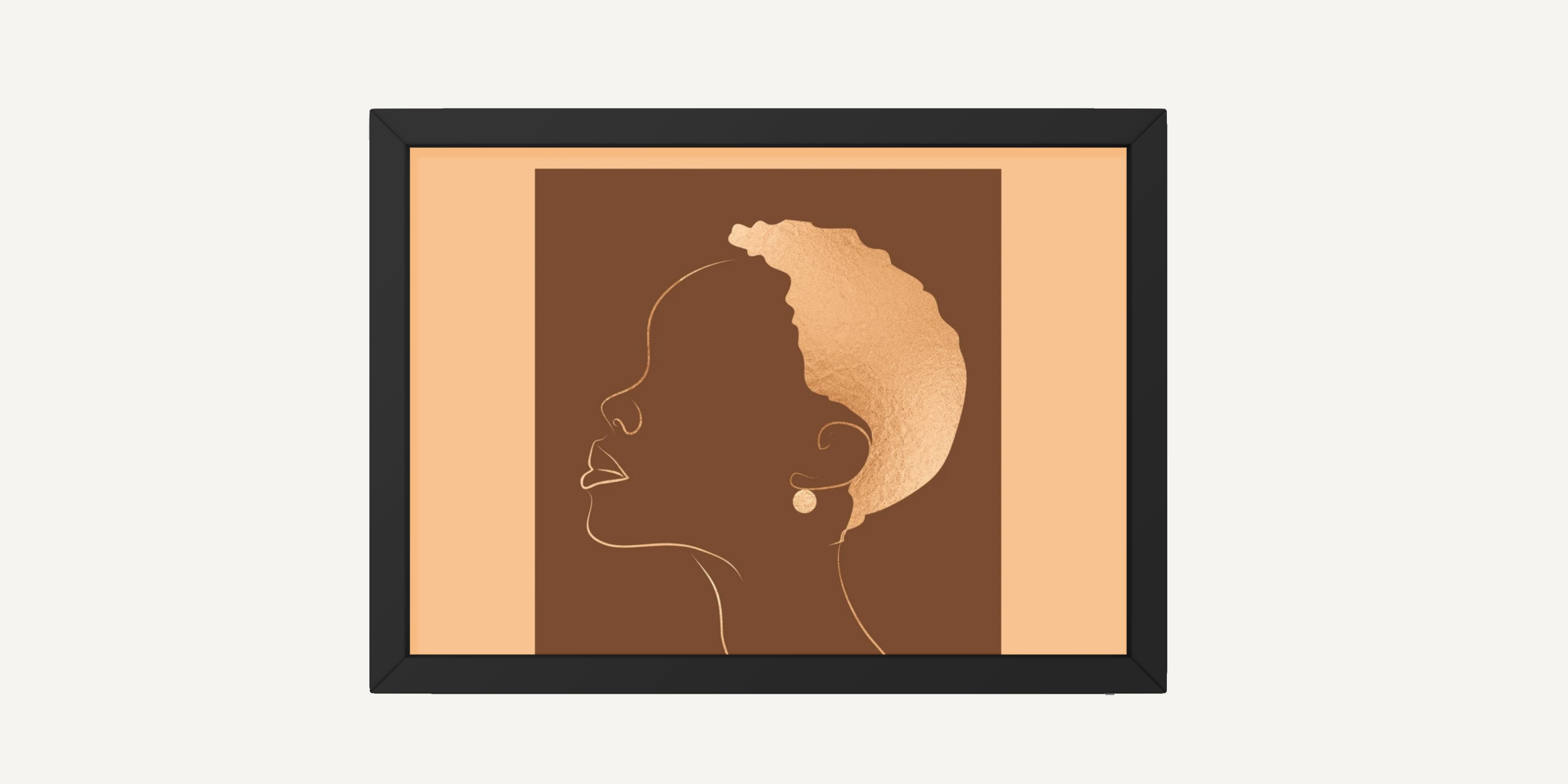
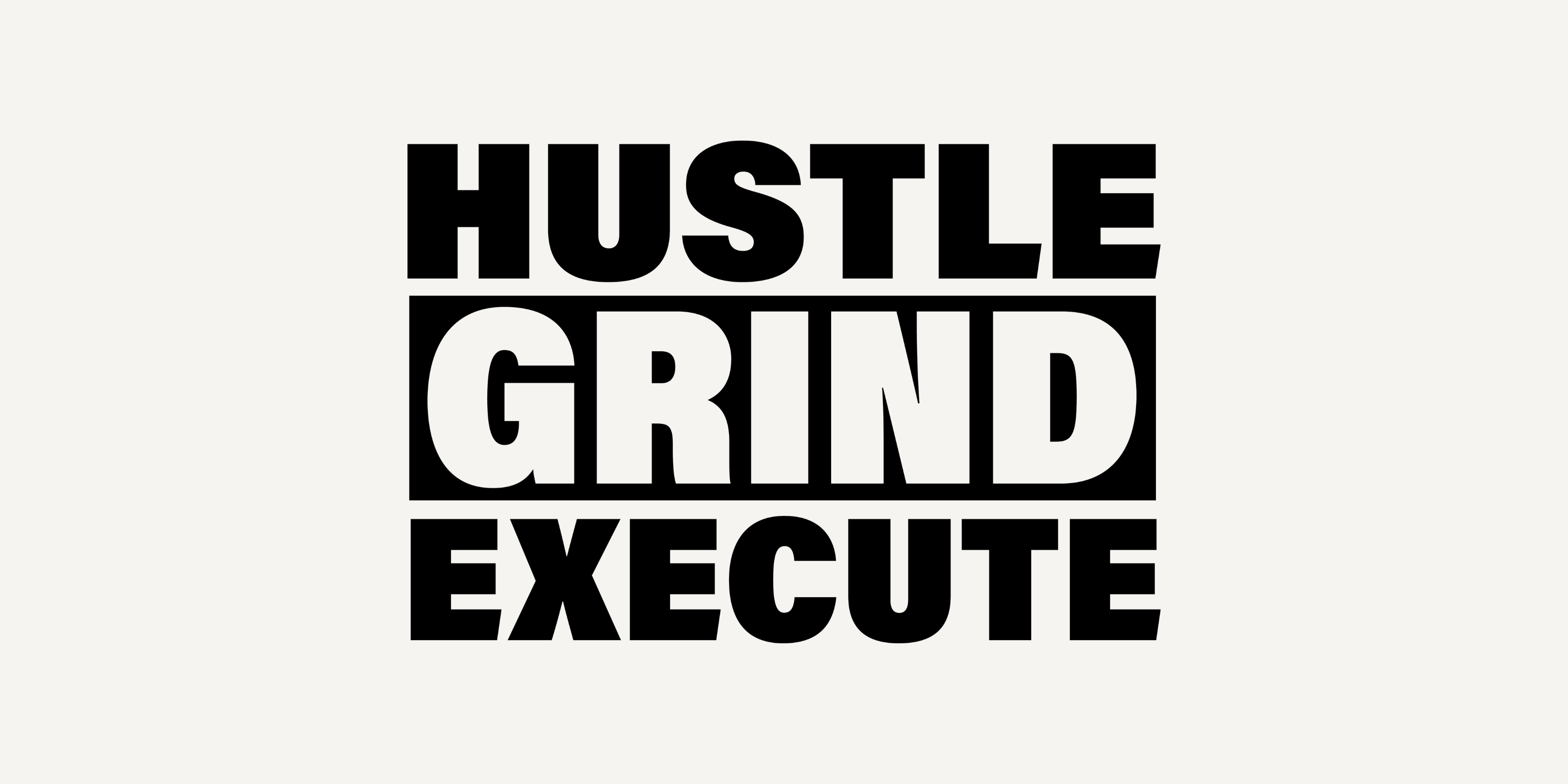
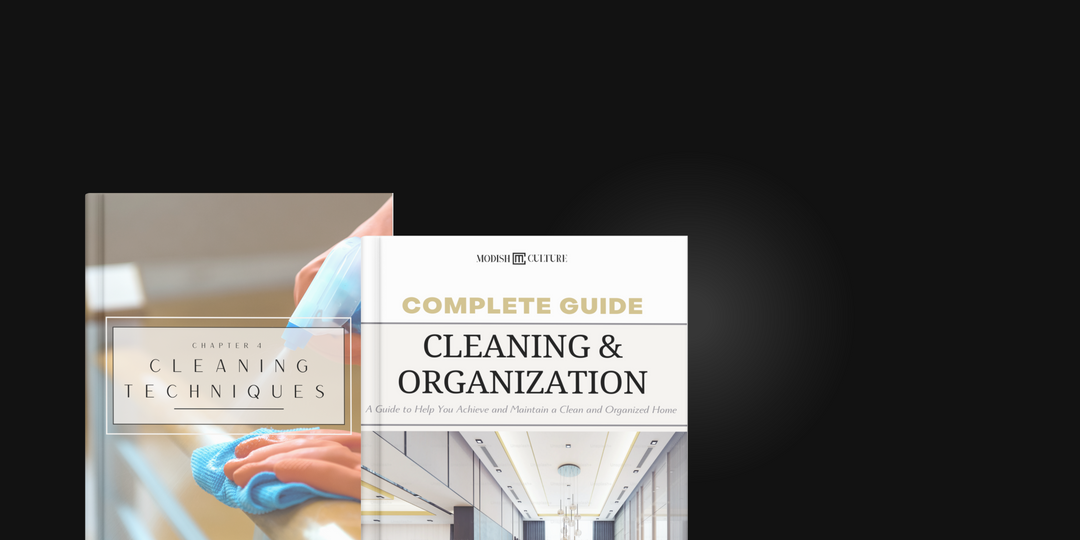
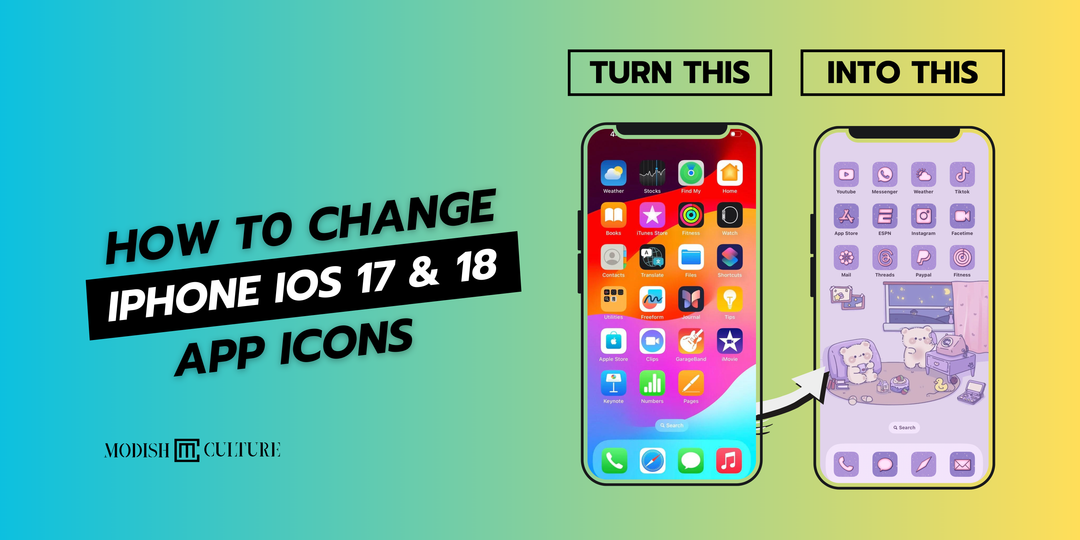

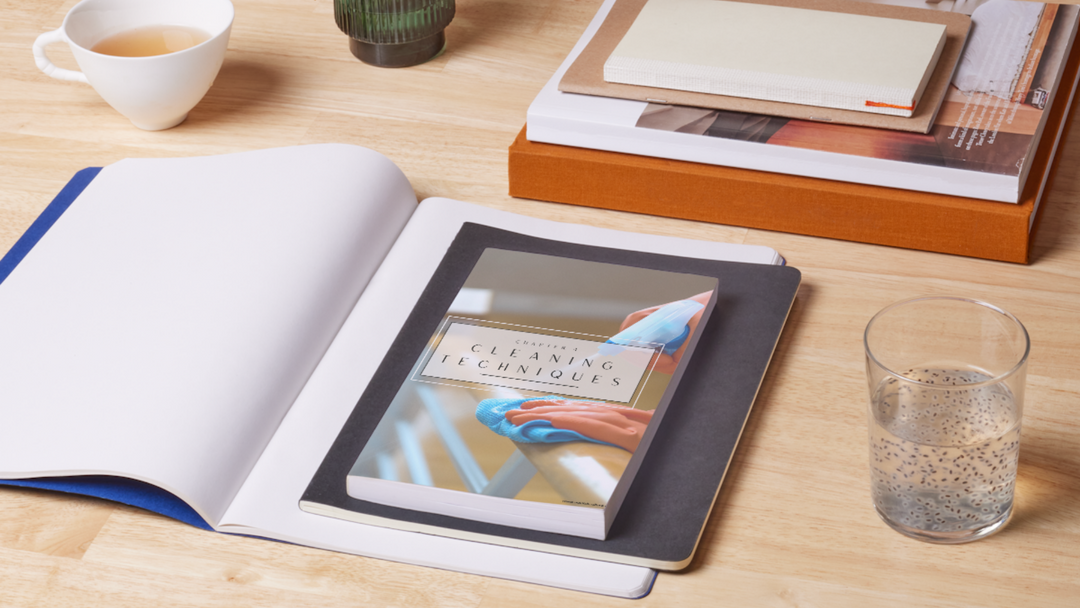
Leave a comment