How to Show the Battery Percentage on Android
Ever found yourself guessing how much power your phone has left, only to be caught off guard by a sudden shutdown? Sure, the little icon at the top of your screen gives a vague idea, but wouldn’t it be nice to see the exact percentage? Good news—it’s super simple to enable this feature and keep an eye on your phone’s energy levels. Let’s dive in!

Why Show the Battery Percentage?
Not knowing how much battery you’ve got left can lead to some anxiety. Whether you’re running between meetings, traveling, or just binge-watching your favorite show, having the exact percentage helps you plan better. No surprises, no sudden shutdowns—just clarity.
Steps to Show Battery Percentage on Android
While steps may vary slightly depending on your phone’s brand and Android version, the process is usually straightforward. Here’s a general guide:
For Stock Android or Google Pixel Devices:
- Swipe Down: Pull down your notification shade twice to access the Quick Settings menu.
- Tap the Gear Icon: This takes you to the Settings menu.
- Go to Battery: Scroll down or search for “Battery” in the Settings search bar.
- Enable Battery Percentage: Toggle the switch for “Battery Percentage” or a similar option.
For Samsung Devices:
- Open Settings: Tap the gear-shaped icon in your app drawer or notification shade.
- Go to Battery: Scroll down to find this option.
- Tap on Battery: It’ll show you options related to your battery usage.
- Show Battery Percentage: Toggle on this setting to display the percentage.

For OnePlus, Xiaomi, and Other Brands:
- Open Settings: As always, start here.
- Find the Status Bar or Battery Section: It’s usually under “Notifications & Status Bar” or “Battery.”
- Enable Percentage: Look for an option like “Show Battery Percentage” and turn it on.
What If You Can’t Find the Option?
Still can’t figure it out? Some phone models might hide this feature in less obvious places. A quick solution is to search “Battery Percentage” in your Settings app’s search bar. Alternatively, installing a third-party battery widget from the Play Store can give you the same functionality with added customization options.
Bonus Tip: Battery-Saving Habits
Now that you can see your battery percentage, why not make the most of it? Enable Battery Saver mode when it drops below 20%, close unused apps, and keep screen brightness at a comfortable level. Your phone (and your sanity) will thank you!
Wrapping Up
Showing your battery percentage on Android isn’t just about convenience—it’s about staying in control. With just a few taps, you’ll have one less thing to worry about in your busy day.
Now go ahead and turn on that percentage display! And hey, while you’re at it, share this guide with a friend who might still be squinting at their battery icon.

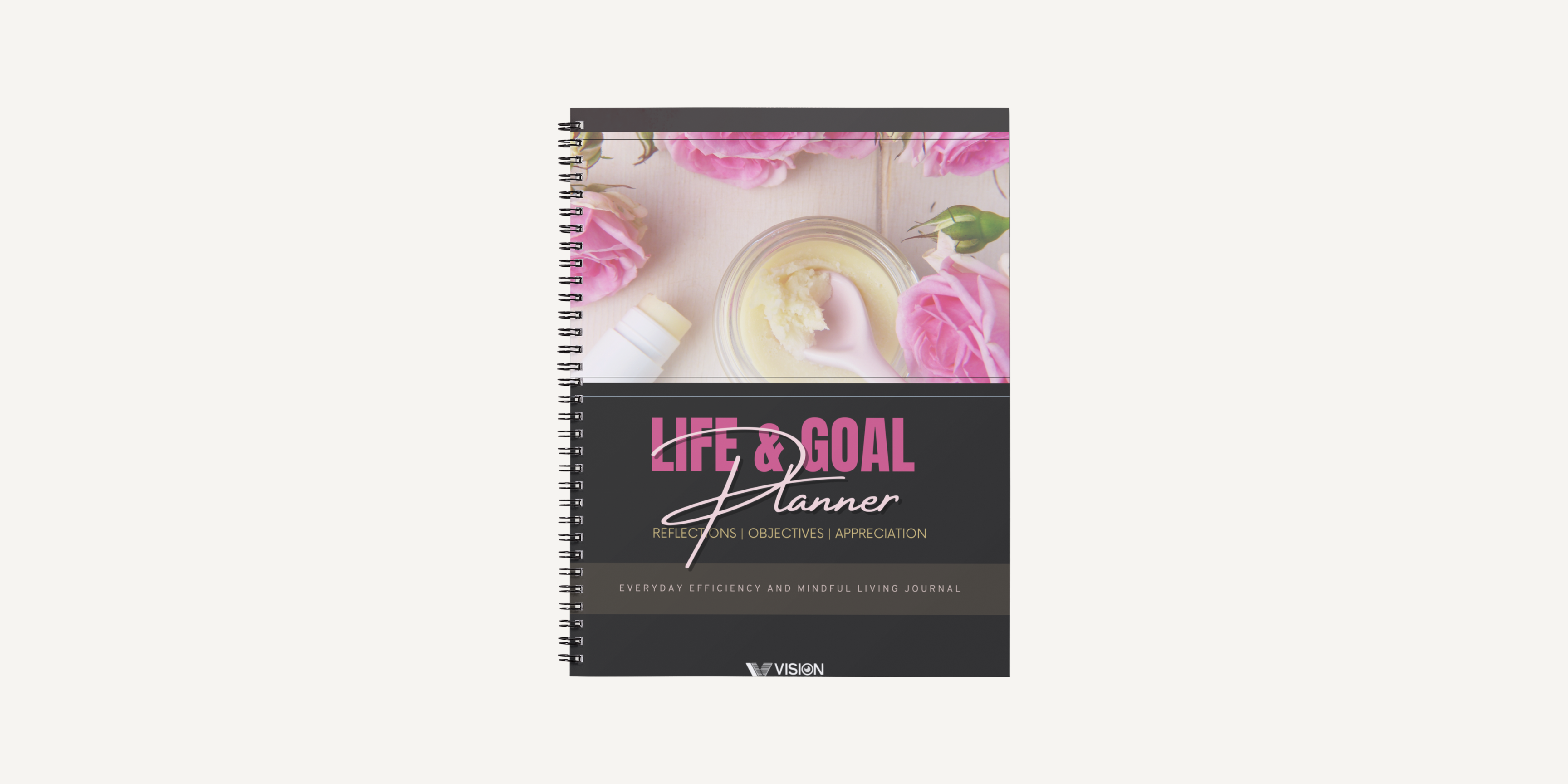
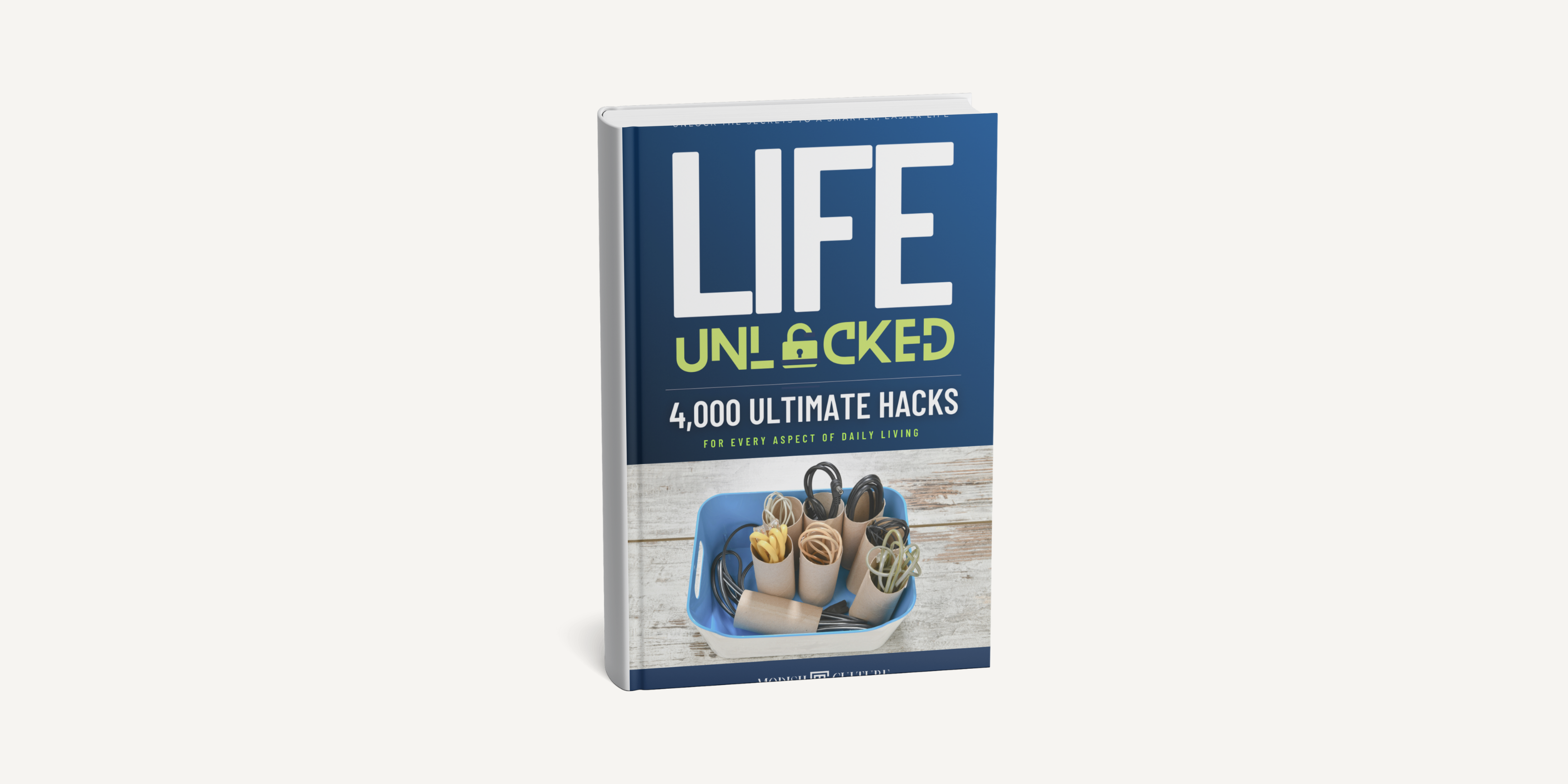
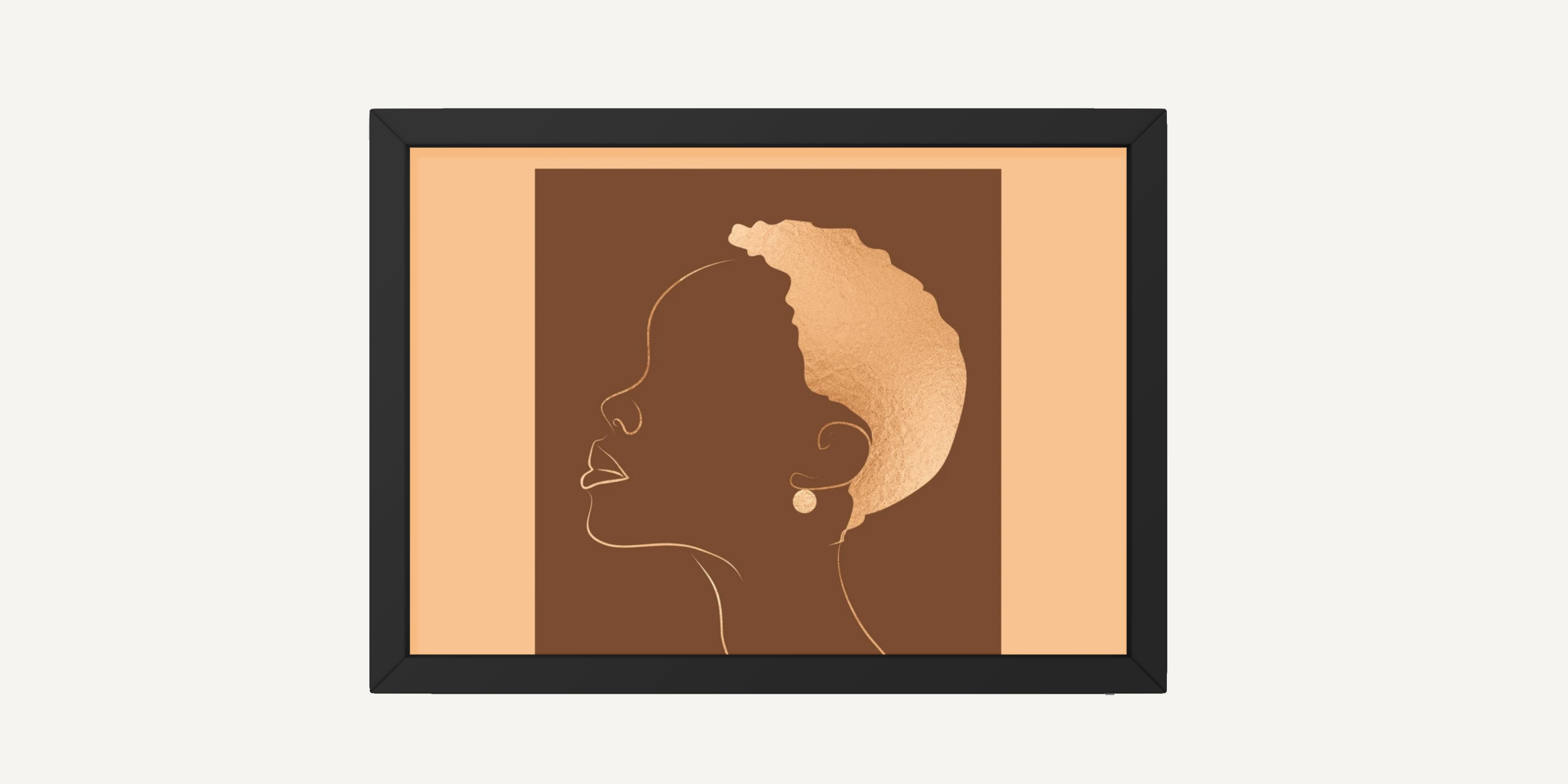
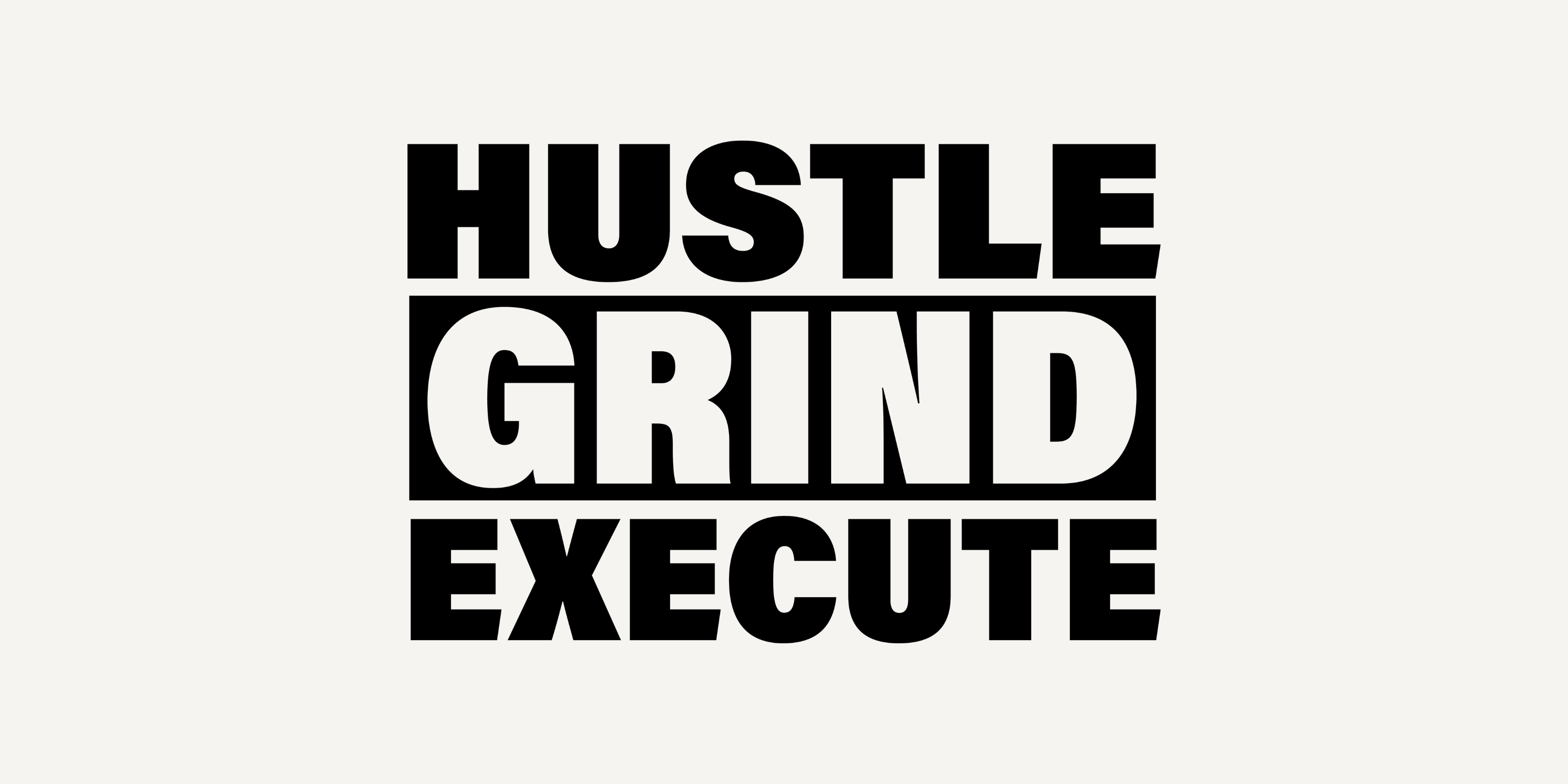
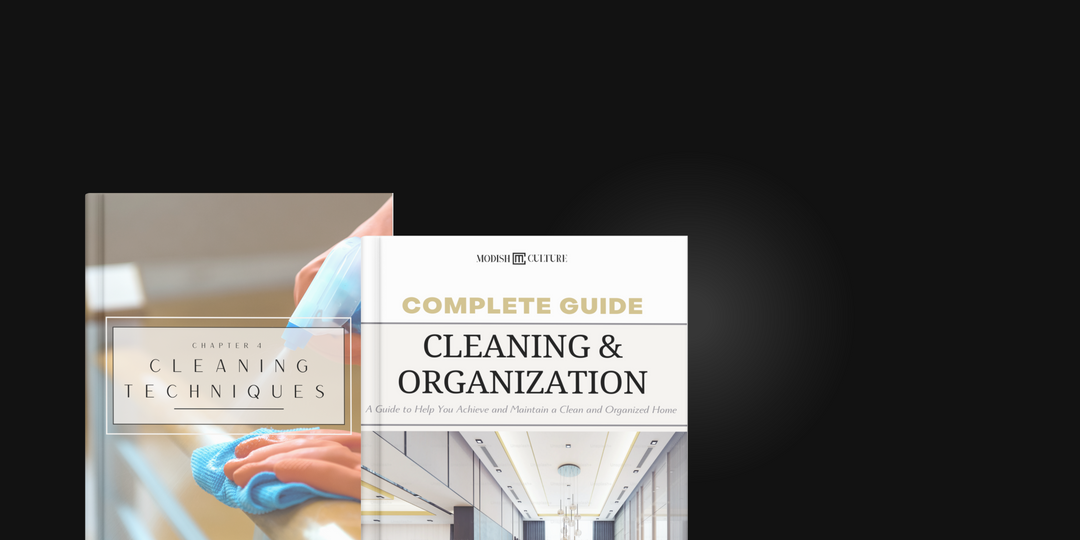
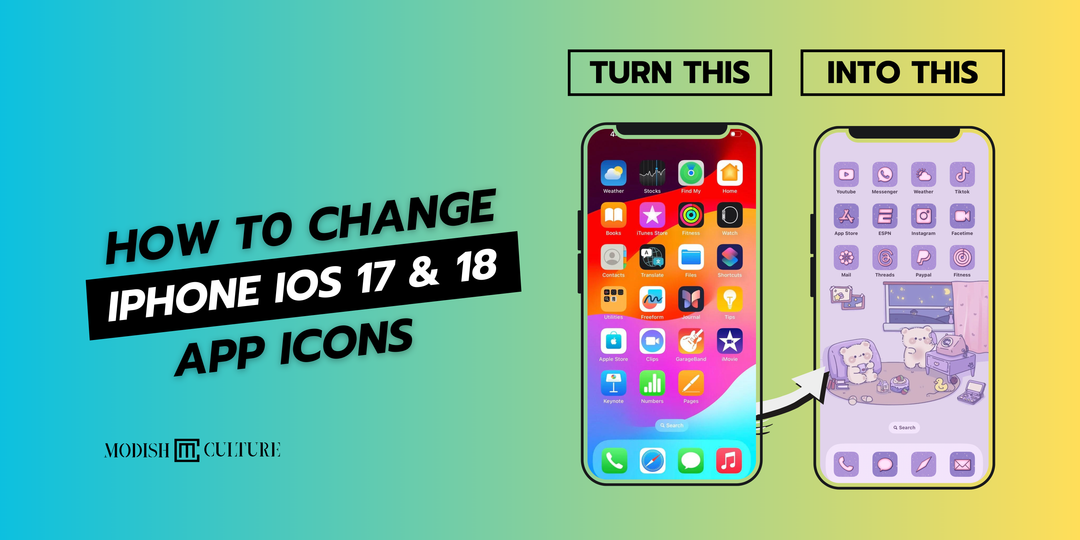

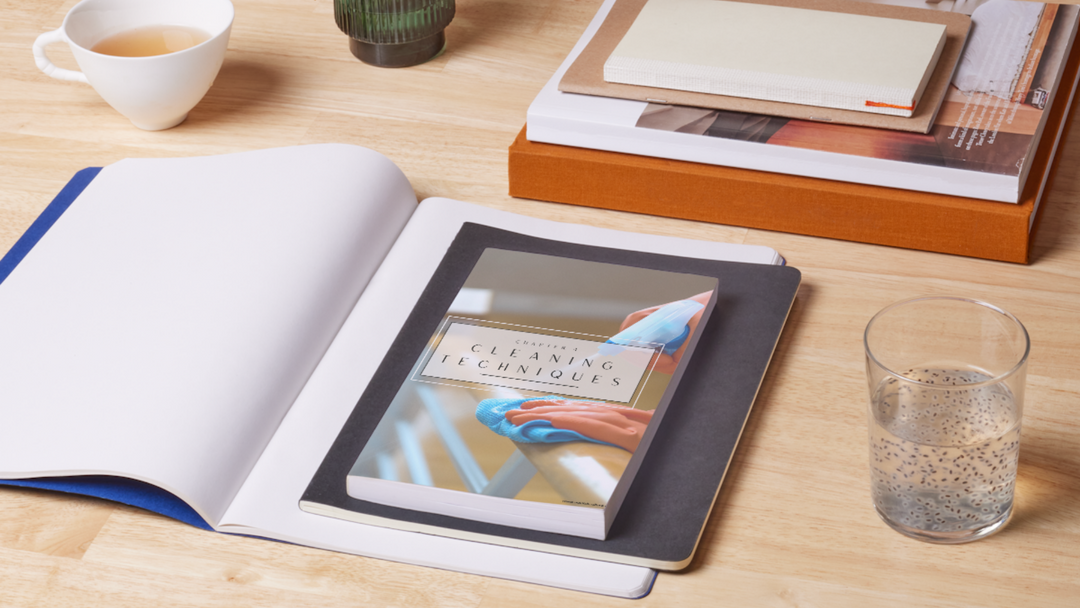
Leave a comment