How to Set Up a New Android Phone
Congratulations on your new Android phone! Whether it’s a sleek Samsung Galaxy, a cutting-edge Google Pixel, or another device, this guide is here to help you hit the ground running. Setting up your new gadget doesn’t have to feel daunting—in fact, it’s a chance to get excited about all the features waiting to be explored. So, grab your phone, take a deep breath, and let’s dive in!

Prepare Before You Begin
Here’s what you’ll need to make the setup process smooth and hassle-free:
- Old Phone: Required for transferring your contacts, photos, apps, and settings to your new device.
- SIM Card or eSIM: Have your SIM card handy or ensure your carrier has activated your eSIM.
- Wi-Fi Information: Know your network name and password for quick connectivity.
- Google Account Credentials: Essential for accessing Google services like Gmail, Drive, and Play Store. Even though setting up without a Google account is possible, using one unlocks your phone’s full potential.
- Chargers: Fully charge both your old and new devices to avoid interruptions during the process.
- USB-C Cable: If you have your old phone, use a USB-C cable for a faster, more comprehensive data transfer..
- Optional Accessories: Have a case, screen protector, or any additional peripherals ready to personalize and protect your device.
Step 1: Back Up Your Old Phone
Android Users
Go to Settings
- Open Settings on your Android device.
- Navigate to System > Backup.
- (For Samsung users: Go to Accounts and backup > Back up data.)
Toggle Backup Settings
- Enable Backup to Google Drive or Backup by Google One (if you have a paid subscription).
- Tap Back up now to begin the backup process.
Tip
If you need more storage for backing up your phone, consider subscribing to Google One. It provides additional storage beyond the free 15GB offered by Google Drive, ensuring all your data is backed up seamlessly.
Wait for the Backup to Complete
- Allow the backup process to finish. This will save your contacts, messages, apps, photos, and settings to your Google account.

iPhone Users
1. Install Google Drive on Your iPhone
- Download and install the Google Drive app from the App Store.
- Open the app and log in with your Google account.
- Navigate to Settings > Backup.
2. Select Data to Backup
- Choose the data you want to back up. Sync options include:
- Photos & Videos
- Contacts
- Calendars
3. Disable iMessage and FaceTime
- Open Settings on your iPhone.
- Scroll down and tap Messages.
- Toggle off iMessage to disable it.
- Next, go back to Settings and tap FaceTime.
- Toggle off FaceTime to disable it.
Note
Disabling iMessage and FaceTime ensures that your messages are delivered via SMS/MMS instead of iMessage when you switch to your new device.

Bonus Tips
- Use Google Photos for media backup to ensure high-quality photo storage and easy access.
- Transfer two-factor authentication (2FA) accounts manually using apps like Google Authenticator or Authy to ensure you maintain access to secured services.
- Back up WhatsApp chats via Settings > Chats > Chat backup for seamless conversation continuity.
- Export important documents or notes to cloud services like Google Drive or Dropbox to ensure nothing gets left behind.
- Google One is a subscription service designed to expand your cloud storage across Google Drive, Gmail, and Google Photos. Since Google Drive offers only 15GB of free storage, opting for Google One is a smart choice if you plan to regularly back up your new Android phone and ensure you never run out of space.
Step 2: Transfer Data to Your New Phone
Android to Android:
Here’s how to transfer data from Android to Android by restoring from a Google Drive backup:
- Turn on your new phone and follow the on-screen instructions to:
- Choose your language.
- Connect to your Wi-Fi network.
- Download your eSIM from your carrier (if you don’t have a SIM card).
- When prompted to Copy apps & data, select Next.
- Tap on Can’t use old device? and log into your Google Account.
- On the Restore data from an old device screen, choose the backup you recently created on your old phone.
- Enter your old phone’s passcode on your new phone if prompted.
- Select the data you want to restore, then tap Restore.

And that’s it! The data you backed up on your old phone will now be transferred to your new Android device.
Tip: Depending on your new Android phone, you might be able to transfer data directly from your old device. While Wi-Fi is an option, connecting the two phones with a cable is typically the fastest, easiest, and most comprehensive method, especially for transferring photos and videos. If this option is available, it’s recommend using it for the best results.
iPhone to Android:
Here’s a breakdown of two options for transferring data from your iPhone to your Android phone, along with the benefits and what data can be transferred with each:
Option 1. Google Drive Backup
How it works:
Restore your iPhone’s data to your new Android via a Google Drive backup during the initial setup.
How to Transfer:
-
On your iPhone:
- Ensure you have a Google account added to your iPhone.
- Open the Google Drive app on your iPhone.
- Tap the Menu (three horizontal lines) in the top-left corner.
- Select Settings > Backup.
- Tap Start Backup to back up your contacts, photos, and other data to Google Drive.
-
On your new Android:
- During the Android setup process, choose the option to Restore from Google Drive.
- Log in with the same Google account used for the backup.
- Select the backup you wish to restore from.
- Complete the setup, and your data will be restored, including contacts, photos, videos, calendar events, and app data stored in Google Drive.
Data Transferred:
- Contacts
- Photos and Videos
- Calendar Events
- WhatsApp Messages (if backed up to Google Drive)
Option 2. Android Switch App (Wi-Fi Transfer or Cable Transfer )
How it works:
Use Google’s Android Switch app to wirelessly transfer data from your iPhone to your new Android, or connect the devices with a cable for a more extensive transfer.
How to Transfer:
-
On your iPhone:
- Download and install the Android Switch app from the App Store.
- Open the app and follow the on-screen instructions.
- Choose to transfer data via Wi-Fi.
- Select the data you wish to transfer (contacts, photos, videos, etc.).
-
On your new Android:
- When setting up your Android, you’ll be prompted to use the Android Switch app.
- Open the app on the Android phone, and follow the prompts to connect to your iPhone via Wi-Fi.
- Choose the data you wish to transfer and tap Next to begin the transfer.

Comparison
These are the types of data that can be transferred when you connect your iPhone to your new Android device using a cable and the Android Switch app.
- Contacts
- Stored on device
- Stored in iCloud*
Request transfer at privacy.apple.com - Photos
- Stored on device
- Stored in iCloud*
Request transfer at privacy.apple.com - Videos
- Stored on device
- Stored in iCloud*
Request transfer at privacy.apple.com - Calendar Events
- Messages
- SMS, MMS, and iMessage text and media
- WhatsApp Message History and Media
- Apps
- (At no cost in Google Play only)
- Music
- (Any DRM-free, non-iTunes music on your device)
- Notes
When you connect your iPhone to your Android device via Wi-Fi using the Android Switch app, you can transfer the following data:
- Contacts
-
Photos
- Stored on device
- Stored in iCloud*
Request transfer at privacy.apple.com
-
Videos
- Stored on device
- Stored in iCloud*
Request transfer at privacy.apple.com
- Calendar Events
Step 3: Customize Your Device
- Language and Location: Select your preferences.
- Wi-Fi Connection: Enter your network password.
- Google Account: Log in using your Gmail credentials.
- Security Features: Set up a PIN, fingerprint, or facial recognition for enhanced security.
- Google Services: Choose the ones you want to enable (e.g., backups, location).
- Optional Accounts: Log into your phone manufacturer’s account for exclusive features and benefits like cloud storage or remote device management.
- Accessibility Features: Configure options like larger text, screen readers, or gesture navigation to suit your needs.
Step 4: Finishing Touches
Update Software:
- Open Settings > System > Software updates to check for updates.
- Update your apps via the Play Store: Tap your profile picture > Manage apps and device > Update all.
Add Extra Accounts:
- Go to Settings > Passwords & accounts > Add account.
- Log in to apps like Facebook, Dropbox, or Skype.
Personalize Your Phone:
- Choose wallpapers, add widgets, and explore gesture settings for a unique look.
- Set up Google Assistant by saying, “Hey Google, open Assistant settings” or navigating to Settings > Google > Search, Assistant & Voice.
- Organize your home screen with folders or shortcuts for frequently used apps.
Explore More:
- How to Set Up Quick Tap on Google Pixel
- Customize Samsung Galaxy Icons with Theme Park
- How to Change or Disable the Google News Feed on Android
Enjoy Your New Phone!
Your Android device is now ready to use! Dive into its features, capture memories, and make it uniquely yours. Regularly back up your data and keep your software updated for a seamless experience. Explore the Play Store for apps to enhance productivity, entertainment, and creativity.

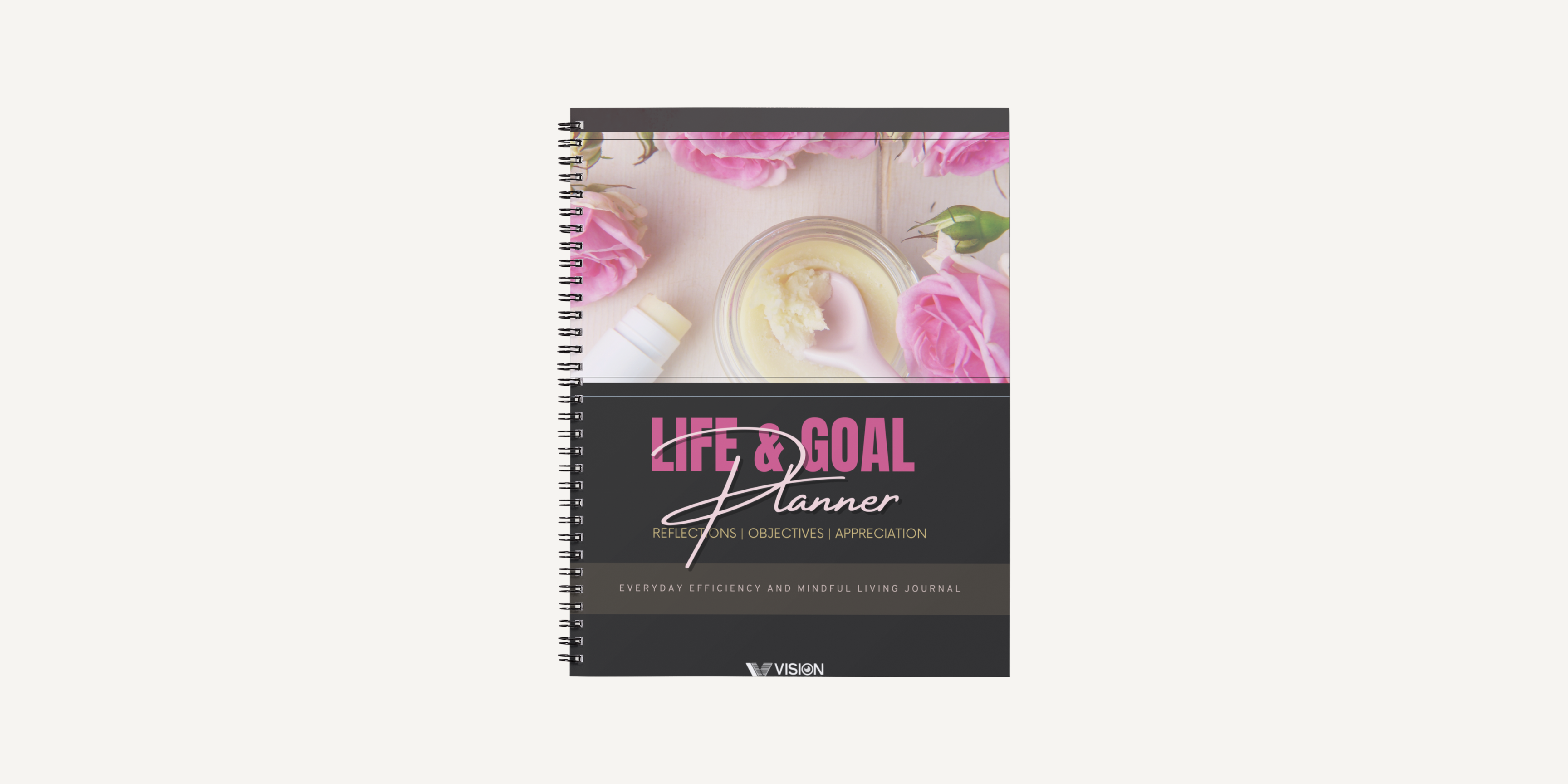
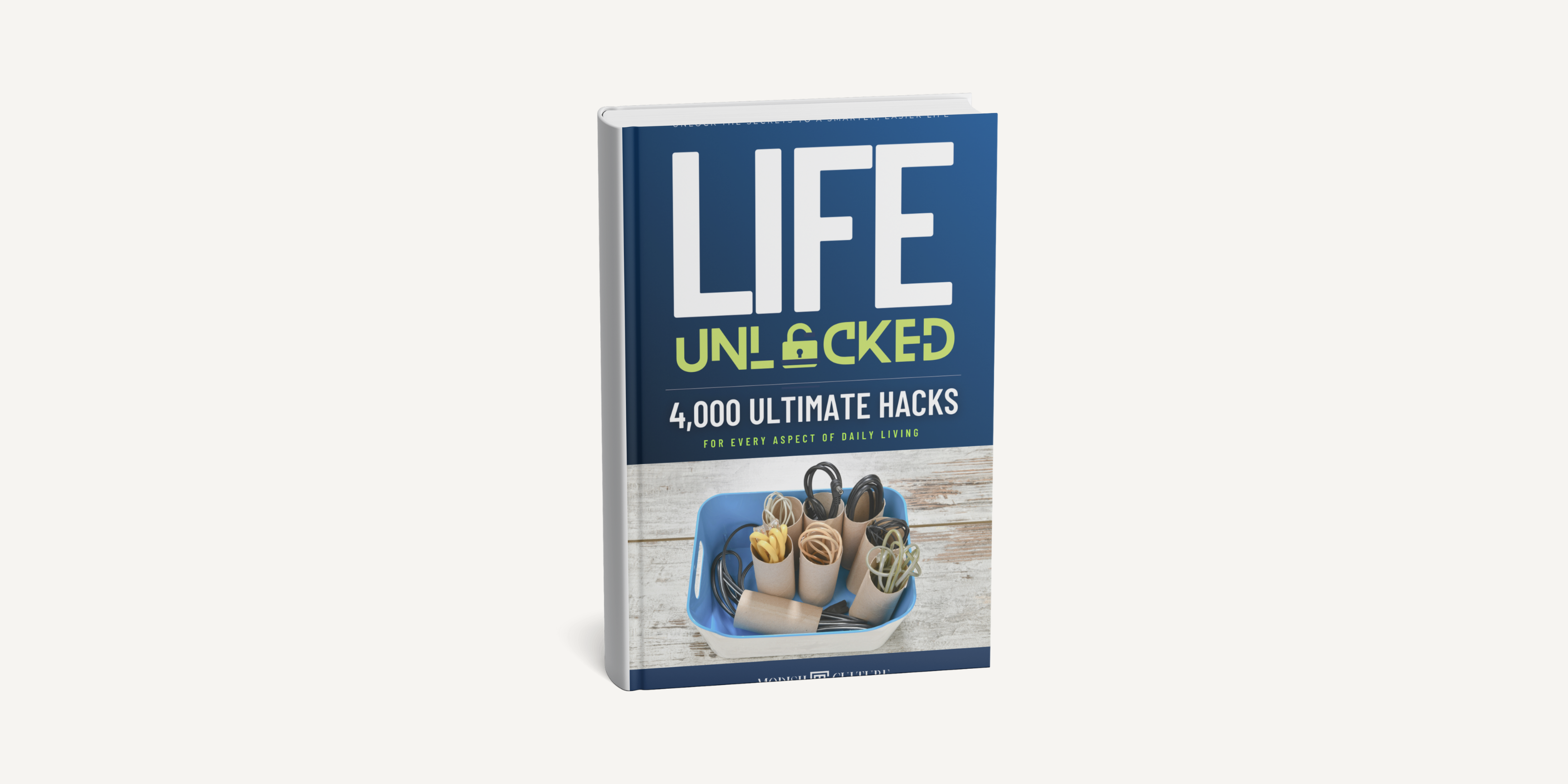
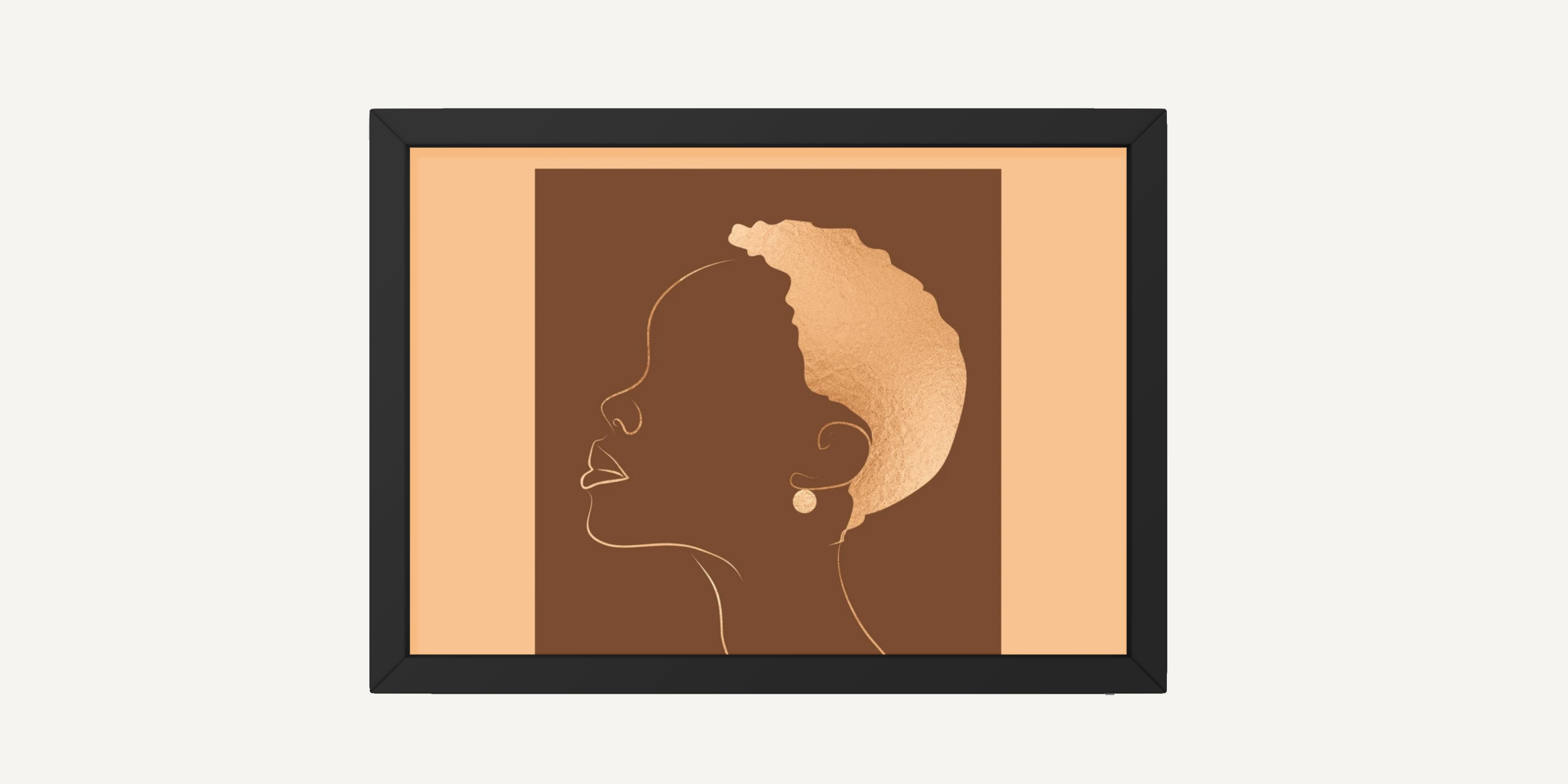
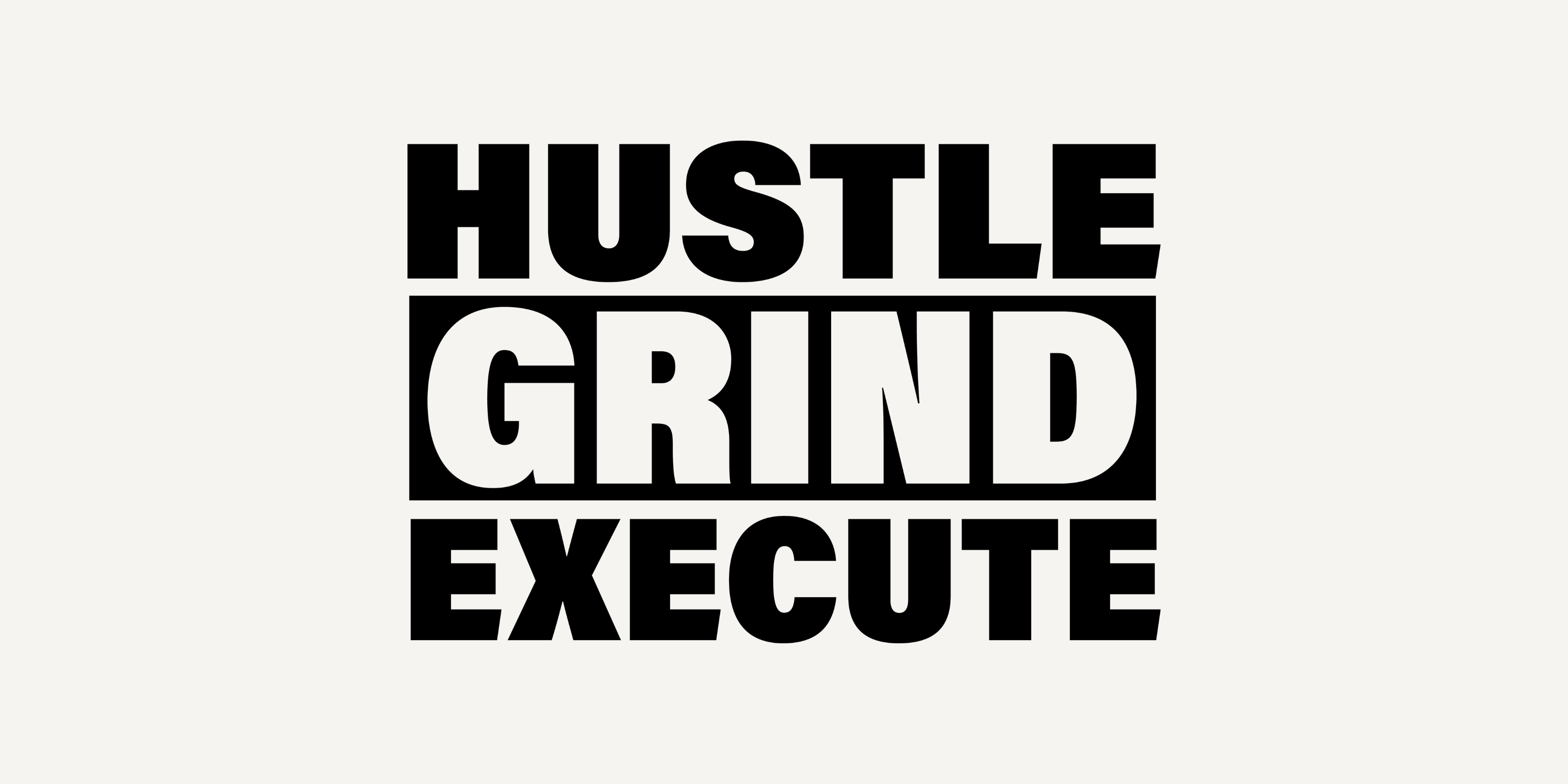
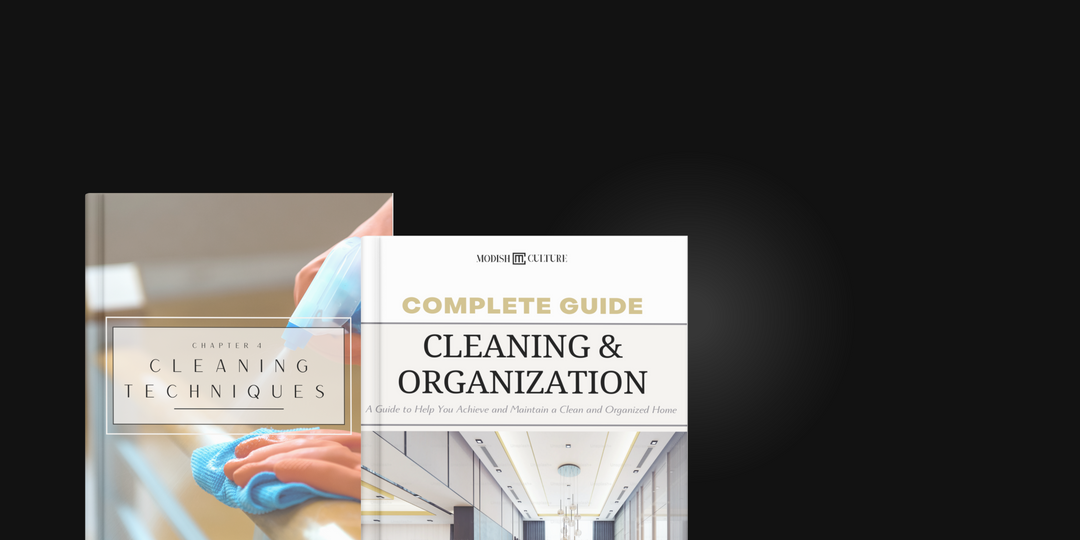
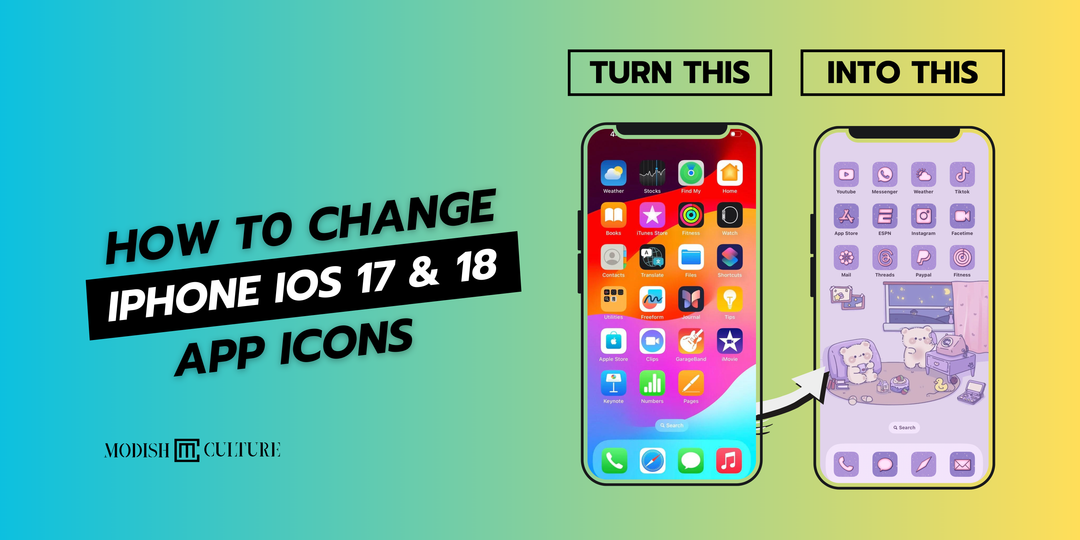

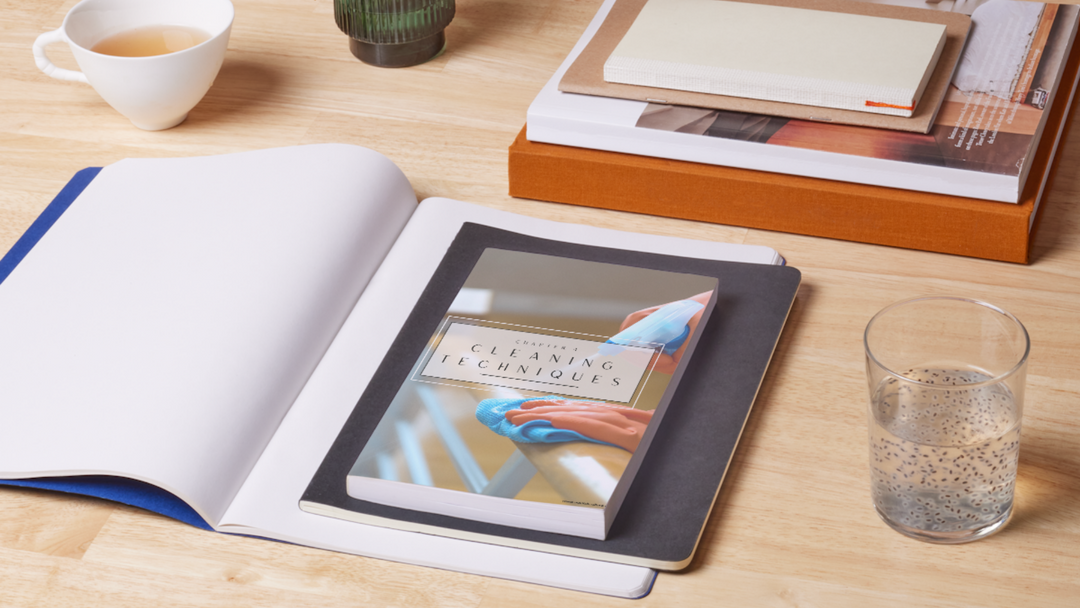
Leave a comment