How to Set Up Quick Tap on Google Pixel
If you’re using a Google Pixel Pixel phone 4a and later and haven’t explored the Quick Tap feature, you’re missing out on a handy tool that can make your day-to-day phone use a breeze. With Quick Tap, you can perform a variety of actions—like taking screenshots, playing or pausing media, showing notifications, and even launching Google Assistant—without unlocking your phone or navigating through menus. Let’s dive into how you can activate this feature and start using it today.
Getting started with Quick Tap is easy and takes just a few steps. Follow these instructions to enable it:
-
Open Your Settings App
Navigate to your device’s Settings by tapping the gear icon from your home screen or app drawer. -
Scroll and Select System
In the Settings menu, scroll down and tap on System. -
Go to Gestures
Under the System settings, tap on Gestures to explore all available gesture options. -
Activate Quick Tap to Start Actions
Next, tap on Quick Tap to start actions. This is where the magic happens! -
Turn On the Quick Tap Switch
Toggle the switch at the top of the screen to activate Quick Tap.

Explore More:
- How to Pin Apps on Android
- How to Hide Apps on Android
- How to Use Third-Party Wallet Apps for NFC Payments on Android 15
Quick Tap Actions: What Can You Do?
Once you’ve turned on Quick Tap, you’ll see a list of available actions that you can trigger by double-tapping the back of your phone. Here are some of the cool things you can do:
- Take Screenshots: Capture your screen in an instant—just double-tap the back of your phone.
- Play/Pause Media: Skip the screen and quickly control your music or videos.
- Show Notifications: See your notifications with a simple double-tap, no need to unlock your phone.
- Launch Google Assistant: Get hands-free help right away by launching Google Assistant with a tap.
- Turn On the Flashlight: If you’ve updated to Android 13, turning on your flashlight is just a tap away!
Wrap Up
Quick Tap takes multitasking and phone navigation to a whole new level, streamlining everything from everyday tasks to advanced functions. It’s a small yet powerful feature that can save you time and effort throughout your day.
So, if you’re not already using Quick Tap, go ahead and give it a try. Once you get the hang of it, you’ll wonder how you ever lived without it!

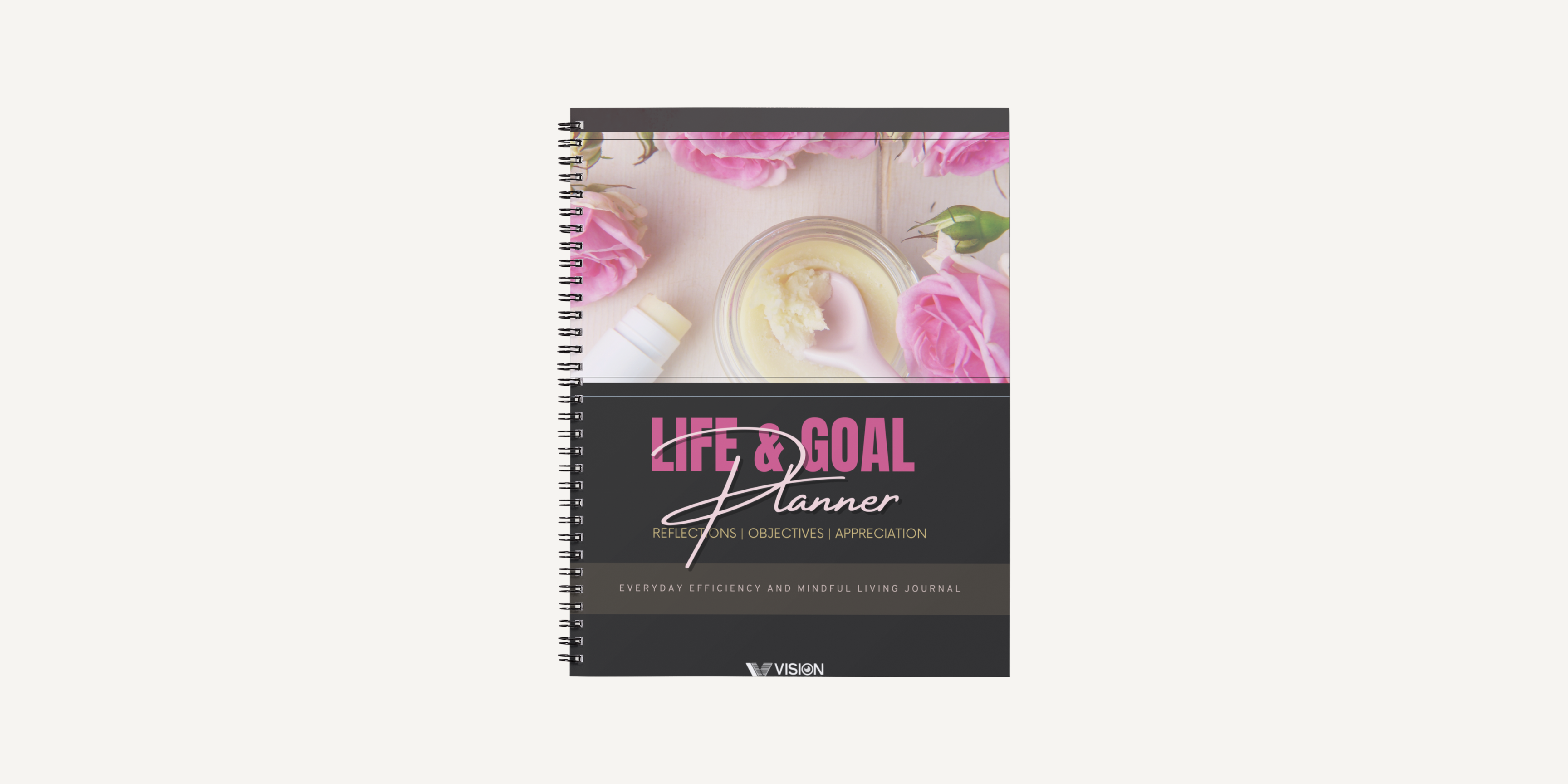
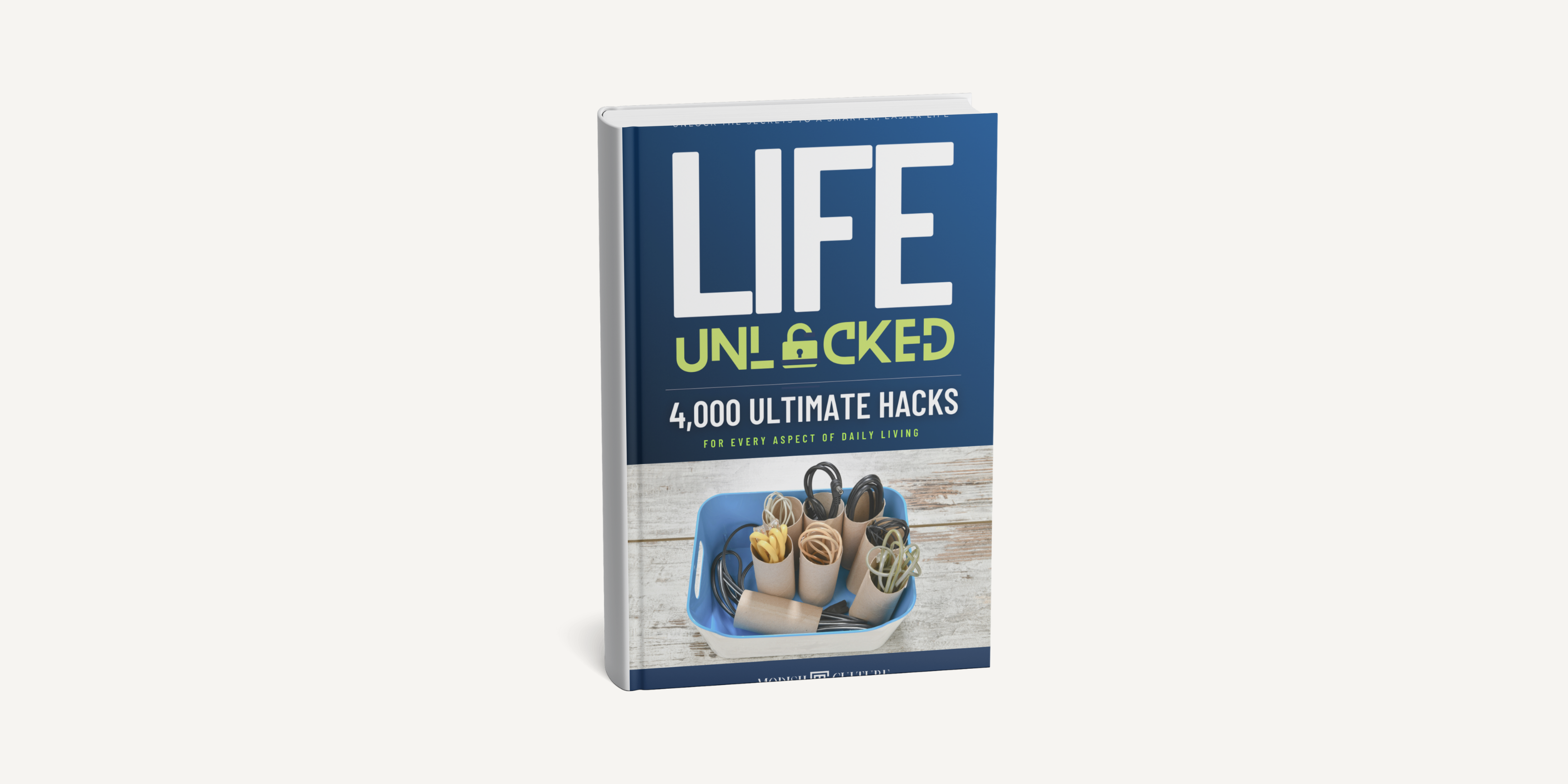
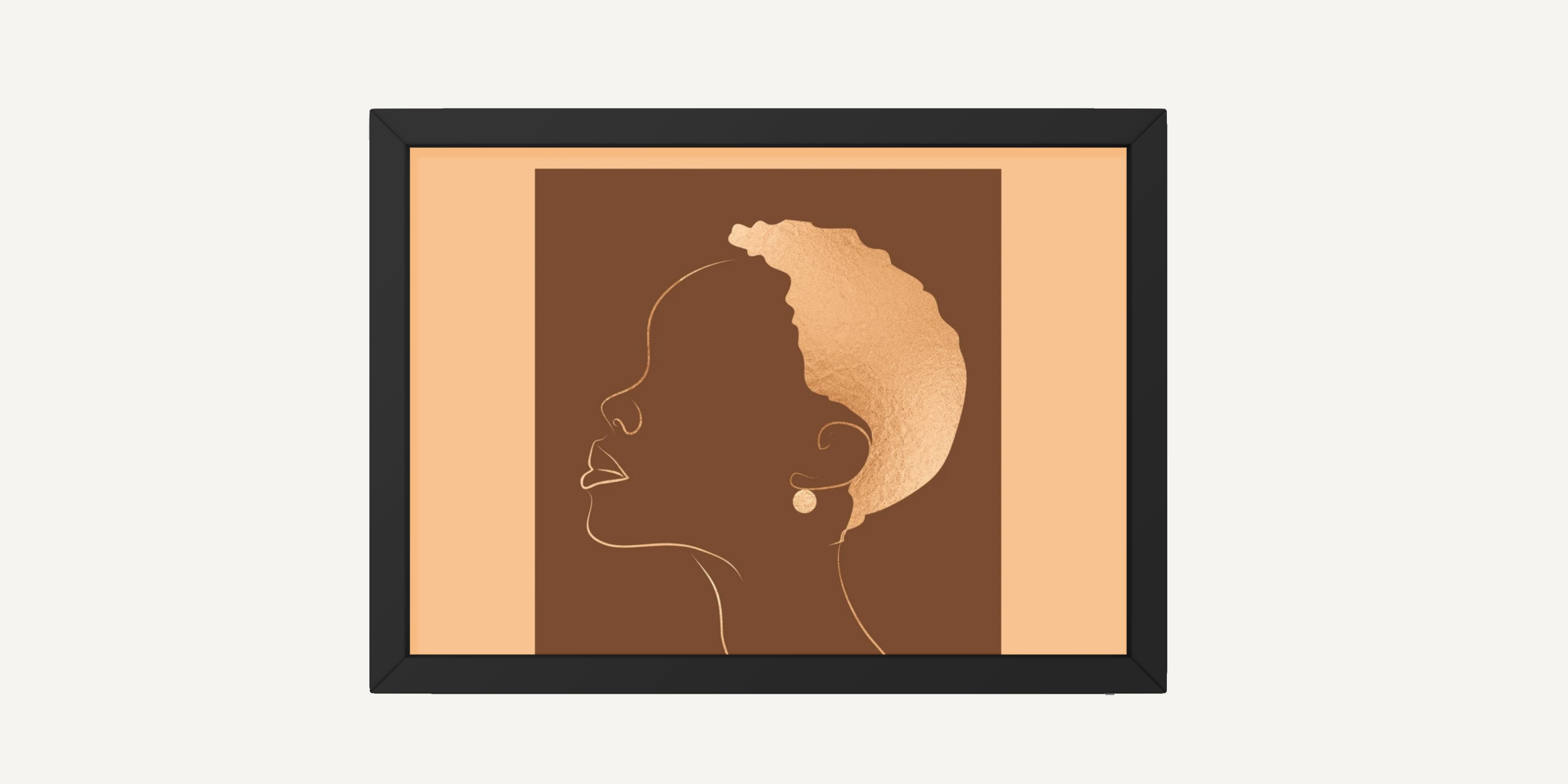
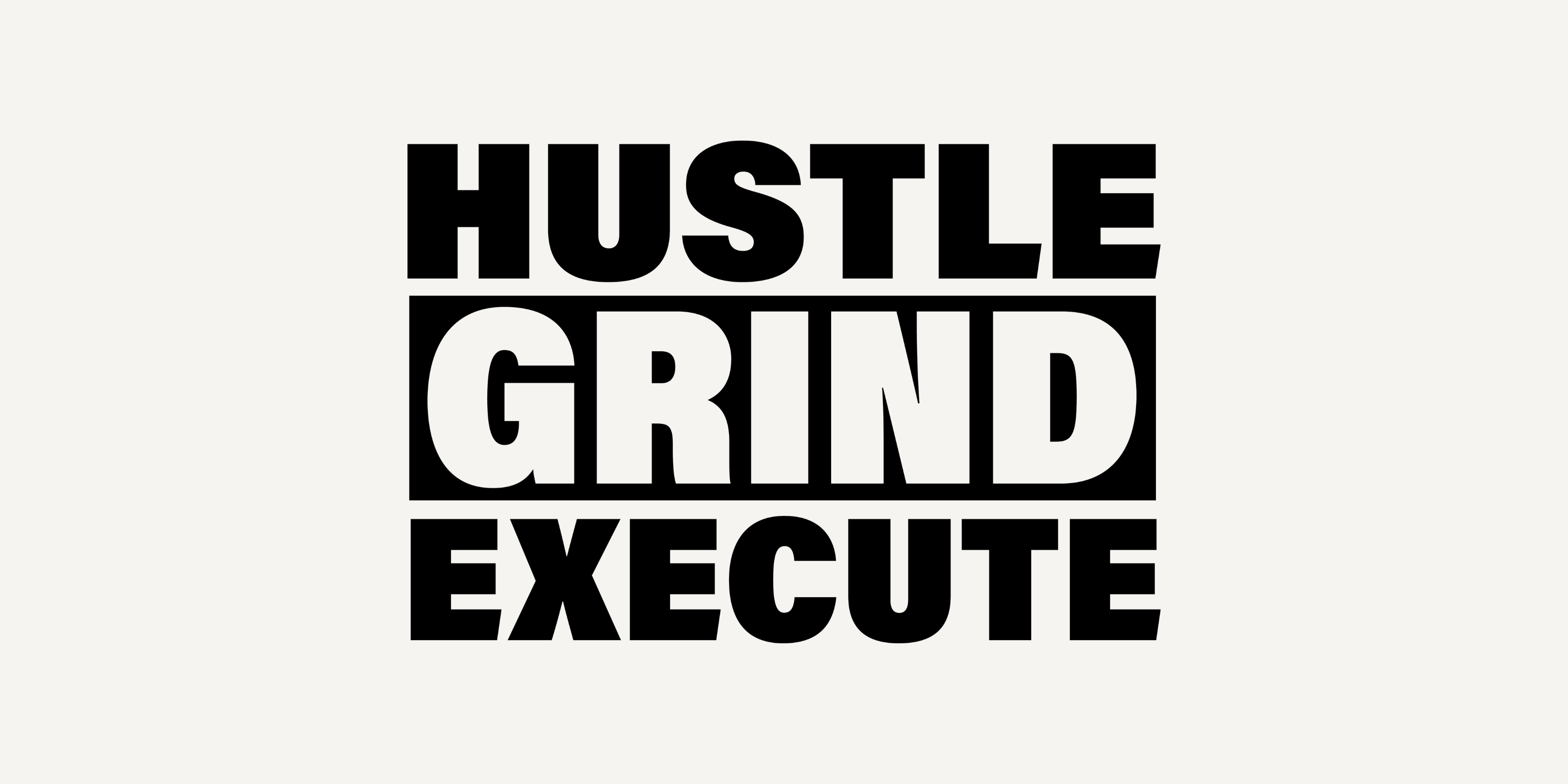
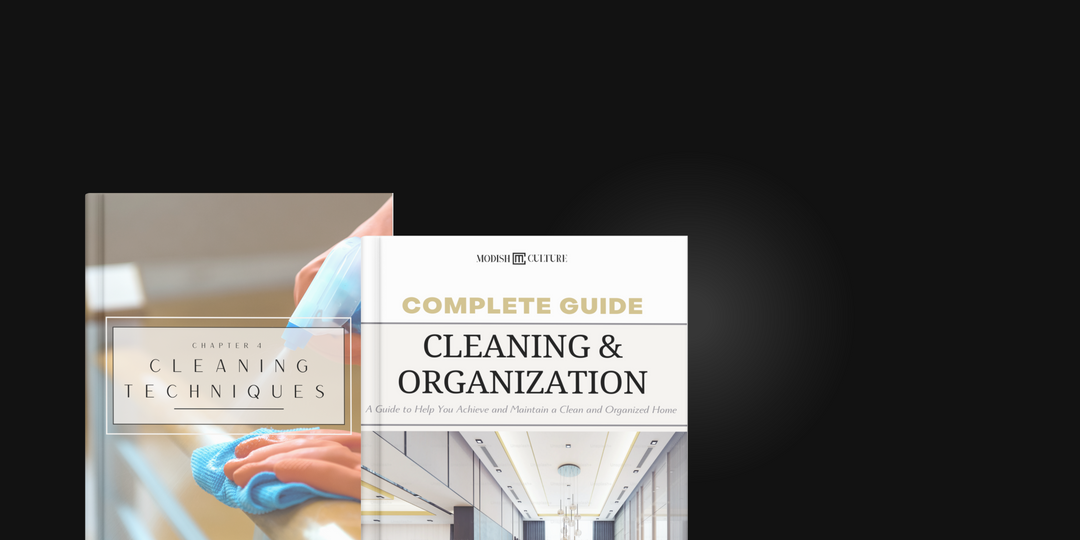
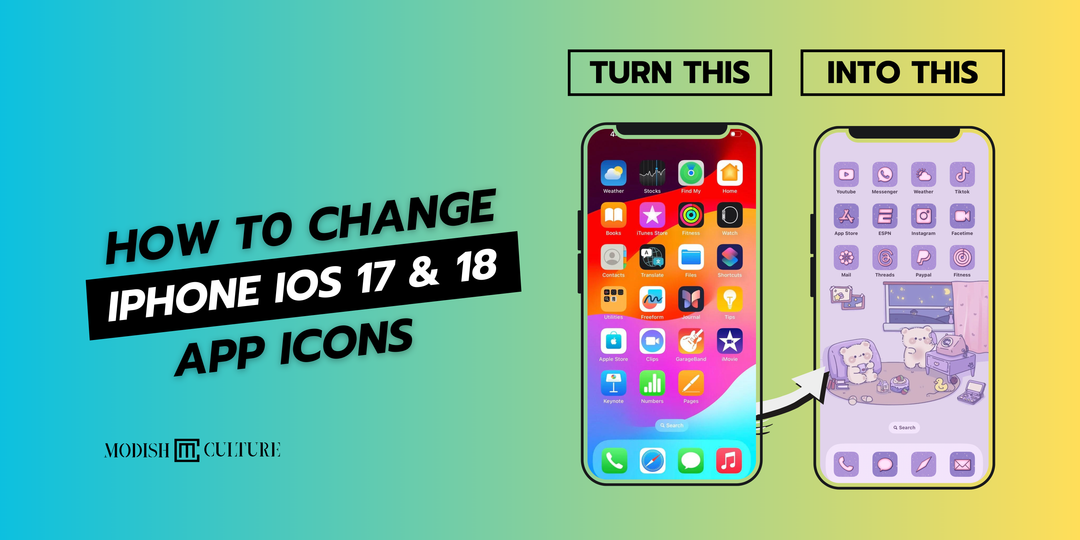

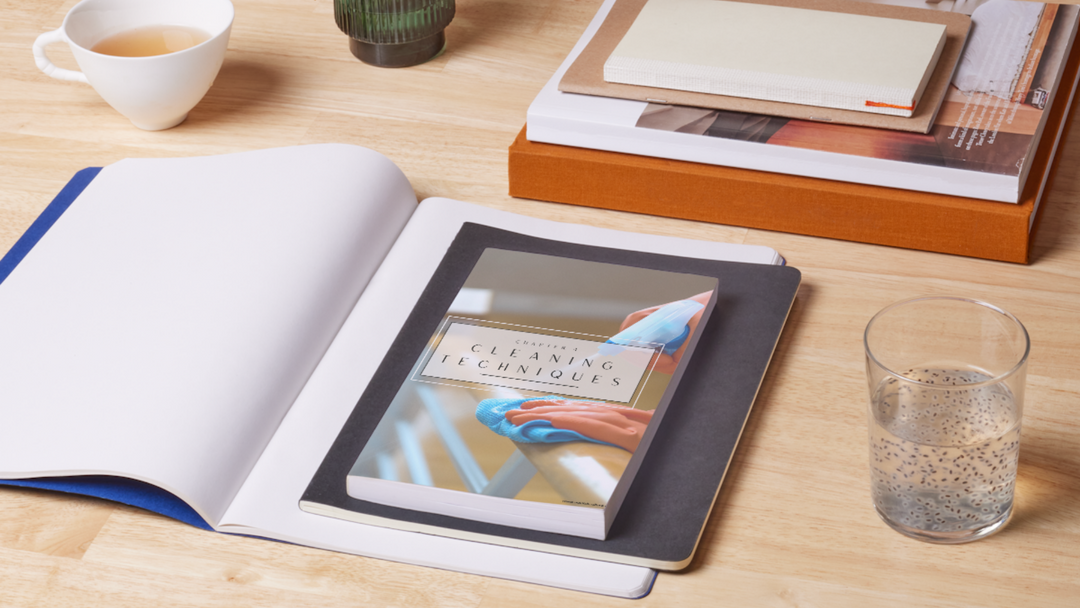
Leave a comment