The Complete Guide to the Passwords App on iPhone
Apple’s latest iOS 18 and later update has introduced a dedicated Passwords app, providing a much-needed overhaul for managing logins and passwords. Previously buried within the Settings app under iCloud Keychain, password management is now simpler, more accessible, and packed with enhanced features. Here’s a comprehensive look at everything the Passwords app has to offer.

Overview of the Passwords App
The Passwords app comes pre-installed when upgrading to iOS 18. The app’s interface is straightforward, with a search bar at the top for quick access to saved credentials. It categorizes information into sections like:
- All: View all saved passwords and logins in one place.
- Passkeys: Access and manage passkeys, a secure alternative to traditional passwords.
- Two-Factor Authentication Codes: Store and generate authentication codes for enhanced security.
- Wi-Fi Passwords: Retrieve and manage saved Wi-Fi credentials.
- Security Recommendations: Highlight and address weak, reused, or compromised passwords.
- Deleted Logins: Review and recover recently deleted credentials within 30 days.

Your existing iCloud Keychain data seamlessly transfers to the app, accessible after authenticating via Face ID or Touch ID. This integration ensures continuity while offering a more robust and organized approach to password management.
Key Features
Adding New Logins
The Passwords app streamlines the process of adding new credentials:
- Tap the + button at the bottom of the main interface.
- Enter details such as the website name, username, and password. The app suggests a strong password for added security.
- Save the information, which is then synced across all Apple devices linked to your iCloud account.

Editing and Updating Passwords
Easily update or modify saved entries:
- Locate an entry using the search function or browse the “All” section.
- Tap Edit to change details, add notes, or integrate a verification code.
- Utilize the Change Password option to navigate directly to the associated website for a seamless update process.

Deleting Passwords
Removing old or unnecessary entries is straightforward:
- Swipe left on an entry in the “All” section or use the Edit menu.
- Deleted entries are moved to a “Deleted” folder, where they remain recoverable for 30 days before permanent deletion.

Two-Factor Authentication Codes
Multi-factor authentication codes are randomly generated 6-digit numbers used to verify your identity when logging into an account. Enhance security by storing and generating 6-digit authentication codes:
- Add codes by scanning a QR code or manually entering a setup key.
- Codes are automatically linked to corresponding logins, simplifying the login process.

Passkeys
Passkeys provide a secure method to log into an account without requiring a password. Passkeys provide a secure and user-friendly alternative to traditional passwords:
- Stored in the “Passkeys” section, they use cryptographic key pairs for authentication.
- This method offers resistance to phishing and other common security threats.

Wi-Fi
The Wi-Fi Tab in the Passwords app on iOS 18 is a convenient hub for managing your Wi-Fi credentials. This feature stores a comprehensive list of every network you’ve ever connected to, making it easier than ever to access and share your Wi-Fi passwords.
Key Features of the Wi-Fi Tab
- View Saved Passwords: Simply tap on a network to view its stored password, helping you quickly share it with friends or reconnect after resetting a device.
- Share via QR Code: Easily share Wi-Fi passwords with others by generating a QR code. This feature allows anyone to connect to your network by simply scanning the code with their device, eliminating the need for manual password entry.
- Cross-Device Syncing: All saved Wi-Fi credentials are synced across your Apple devices via iCloud. If you’ve connected to a network using your iPhone, you can seamlessly join the same network on your iPad, Mac, or any other synced device without re-entering the password.
- Streamlined Sharing: The Wi-Fi Tab eliminates the need for jotting down or remembering passwords. Once saved, your credentials are always accessible, ensuring a smooth and efficient experience when setting up new devices or assisting others.
How to Use the Wi-Fi Tab
-
Access the Wi-Fi Tab:
- Open the Passwords app.
- Tap the Wi-Fi Tab to view your saved networks.
-
View a Wi-Fi Password:
- Select a network from the list.
- Authenticate with Face ID or Touch ID to reveal the password.
-
Share a Wi-Fi Password via QR Code:
- Select the network you want to share.
- Tap the Share option and choose Generate QR Code.
- Have the recipient scan the QR code with their device to connect automatically.
-
Sync Across Devices:
- Ensure iCloud Keychain is enabled on all your devices.
- Once a password is saved, it will be accessible on any synced device.

Password Sharing
Any shared password groups you belong to will be displayed under the Shared Groups section. Collaborate securely with others:
- Create groups to share selected logins with trusted contacts.
- Shared logins are editable by group members, and access can be revoked at any time.
- Share passwords instantly with nearby devices using AirDrop.

Security
When you open the Security Tab, you’ll find a categorized list of issues, including:
- Compromised Passwords: Alerts for credentials that have been exposed in data breaches, allowing you to prioritize updating these for enhanced safety.
- Reused Passwords: Identifies instances where the same password has been used across multiple accounts, encouraging you to replace them with unique, strong passwords.
- Weak Passwords: Flags passwords that lack sufficient complexity, making them easier for attackers to crack.
For each flagged entry, the app provides direct links and guidance to update your credentials quickly. By addressing these security concerns, you can significantly reduce the risk of unauthorized access to your accounts.

Regularly checking the Security Tab ensures you stay proactive about protecting your digital life. It’s an essential feature that simplifies maintaining strong, unique passwords and staying ahead of potential threats.
Deleted Passwords
Whenever you delete a password, it is moved to this folder, where it remains for 30 days before being permanently erased from your iCloud account and local devices. This feature ensures you have a chance to recover mistakenly deleted entries without hassle.
Key Features of the Deleted Passwords Tab
- Temporary Storage: Deleted passwords are stored in this section for up to 30 days, giving you ample time to recover them if needed.
- Automatic Removal: After 30 days, any credentials in this folder are automatically and permanently deleted, ensuring your account remains tidy.
- Secure Recovery: Access to the Deleted Passwords tab requires authentication via Face ID or Touch ID, ensuring that only authorized users can view or restore entries.
How to Use the Deleted Passwords Tab
-
Access the Deleted Passwords Tab:
- Open the Passwords app.
- Navigate to the Deleted Passwords Tab from the main menu.
-
View Deleted Passwords:
- Browse the list of recently deleted entries.
- Tap on a password to view its details after authenticating.
-
Recover a Deleted Password:
- Select the entry you want to restore.
- Tap the Restore button to move it back to the main Passwords section.
-
Permanently Delete a Password:
- If you wish to remove an entry immediately, select it and tap the Delete Now option.

The Deleted Passwords tab provides an essential buffer, ensuring you never lose critical login credentials due to accidental deletion. With its secure design and intuitive recovery options, it’s a valuable tool for managing your digital credentials confidently.
AutoFill and Syncing
The AutoFill feature ensures quick and secure logins:
- Stored credentials appear as suggestions in Safari and compatible apps.
- Passwords sync seamlessly across devices via iCloud Keychain, including Windows PCs using iCloud for Windows.
Sorting and Security
Organize and protect your credentials effectively:
- Sort entries by date created, date edited, website, or title in ascending/descending order.
- The “Security Recommendations” section highlights vulnerabilities such as weak, reused, or compromised passwords and provides actionable suggestions to improve security.
Setting Up and Using the Passwords App
- Accessing the App: Locate the Passwords app on your Home Screen, authenticate using Face ID or Touch ID, and explore its features.
- AutoFill Settings: Enable or disable AutoFill by navigating to Settings > AutoFill & Passwords.
- Notifications: Opt-in to receive notifications for security alerts and recommended updates.
- Managing Groups: Use the group feature to organize and share passwords as needed.
Who Should Use the Passwords App?
The Passwords app is tailored for Apple users who value simplicity and integration:
- Ideal for those already using iCloud Keychain and looking for a more user-friendly interface.
- A great starting point for users new to password managers, offering robust security features and seamless device integration.
However, advanced users of third-party password managers like 1Password may find the app lacks certain features, such as storing IDs or software licenses. Until Apple introduces import tools or additional functionalities, switching might not be necessary for these users.
Why a Password Manager Matters
Passwords are a critical aspect of digital security, yet they are often weak, reused, or forgotten. A password manager mitigates these risks by:
- Generating strong, unique credentials for each account.
- Safeguarding and syncing passwords across devices.
- Alerting users to potential breaches or vulnerabilities.
Apple’s Passwords app excels in integrating these benefits with the convenience of AutoFill and system-wide syncing, ensuring users remain secure and efficient.
The Passwords app represents Apple’s commitment to improving digital security. With its user-friendly design and robust features, it’s a valuable tool for managing credentials and staying protected online. Are you planning to use the Passwords app? Let us know in the comments!

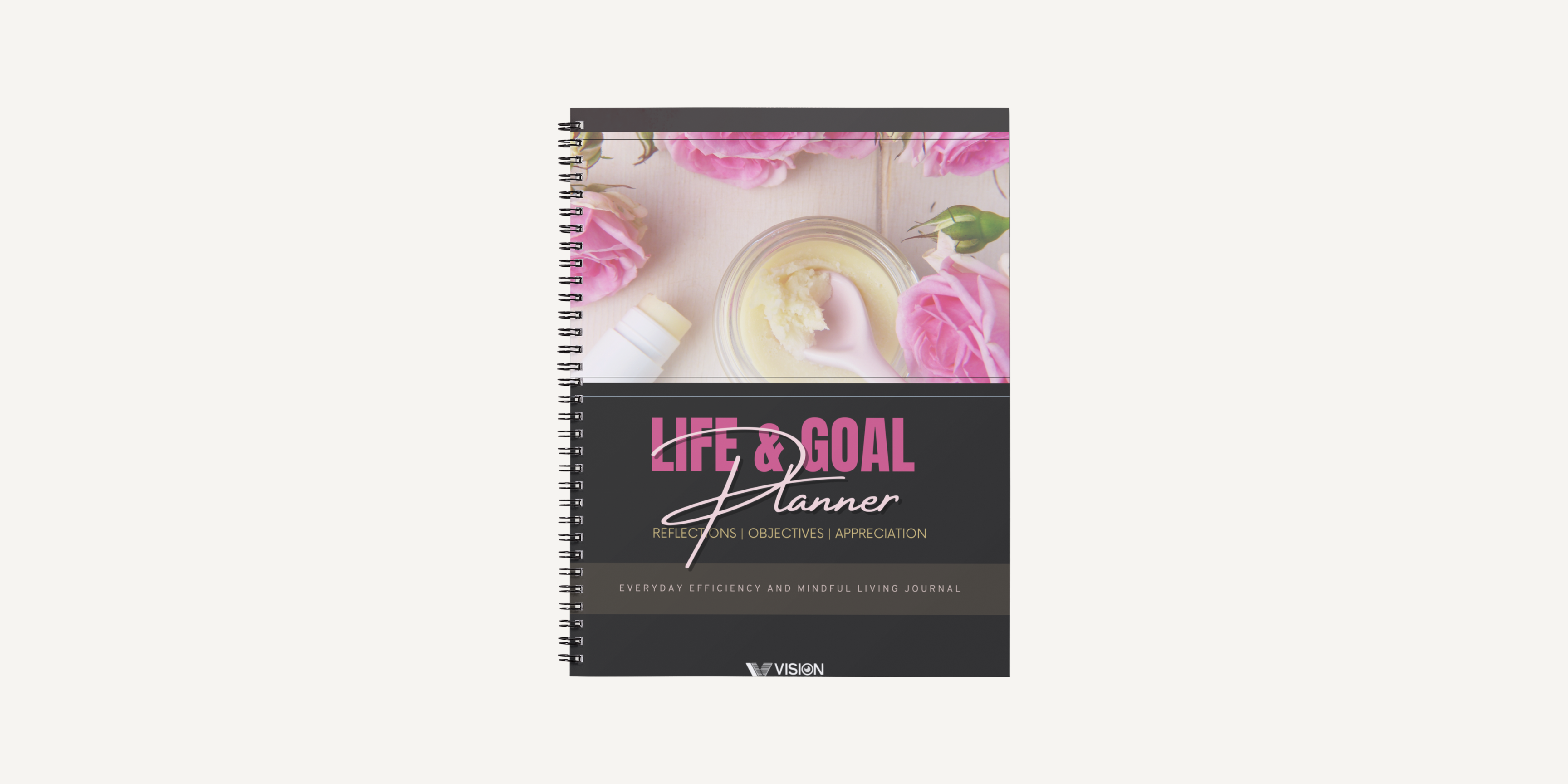
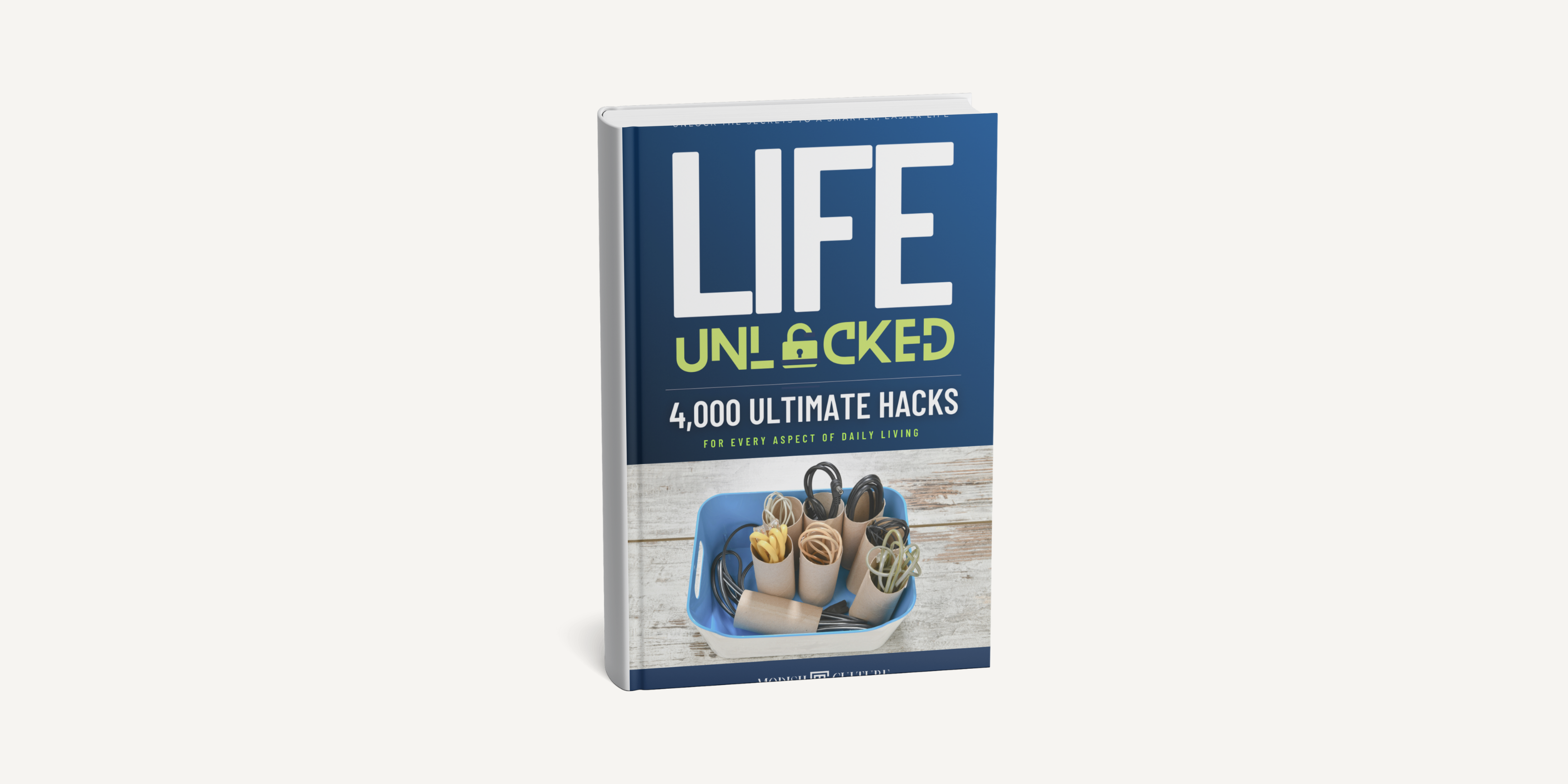
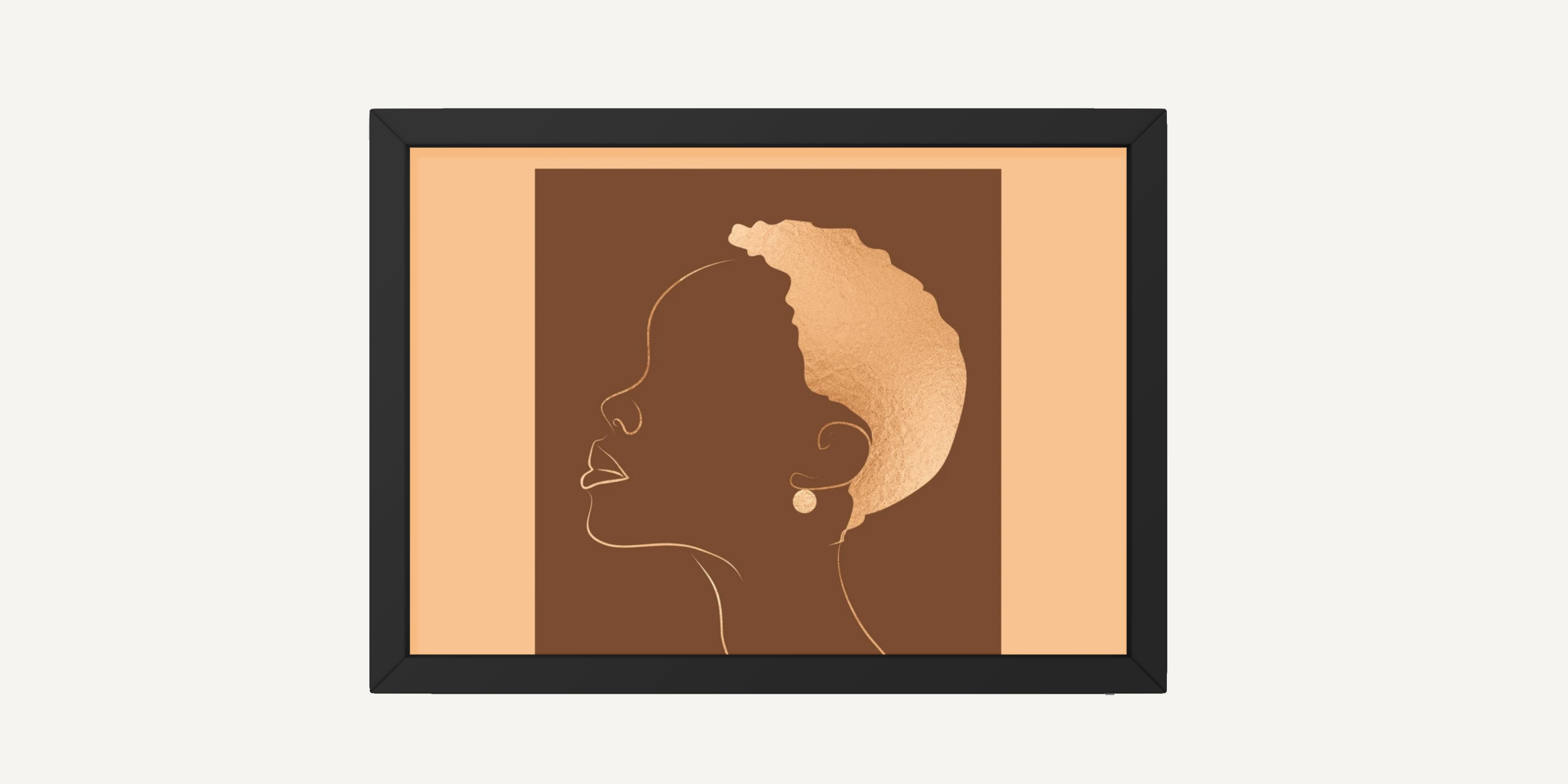
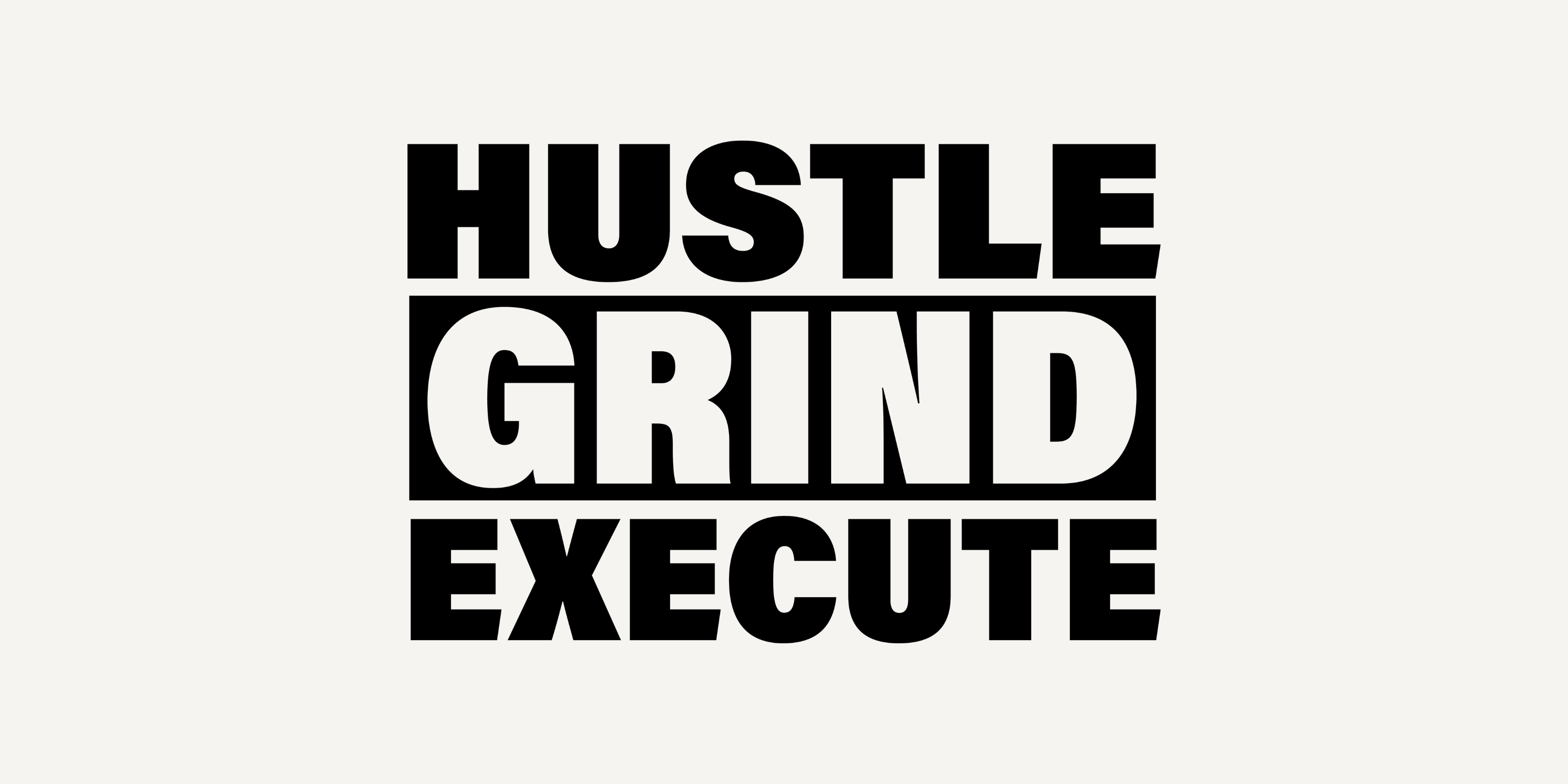
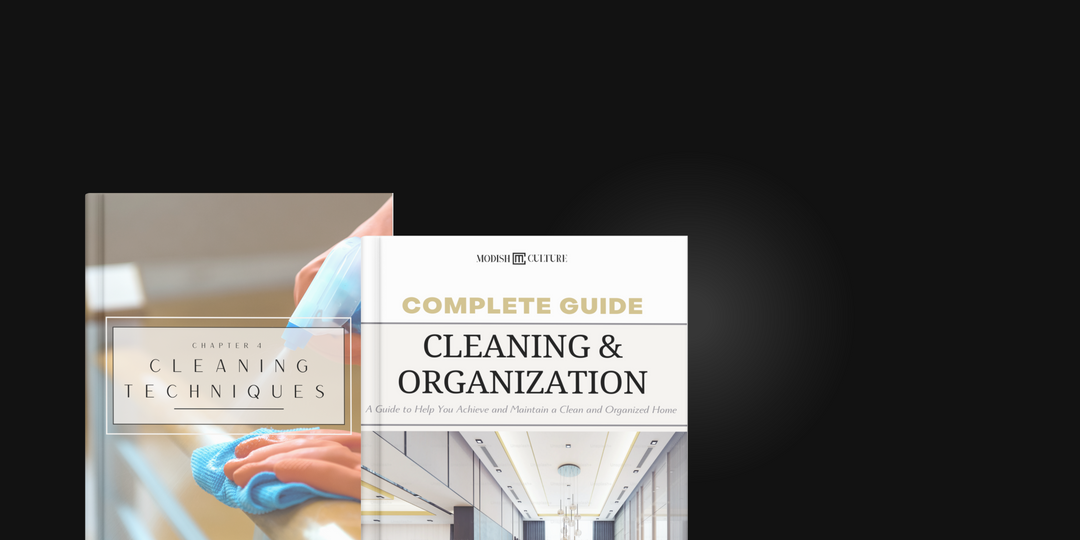
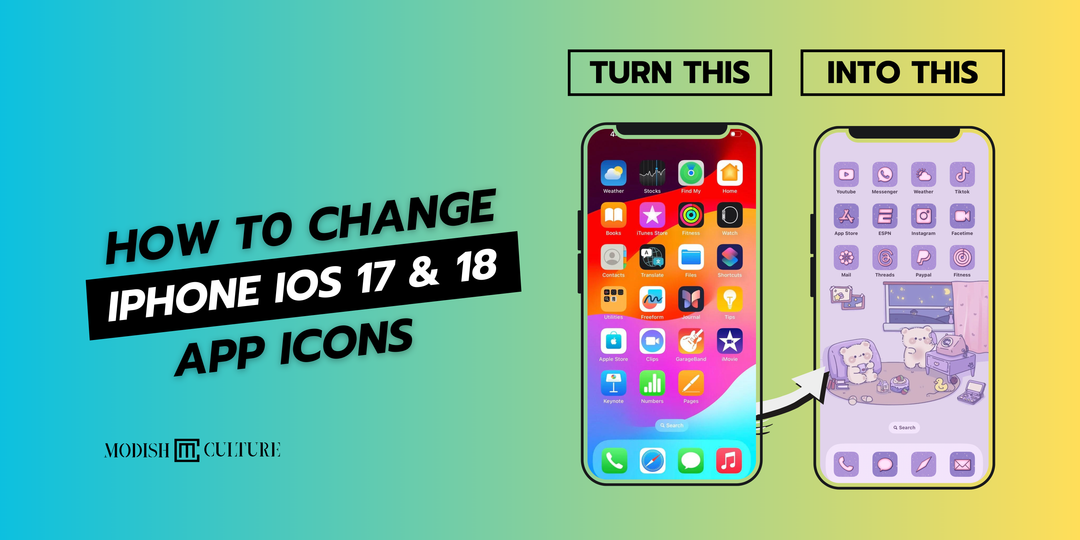

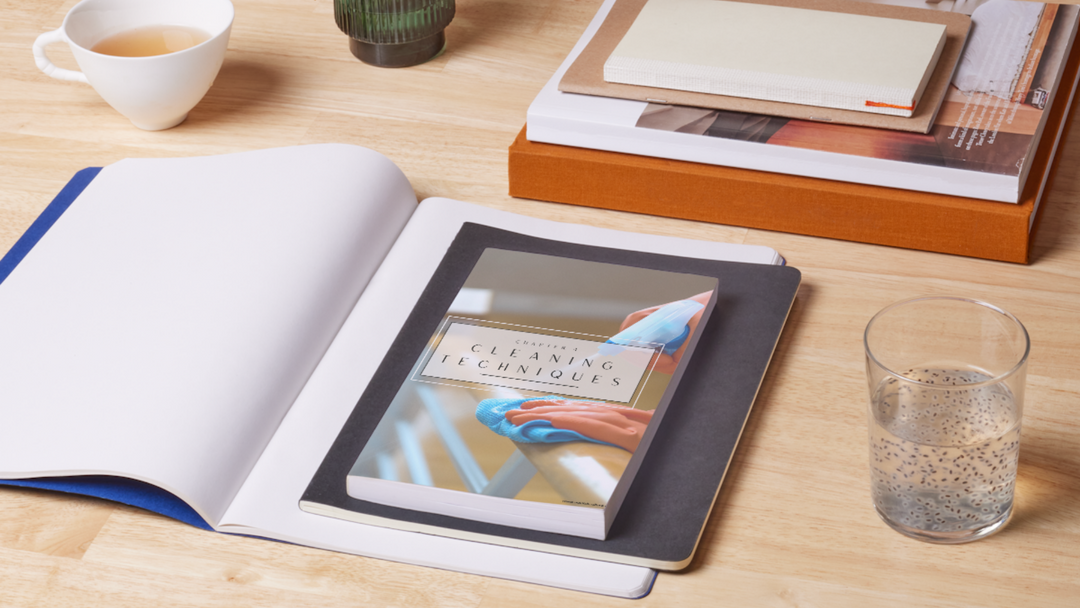
Leave a comment