How to Show the Battery Percentage on iPhone
Have you ever found yourself wondering just how much battery life your iPhone has left? You’re not alone! That little battery icon at the top of your screen can be deceiving—it might look like you’ve got plenty of juice left, only for your phone to die right when you need it most.

The good news? You can enable the battery percentage display to get a precise reading at a glance. Here’s how to do it, no matter which iPhone model you’re rocking.
Why Show Battery Percentage?
Sure, the battery icon is fine, but numbers don’t lie. Seeing the exact percentage can help you:
- Plan Ahead: Know when it’s time to grab your charger before heading out.
- Avoid Surprises: No more sudden shutdowns because you thought you had “enough” battery.
- Monitor Battery Health: Keeping an eye on how quickly your battery drains is a smart way to spot potential issues early.
For iPhones with Face ID (iPhone X and Later)
If you have an iPhone with Face ID, you might notice the battery percentage isn’t displayed by default. But don’t worry—it’s just a swipe away!
- Swipe Down: Pull down from the top-right corner of your screen (where the battery icon is).
- Spot the Percentage: Voilà! The Control Center appears, showing the battery percentage next to the icon.
If you want it always visible (and you’re running iOS 16 or later):
- Go to Settings > Battery.
- Toggle Battery Percentage to ON.

Now the percentage will appear inside the battery icon, saving you a swipe!
For iPhones with Touch ID (Older Models)
Got an iPhone SE or another model with a home button? You’re in luck—showing the battery percentage is even easier:
- Open Settings.
- Tap Battery.
- Toggle Battery Percentage to ON.
Boom! Your battery percentage will always be visible next to the battery icon on your home screen and lock screen.
Bonus Tip: Add a Battery Widget
For even more control over your battery life, try adding a widget to your Home Screen or Today View.
- Press and hold on your Home Screen until the icons jiggle.
- Tap the + in the top-left corner.
- Search for Battery, then select the size of the widget you like.
This handy feature doesn’t just show your iPhone’s battery—it also tracks your Apple Watch, AirPods, or any other connected device!
Final Thoughts
Life’s too short for dead batteries. With your battery percentage displayed, you’ll always know when it’s time to charge up. Whether you’re juggling calls, streaming videos, or scrolling endlessly, staying in the know can make all the difference.
Try it out today and never get caught off guard again!

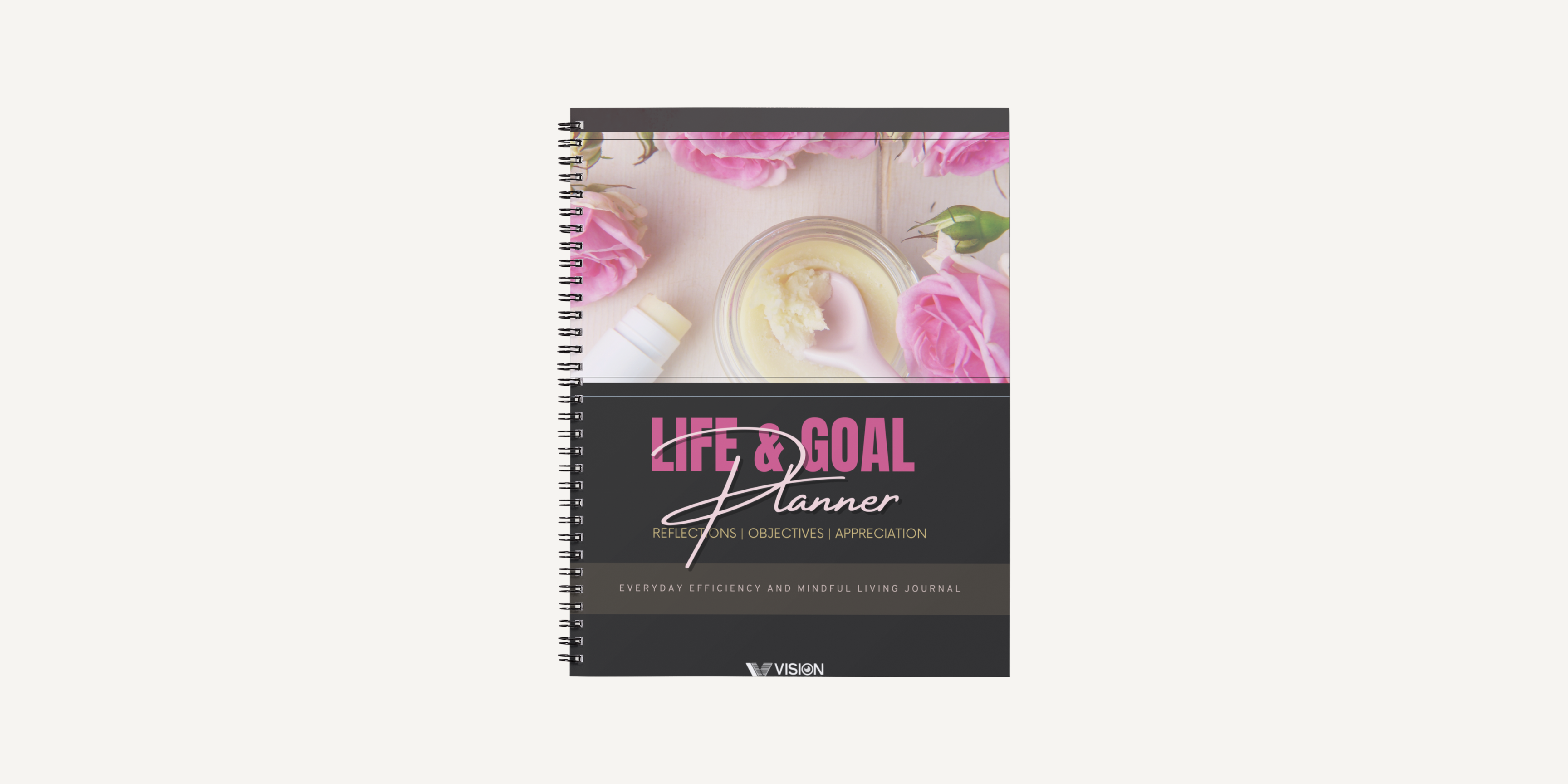
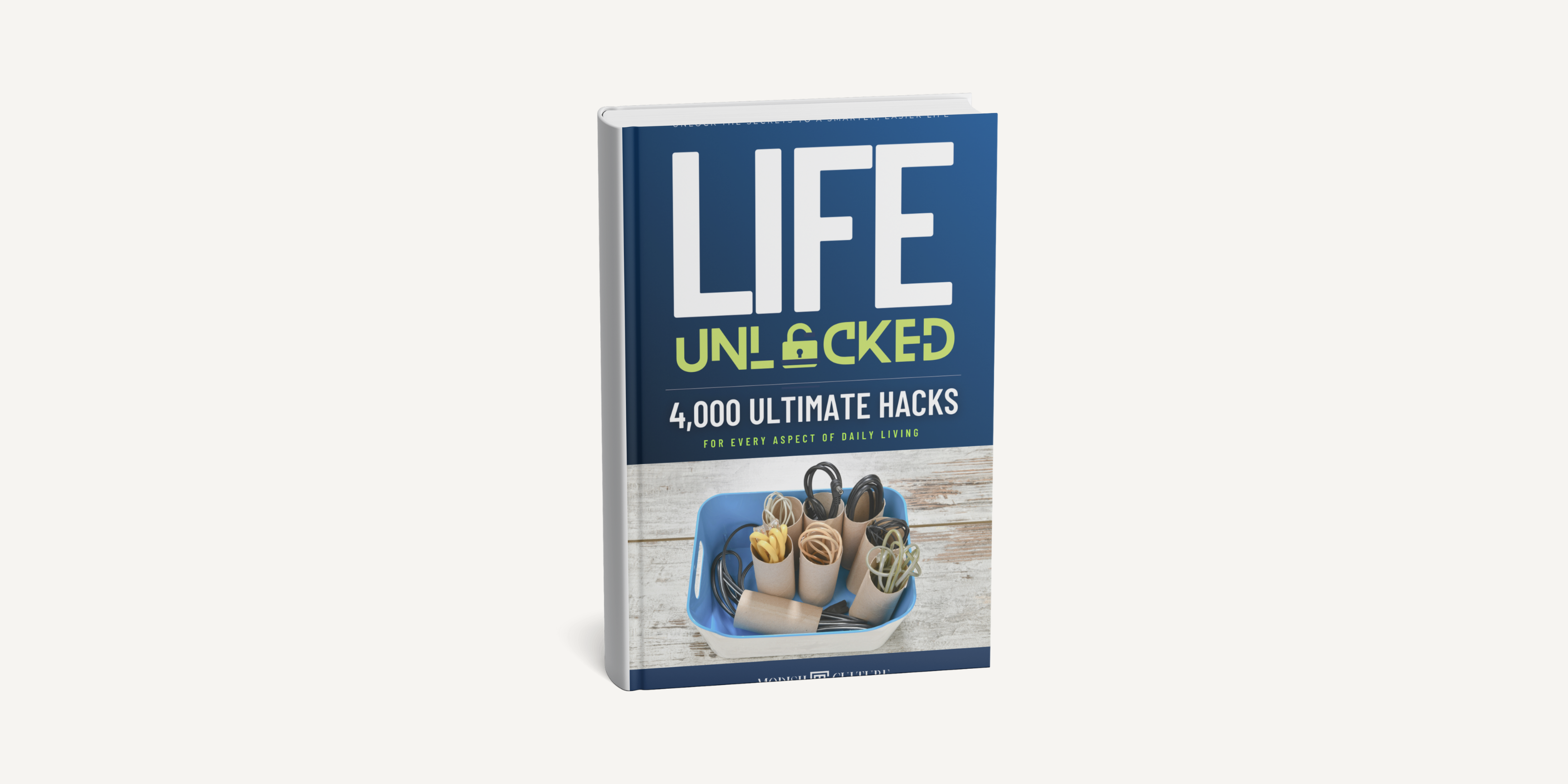
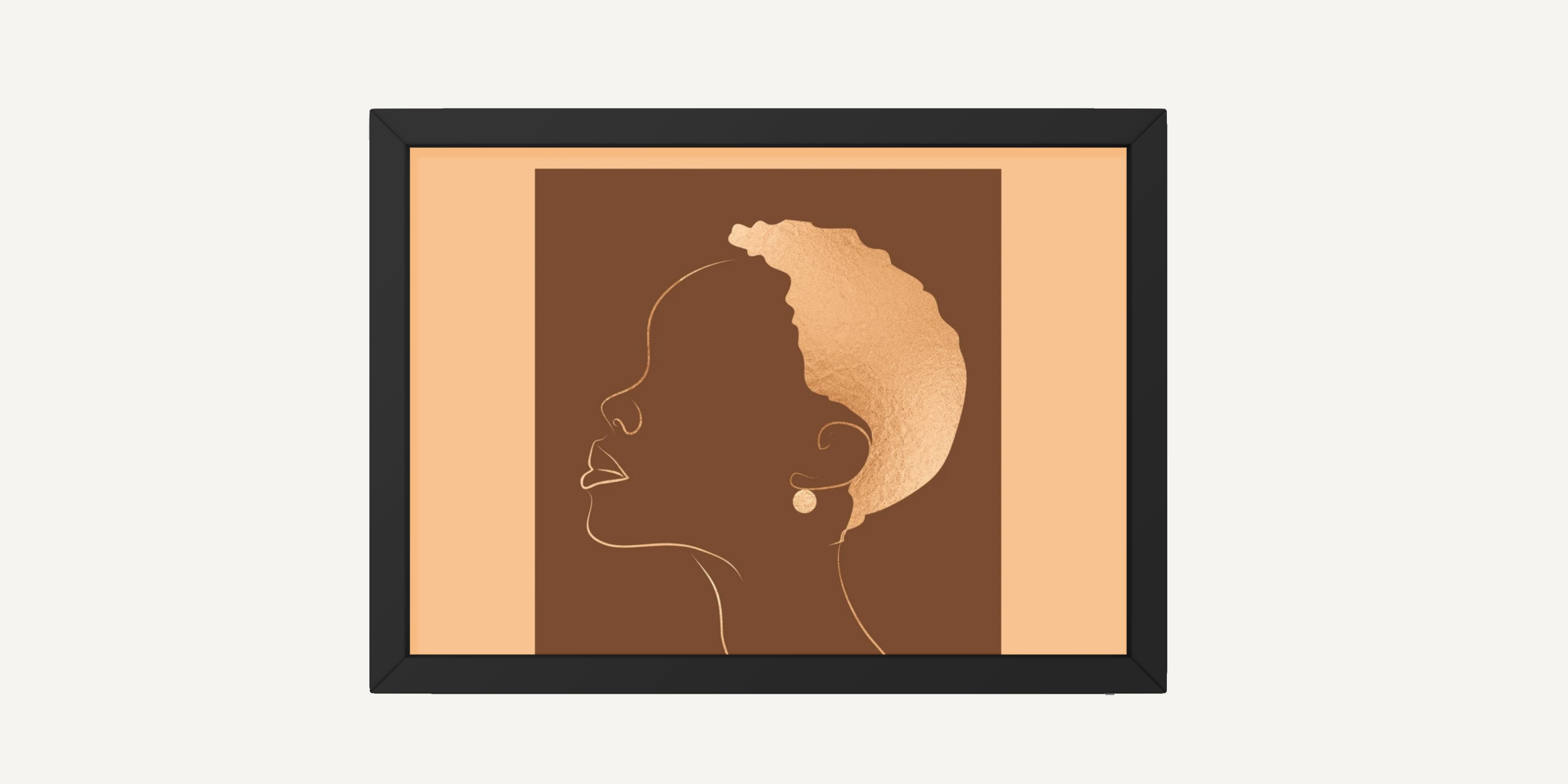
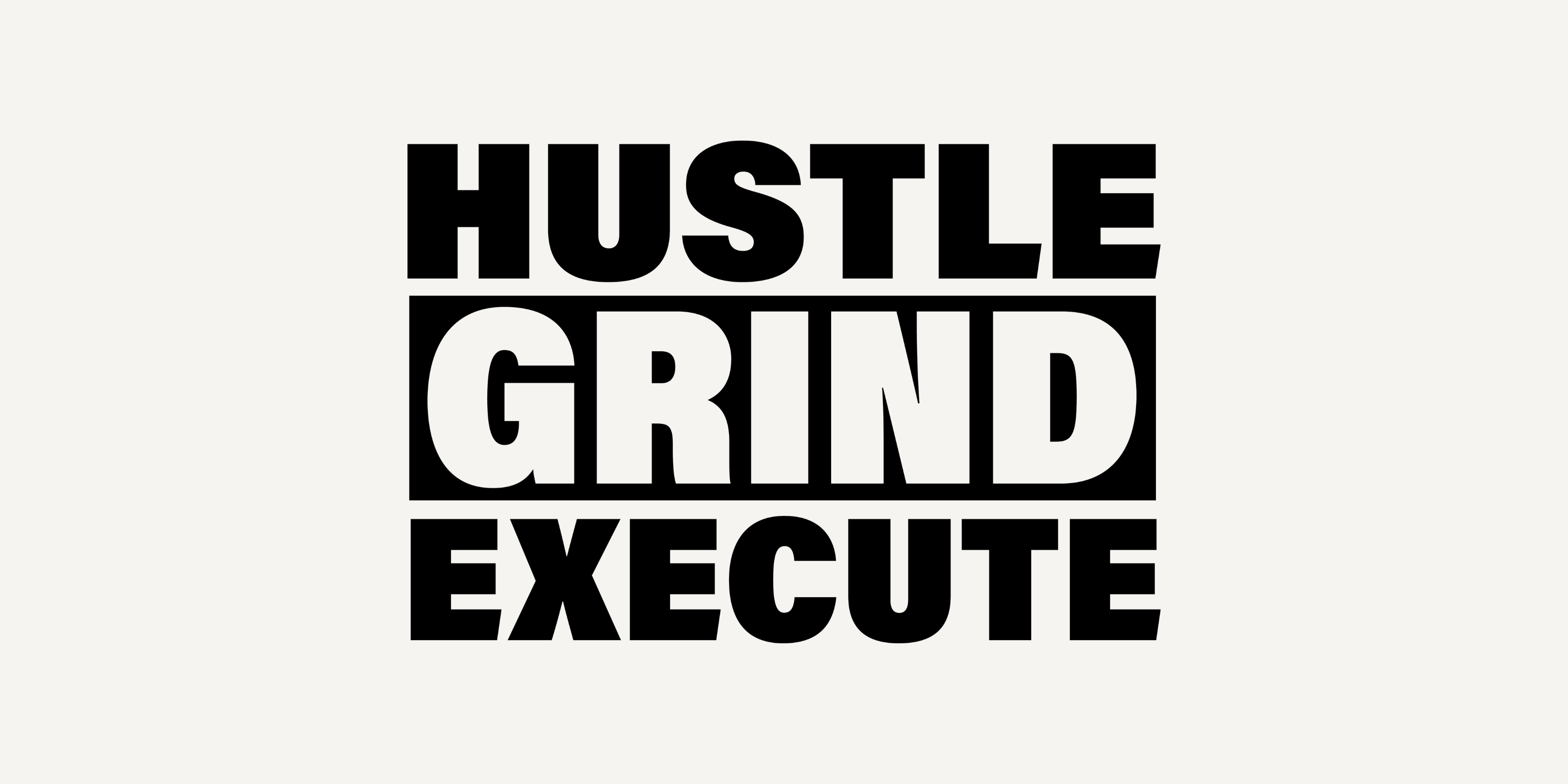
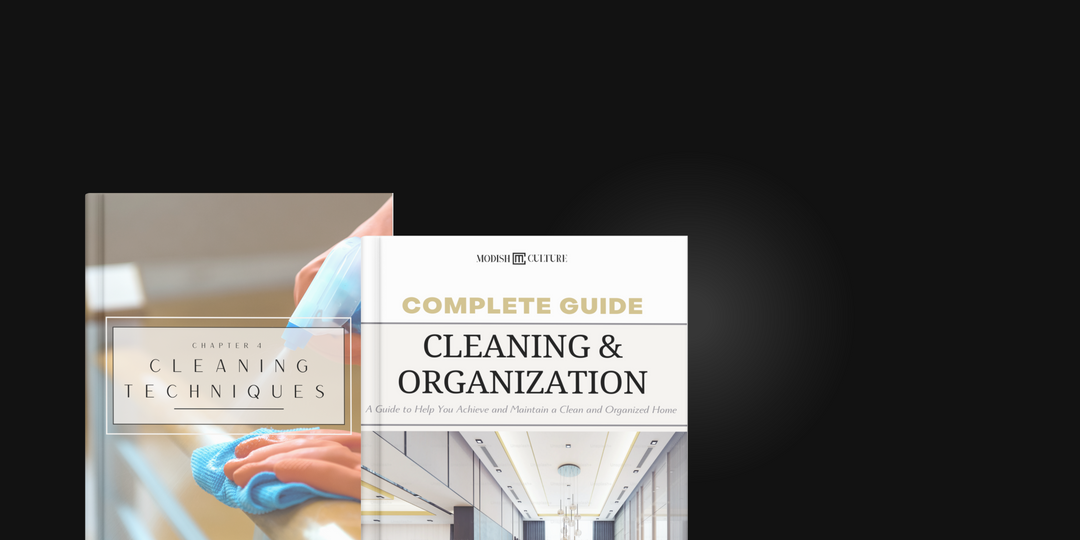
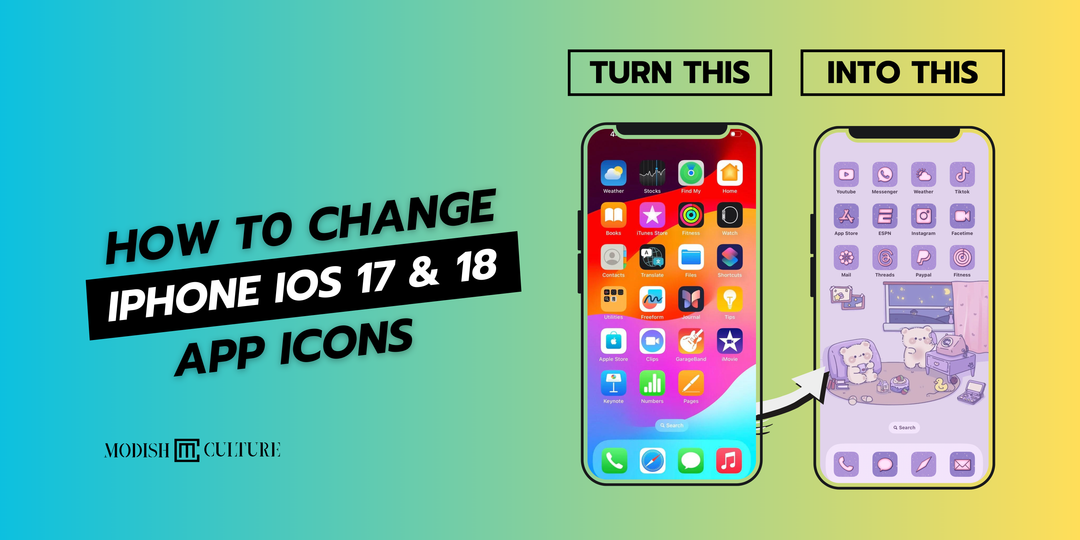

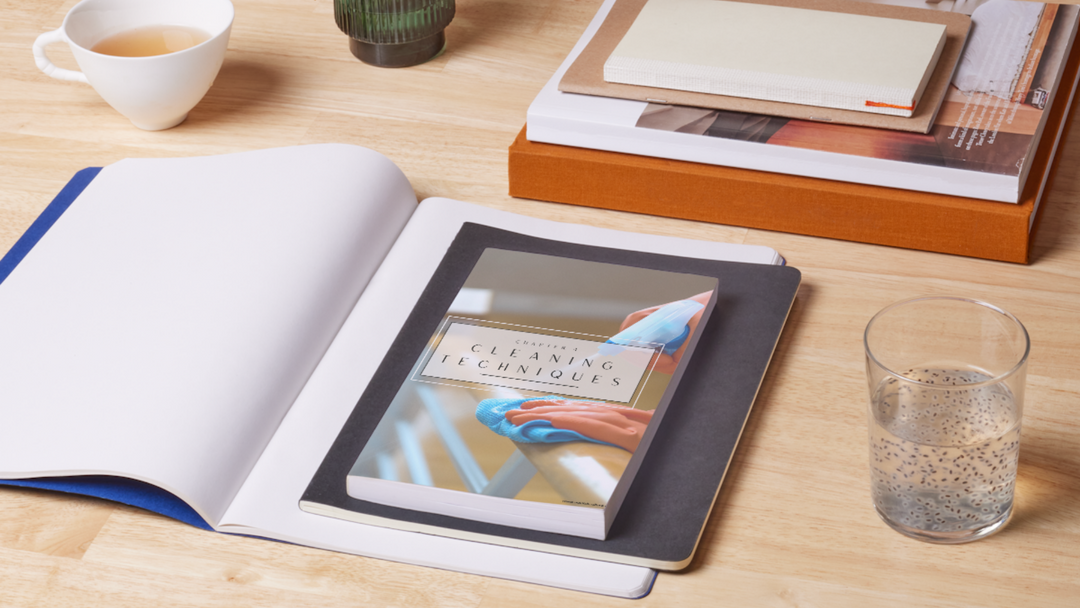
Leave a comment