How to Schedule Messages to Send Later on iPhone
Ever wish you could send a message at the perfect time without having to remember it? With iOS 18 and later, you can schedule a message to be sent at a time that works best for you. Whether it’s late at night or an important reminder, this feature ensures your message arrives exactly when you want it to.

Requirements for Scheduling Messages
Before you get started, here are the essentials:
- You need iMessage and a device running iOS 18 and later.
- Your recipient can use any device, and they won’t know the message was scheduled.
- You must be online to reschedule, edit, or delete a scheduled message.
Important: The Send Later feature in Messages is exclusive to iMessages and does not work with SMS texts.
How to Schedule a Message
Follow these steps to schedule a message up to 14 days in advance:
- Open the Messages app on your iPhone.
- Tap the Apps button, then select Send Later.
- Tap the time field to open the scheduler, then pick the date and time for your message.
- The text field will display a dashed border, and the scheduled time will appear above the message.
- Enter your message, then tap the Send button.
- The message will appear with a dashed line until it’s sent. Even if all your devices are offline, the message will still be delivered as scheduled.

Note: Scheduled messages are encrypted and temporarily stored on Apple servers until they are sent. Once delivered, the message is removed from Apple servers, and the dashed line around the message disappears.
Get Faster Access to Send Later
If you plan to use Send Later frequently, streamline your workflow by customizing your app shortcuts:
- Tap the Apps (+) button next to the text field in the Messages app.
- Locate Send Later in the app drawer.
- Drag and drop it above the More section to place it among your frequently used apps.
- This will give you quicker access every time you want to schedule a message.
How to Reschedule a Message
You can adjust the time of a scheduled message until its delivery time:
- Open the Messages app on your iPhone.
- Go to the conversation containing the scheduled message.
- If the message isn’t visible, scroll to the bottom of the conversation where scheduled messages may appear.
- Tap Edit next to the scheduled date.
- Choose one of the following options:
- Reschedule it: Tap Edit Time, select a new time, and tap away to save the change.
- Send it immediately: Tap Send Message.
How to Edit a Scheduled Message
Need to change the content of a scheduled message? Here’s how:
- Open the Messages app on your iPhone.
- Navigate to the conversation with the scheduled message.
- If you don’t see the message, scroll down to the bottom of the conversation.
- Touch and hold the message bubble, then select Edit.
- Make your changes, then tap Send Edit to save or Cancel Edit to revert.

How to Delete a Scheduled Message
If you change your mind, you can cancel a scheduled message before it’s sent:
- Open the Messages app on your iPhone.
- Find the conversation containing the scheduled message.
- If necessary, scroll down to locate it.
- Touch and hold the scheduled message, then tap Delete.
- The message will be canceled and won’t be delivered to the recipient.

Final Thoughts
The ability to schedule messages on iPhone is a game-changer for staying organized and timely. Whether you’re planning ahead or ensuring you never miss an important moment, this feature makes communication more flexible and convenient. Give it a try and take control of your messaging!

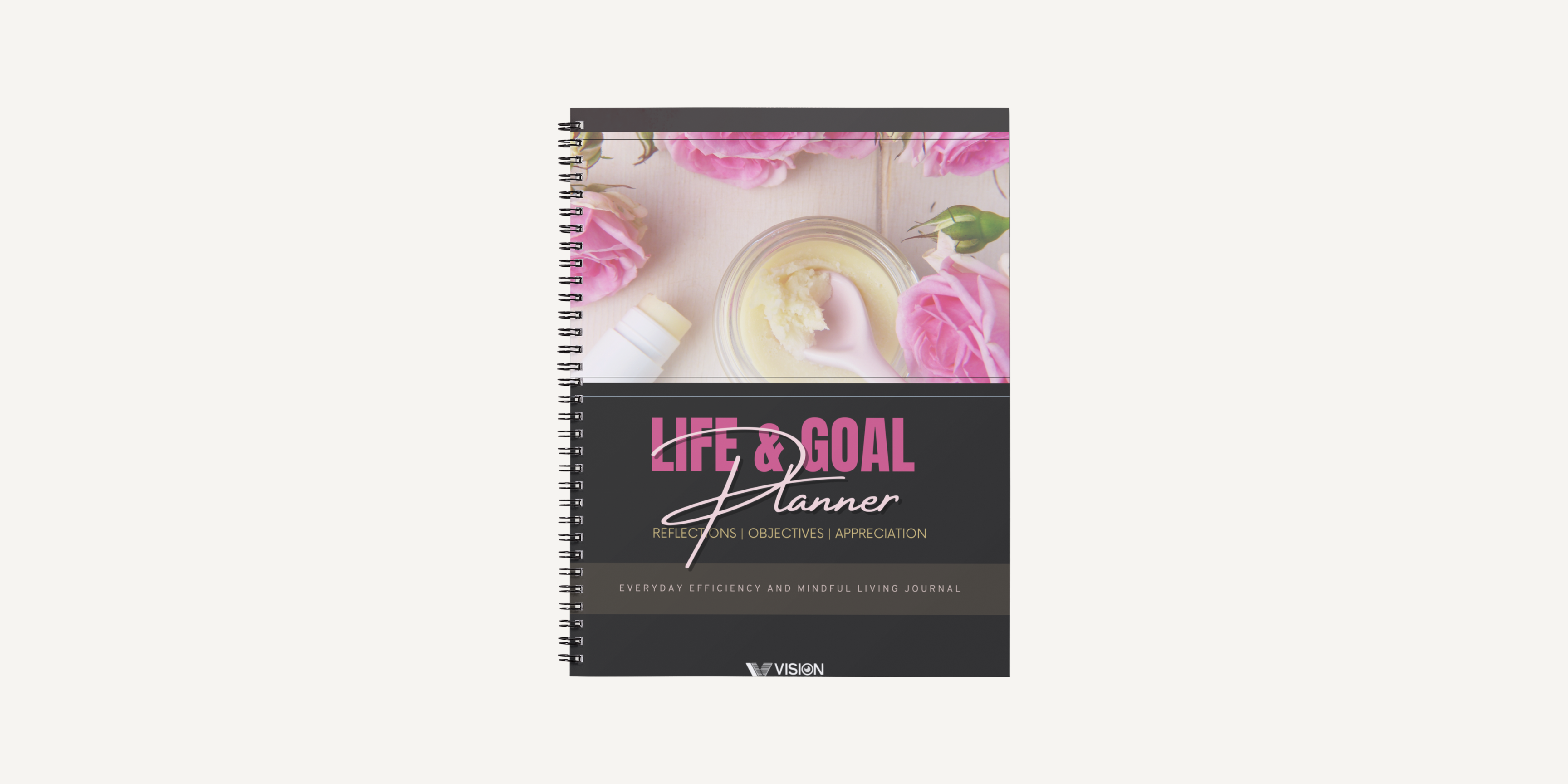
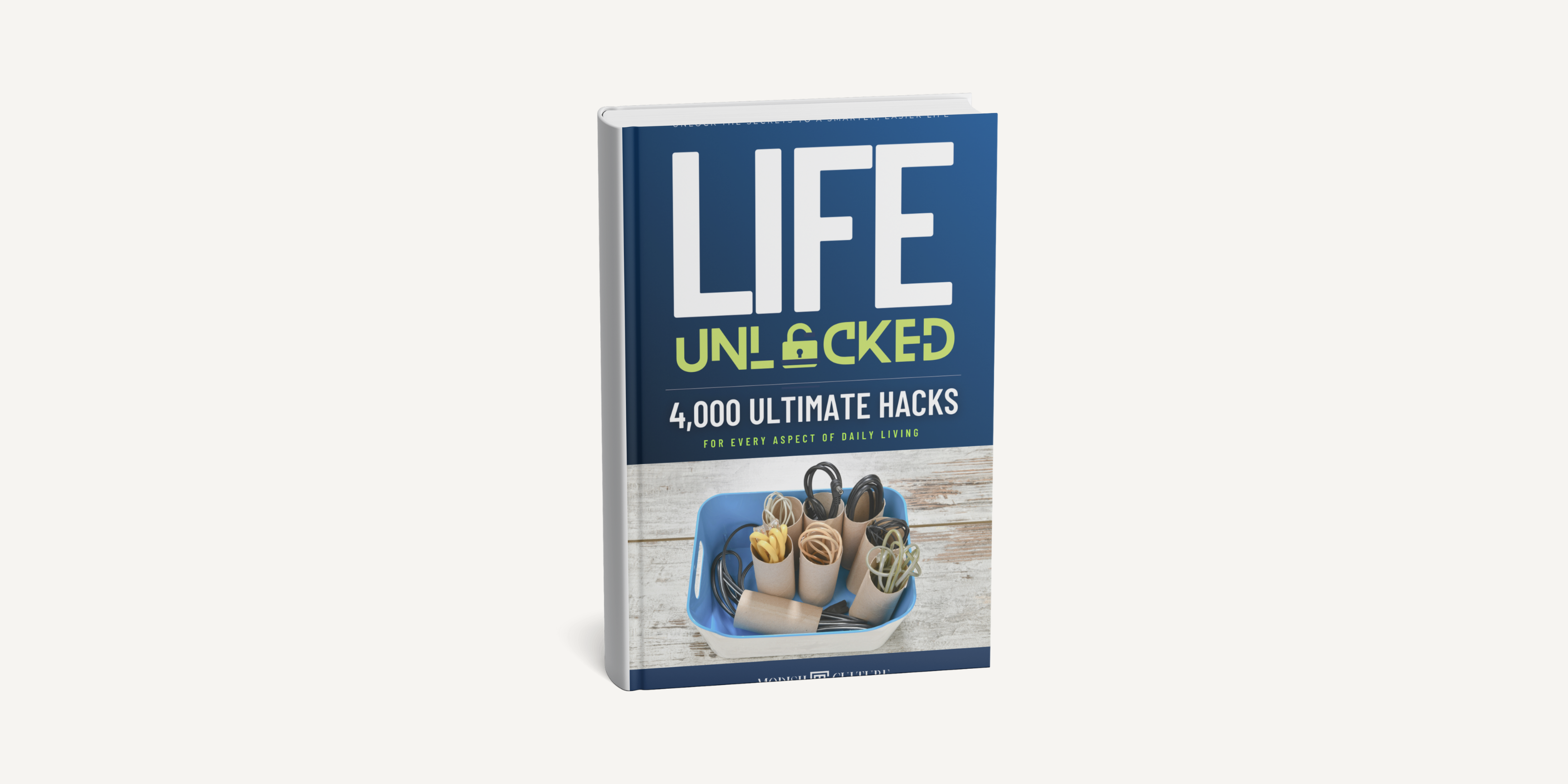
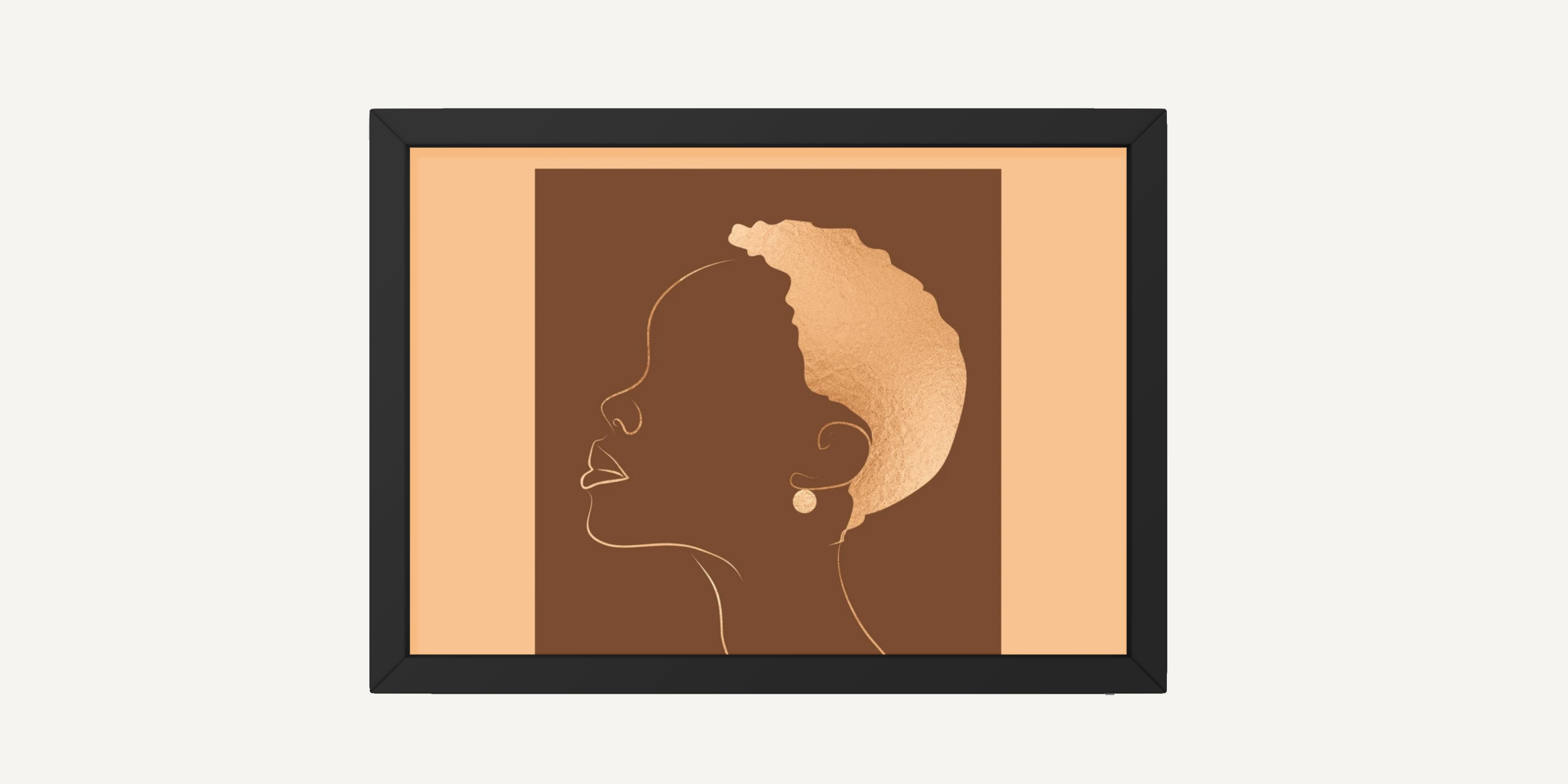
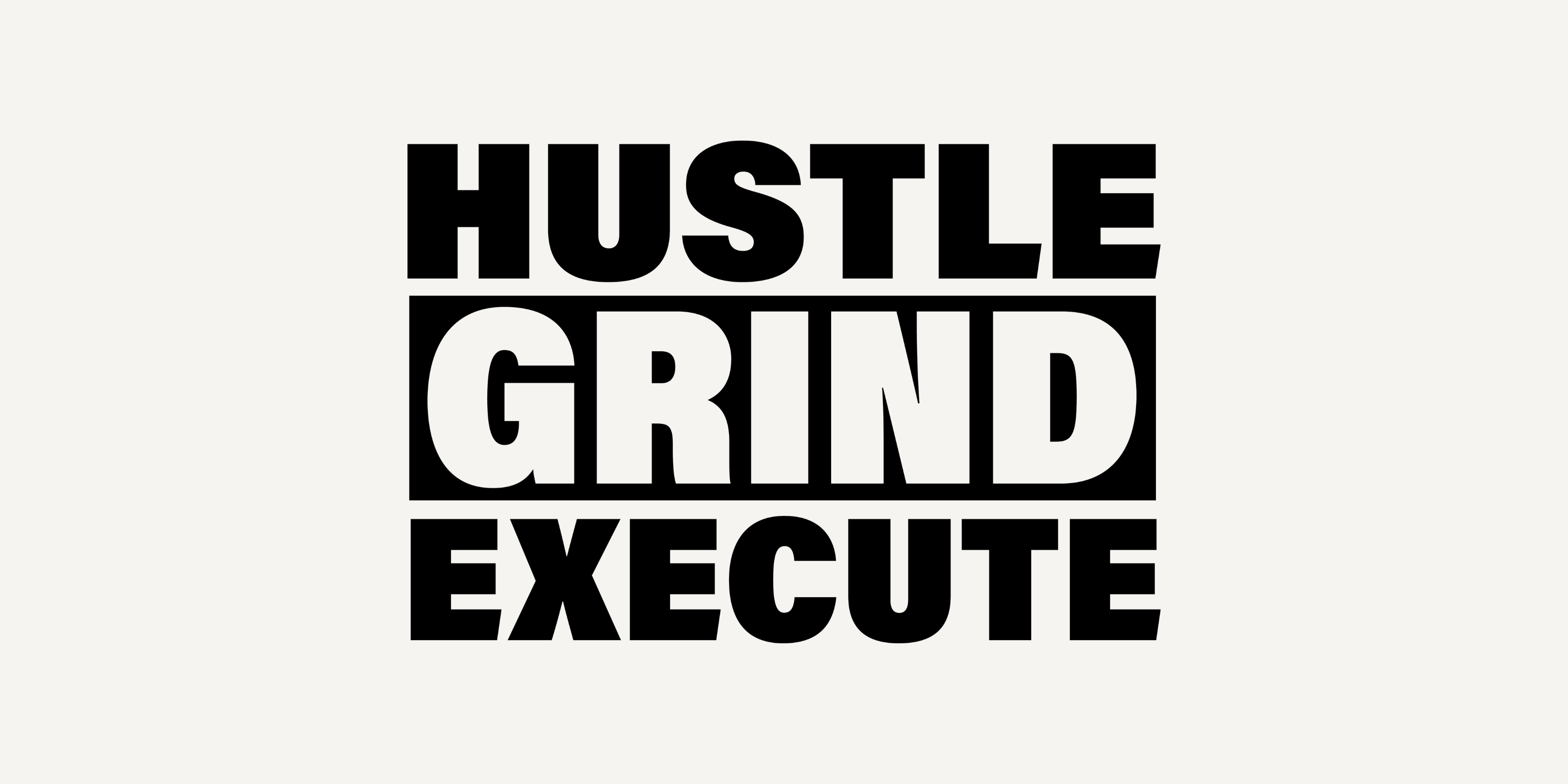
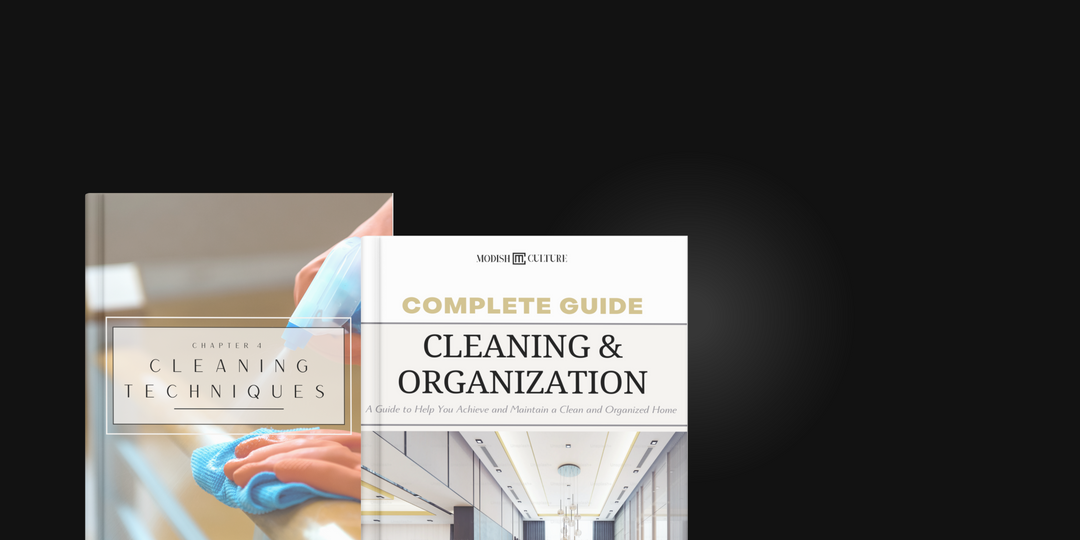
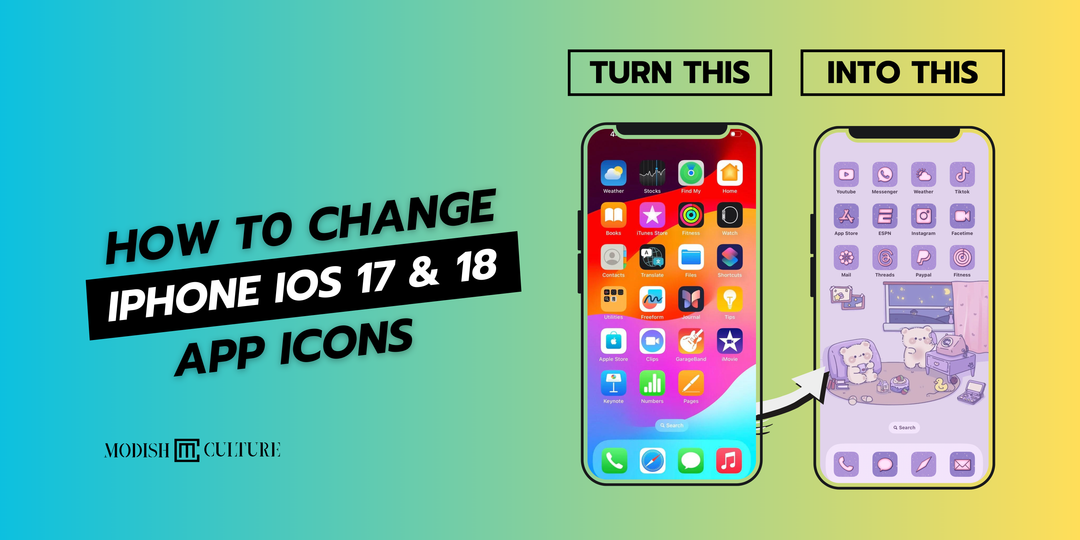

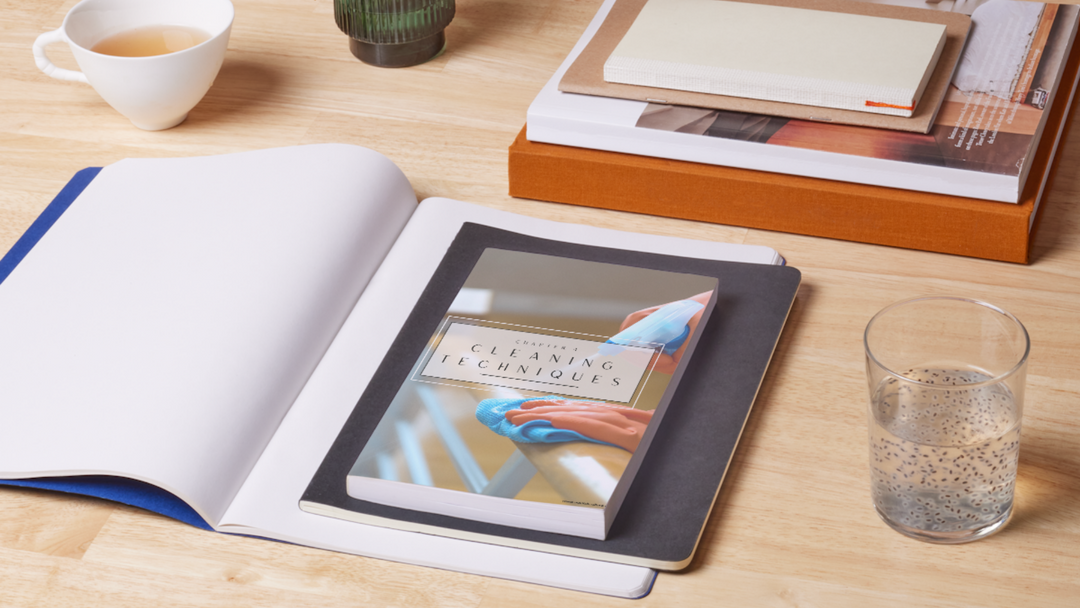
Leave a comment