How to Name Group Texts on iPhone
Managing multiple group texts on your iPhone can be tricky. Giving each group a unique name is an easy way to avoid sending messages to the wrong thread. Here’s a detailed guide to help you name or rename group chats on your iPhone and answer some common questions.

Why Name a Group Text?
Naming your group chats makes it easier to organize and quickly find the right conversation. It’s especially helpful if you’re part of several ongoing group texts. However, note that this feature works best when all members of the group are using iPhones with iMessage enabled.
How to Name a Group Text on iPhone
Follow these steps to name your group chat:
- Open the Messages app on your iPhone.
- Select the group chat you want to name.
- Tap the contact icons at the top of the screen.
- Tap Change Name and Photo.
- Enter your desired group name.
- Tap Done to save the new name.

Important Notes:
- The group name will be visible to all members of the chat if everyone is using iMessage.
- If any members are not using iMessage (e.g., Android users), only you will see the name.
How to Rename a Group Text on iPhone
Want to change the name of an existing group chat? The process is just as simple:
- Open the Messages app.
- Navigate to the group chat you want to rename.
- Tap the contact icons at the top.
- Select Change Name and Photo.
- Enter the new group name.
- Tap Done to save changes.

Why Can’t I Name a Group Text?
There are limitations when it comes to naming group chats. Here’s what to keep in mind:
- Mixed Platforms: If any members use Android or aren’t signed into iMessage, the group will operate using MMS, and you can only name the chat for yourself.
- Text Bubble Colors: Blue text bubbles indicate iMessage, while green bubbles indicate MMS. The naming feature is only fully functional for iMessage chats.
FAQs
How do you leave a group chat on iPhone?
To leave a group chat:
- Open the group text you want to exit.
- Tap the group icon at the top of the screen.
- Select Leave this Conversation.
Note: You cannot leave a group with only three participants or if any member is using Android.
Why can’t I name a group text on iPhone?
If any members of the group use Android or aren’t signed into iMessage, the group will default to MMS, restricting your ability to name it for everyone.
How many people can be in a group text on iPhone?
The number of participants depends on your carrier but typically ranges from 10 to 100. Check with your carrier for specific limitations.
FAQs
Naming your group chats on iPhone is a straightforward way to keep your conversations organized and efficient. By using the tools available in the Messages app, you can quickly identify the right group and avoid sending messages to the wrong thread. Remember, this feature works best when all participants are using iMessage. With this guide, you’re now equipped to manage your group texts like a pro. Happy texting!

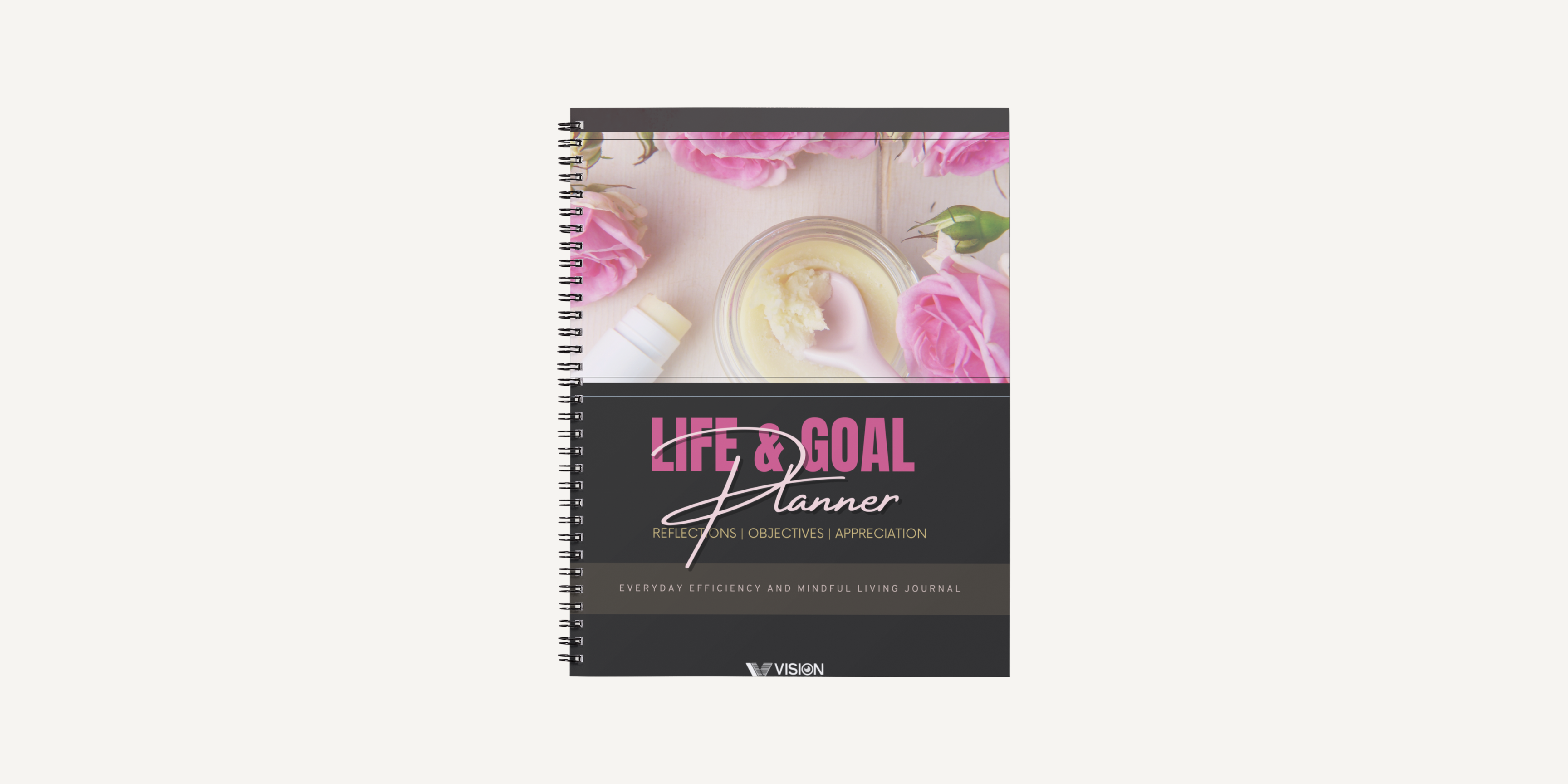
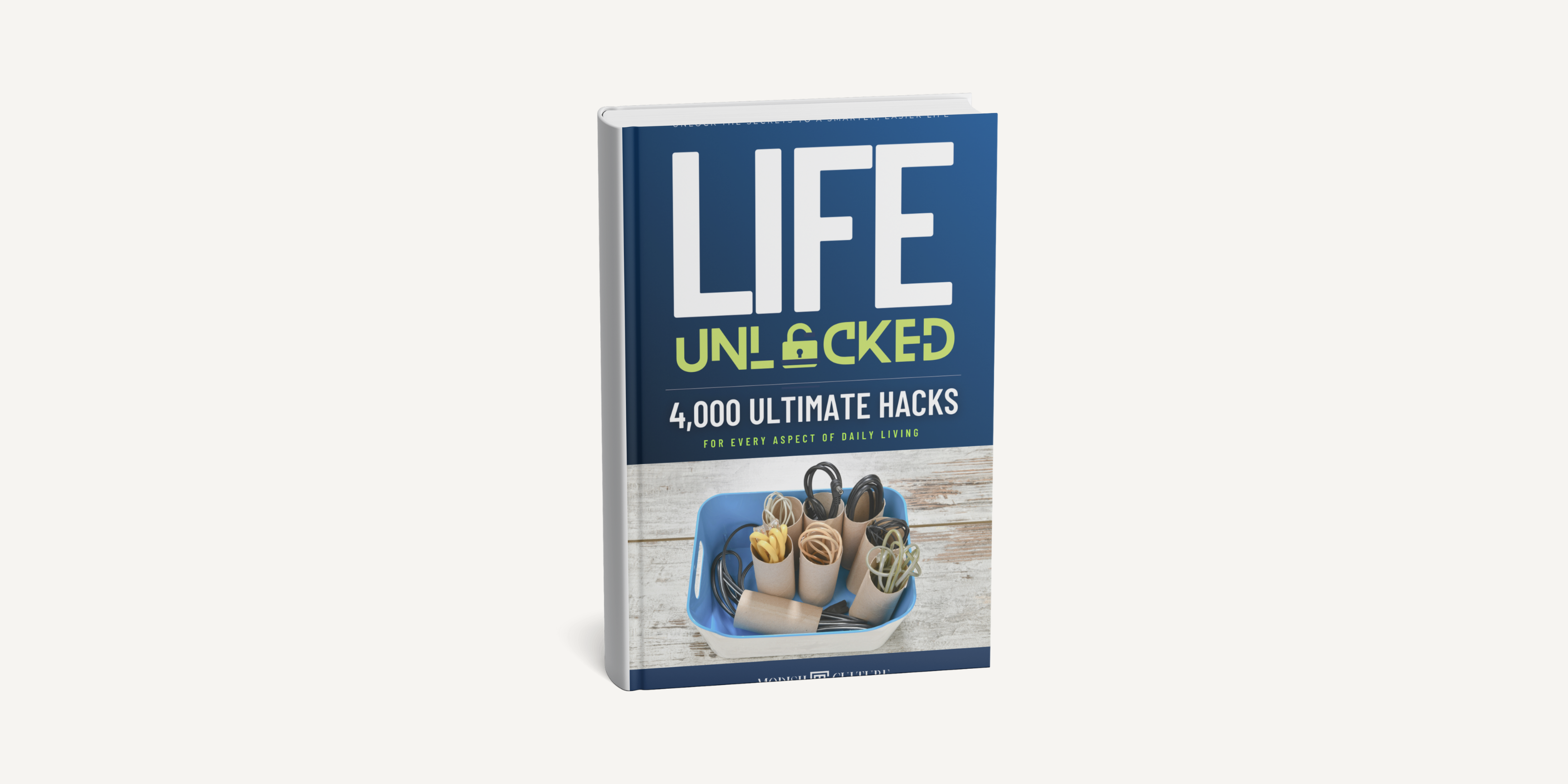
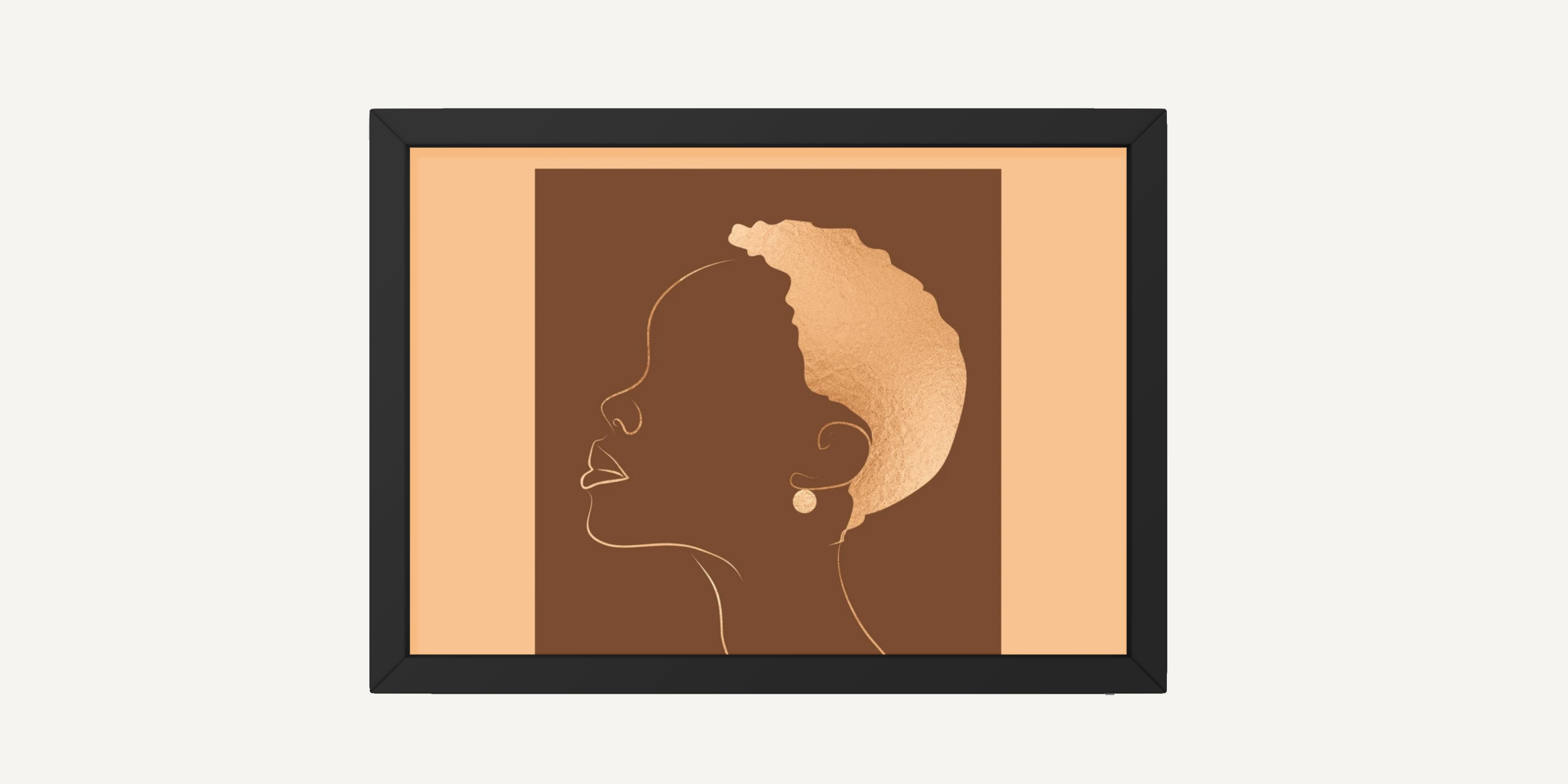
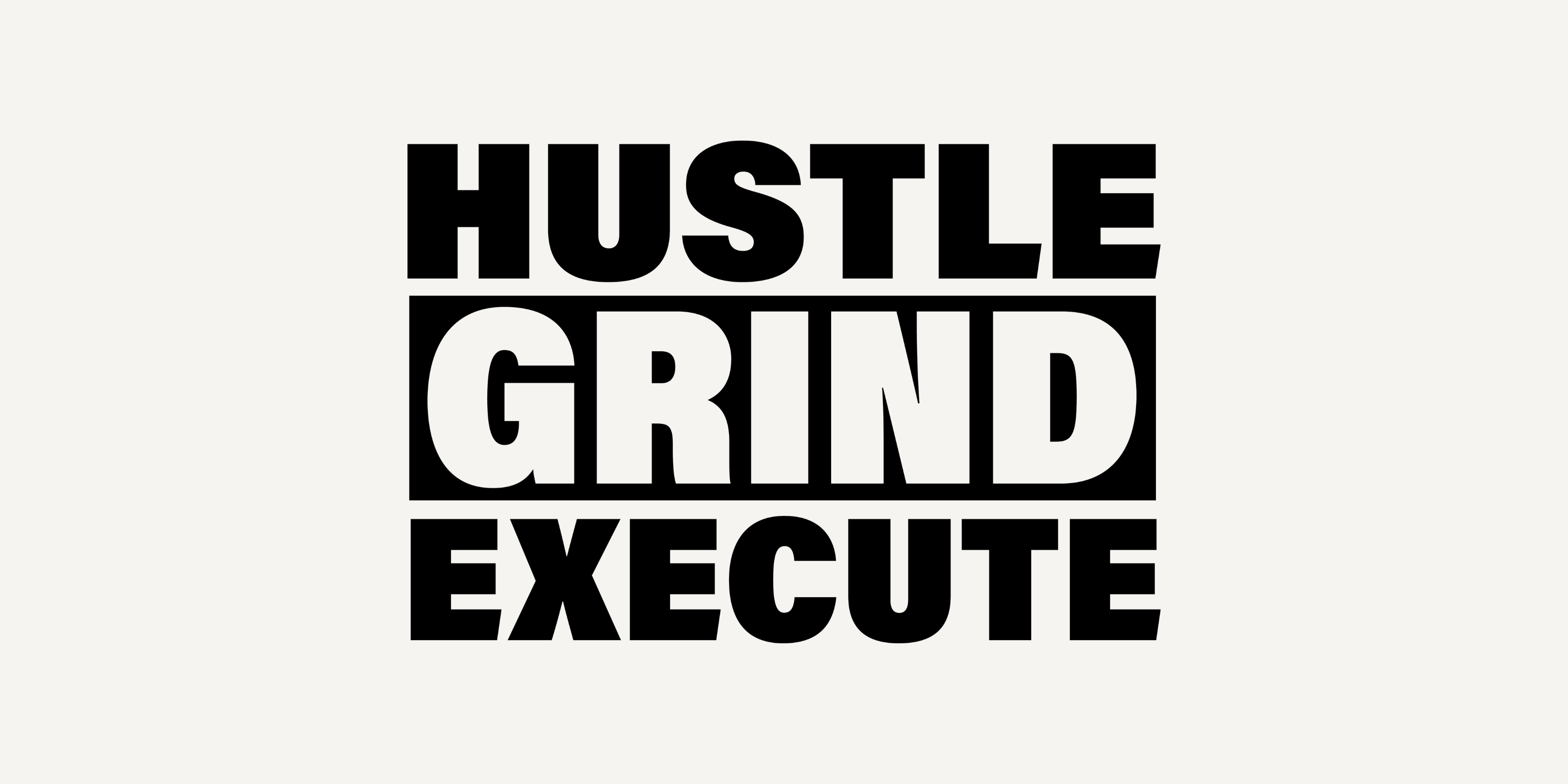
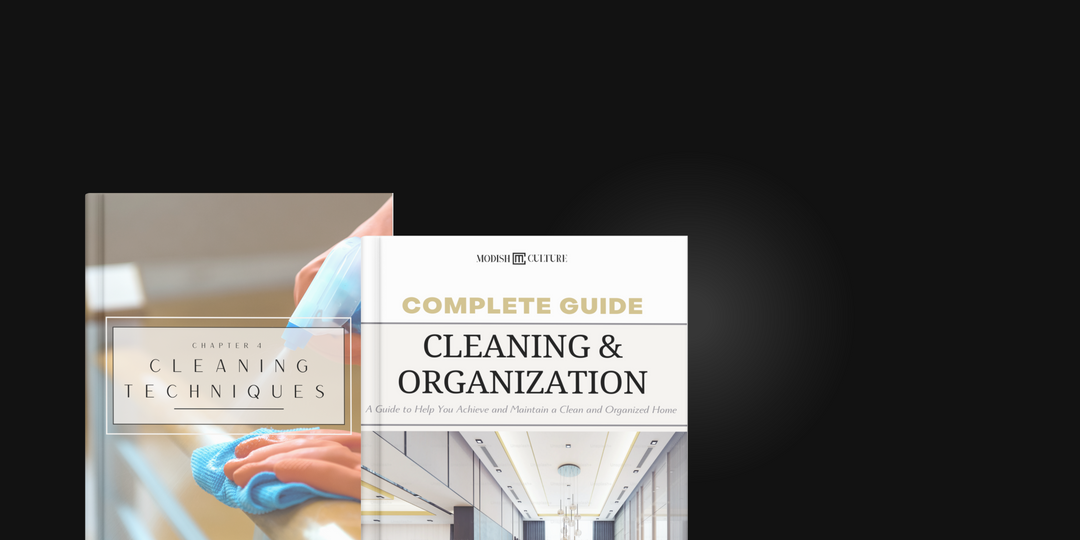
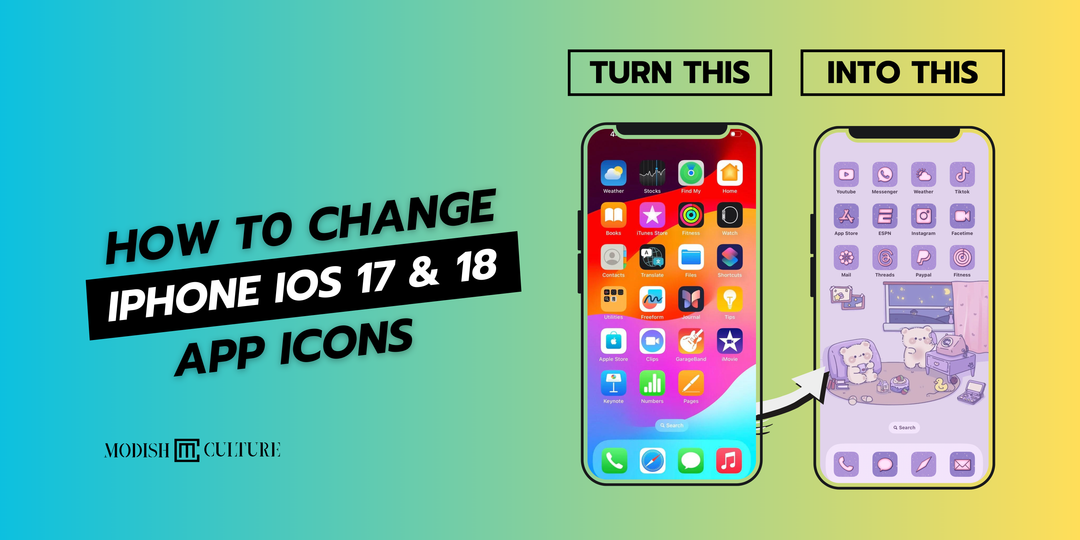

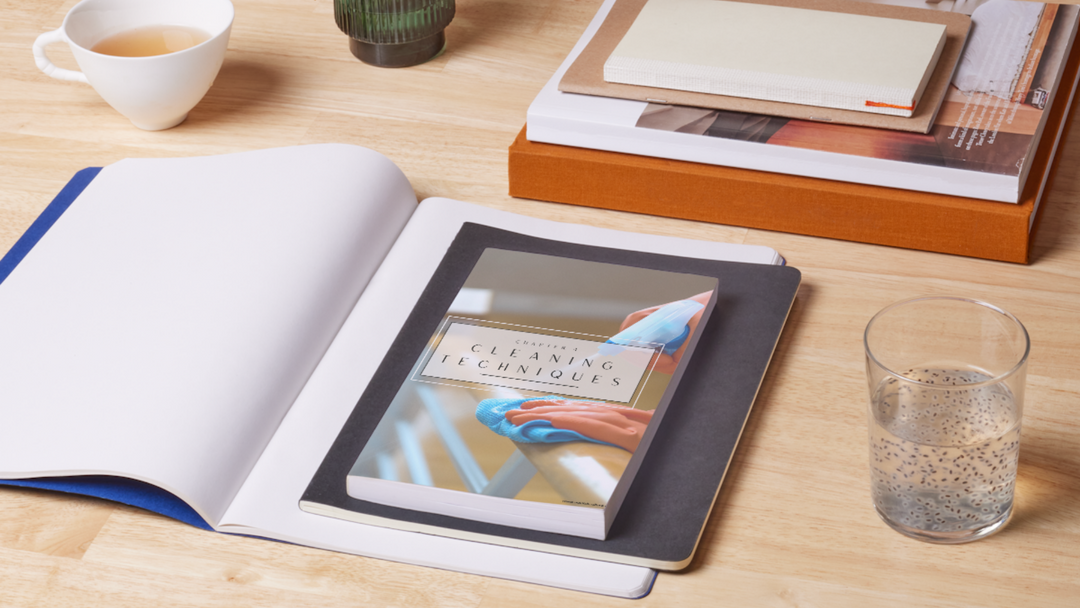
Leave a comment