How to Enable RCS Messaging on iPhone
Enhancing cross-platform communication, Apple’s iOS 18 brought Rich Communication Services (RCS) to the Messages app, enhancing the way iPhones interact with Android devices. Just a month later, iOS 18.1 built on this foundation, refining the RCS experience with features like typing indicators, read receipts, and high-quality media sharing. By bridging the gap between iOS and Android platforms, RCS transforms traditional SMS into a more modern and seamless messaging experience, making it easier than ever for users to stay connected across devices.

What is RCS Messaging, and Why Does it Matter?
RCS is a modern upgrade to traditional SMS, offering features that enhance cross-platform communication. With RCS, iPhone users can:
- See typing indicators and read receipts.
- Enjoy high-quality image and video sharing.
- Benefit from improved group messaging.
The iOS 18.1 update also introduces RCS Business Messaging, allowing users to interact with businesses directly in Messages rather than dealing with buggy web pages.
However, there’s a catch: RCS on iPhone lacks end-to-end encryption when messaging Android devices. While the GSM Association is working on enabling this feature, it remains unavailable for now.
How to Check if Your Carrier Supports RCS
Not all carriers currently support RCS on iPhones, but major players like Verizon, AT&T, and T-Mobile do. To find out if your carrier supports RCS, follow these steps:
- Open Settings.
- Tap General.
- Select About.
- Tap Carrier.
Once you tap Carrier, it will change to IMS Status, showing whether your carrier supports RCS. If supported, you’ll see “Voice, SMS & RCS.” If not, you’ll see “Voice & SMS.”
If your carrier doesn’t yet support RCS, don’t worry—Apple is working to expand compatibility with additional providers in the future.
How to Enable RCS Messaging on iPhone
If your carrier supports RCS, activating it on your iPhone is simple:
- Open Settings.
- Scroll to Apps and select it.
- Tap Messages.
- Scroll to RCS Messaging under the Text Messaging section.
- Toggle RCS Messaging to the On position.

Enable RCS Messaging on iPhone
To disable it, simply toggle the option back off. Once enabled, texting Android devices will feel closer to messaging fellow iPhone users—though the iconic green bubbles remain.
How to Know if You’re Using RCS
Wondering if your iPhone is sending messages via RCS? Here’s how to check:
-
Look for the RCS Label
- When you type in the phone number of someone using an Android device, you’ll see “RCS” displayed in the message field, even before sending a message.

This quick indicator ensures you know when RCS is active, enhancing your messaging experience.
What if RCS Isn’t Working?
If RCS isn’t functioning on your iPhone after updating to iOS 18.1, ensuring your carrier supports it, and enabling the feature:
- Restart your iPhone.
- Check Apple’s wireless carrier support page for RCS compatibility.
For users on smaller carriers or networks without RCS support, the only solution is to wait until they adopt the feature.
RCS and Security: Is it Safe?
While RCS enhances messaging, it doesn’t offer the same level of security as end-to-end encryption. For secure communication, consider using apps like Signal or WhatsApp, which prioritize encryption for all messages.
Enjoy texting with RCS and experience the future of messaging today!

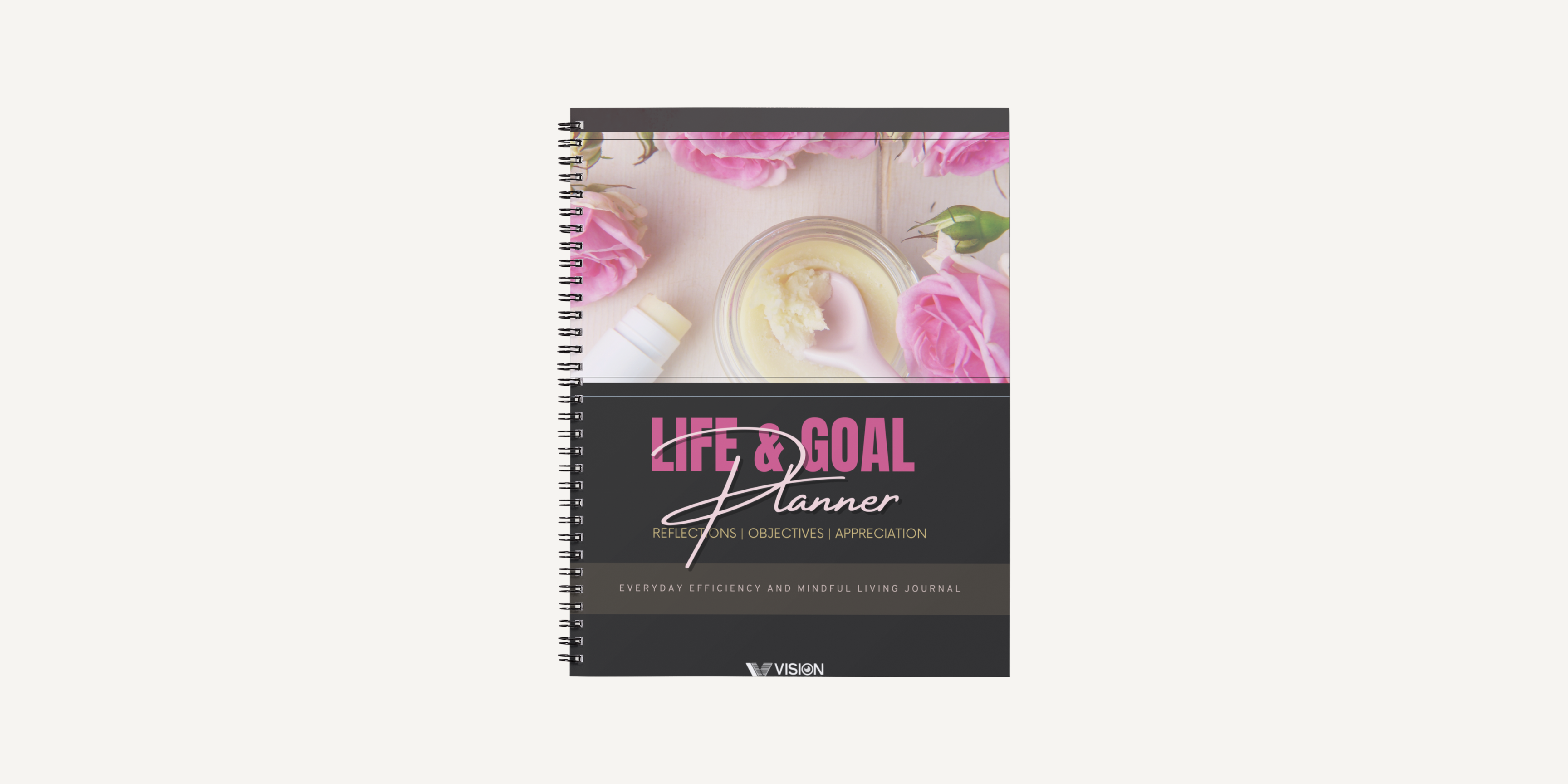
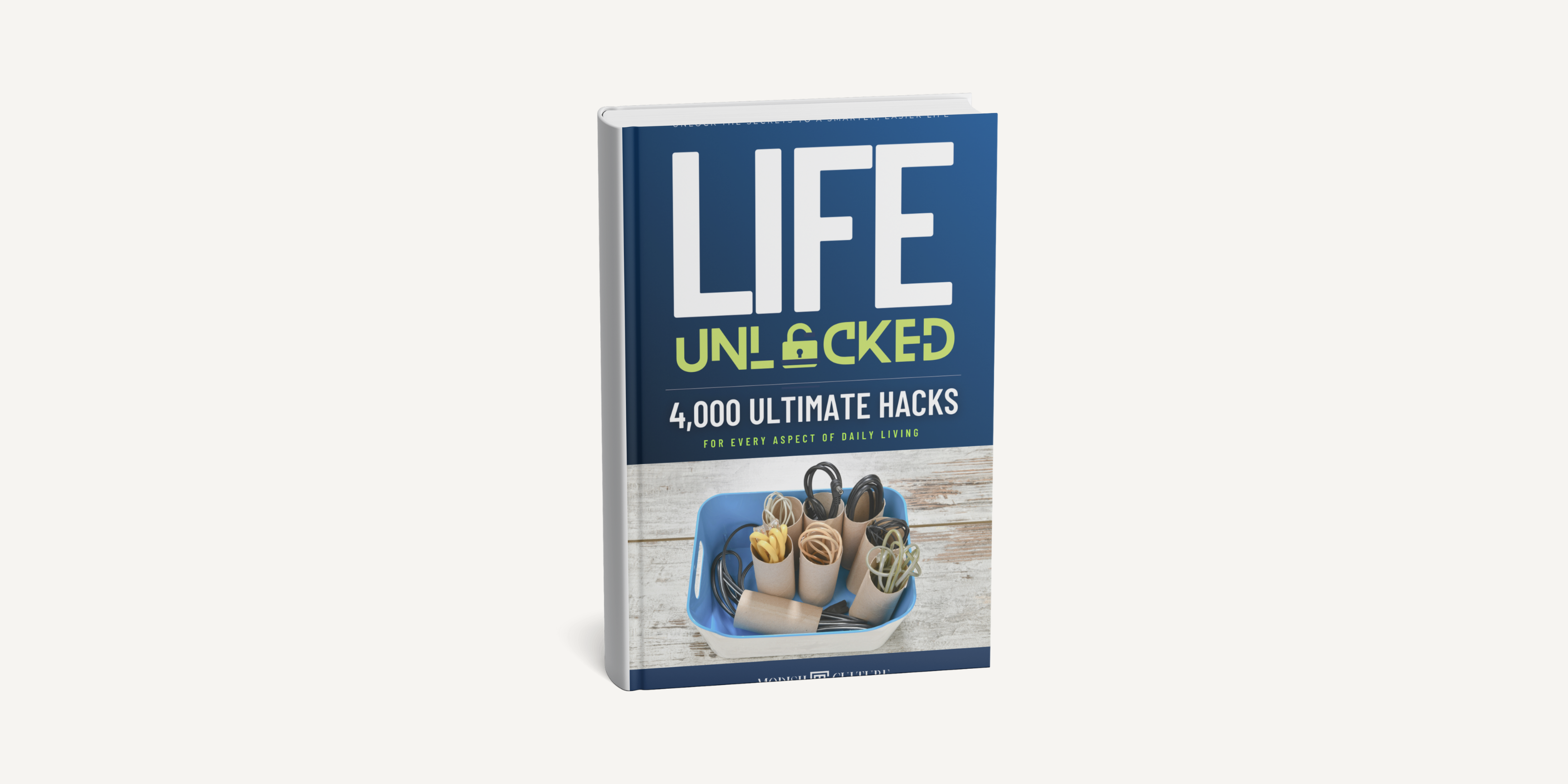
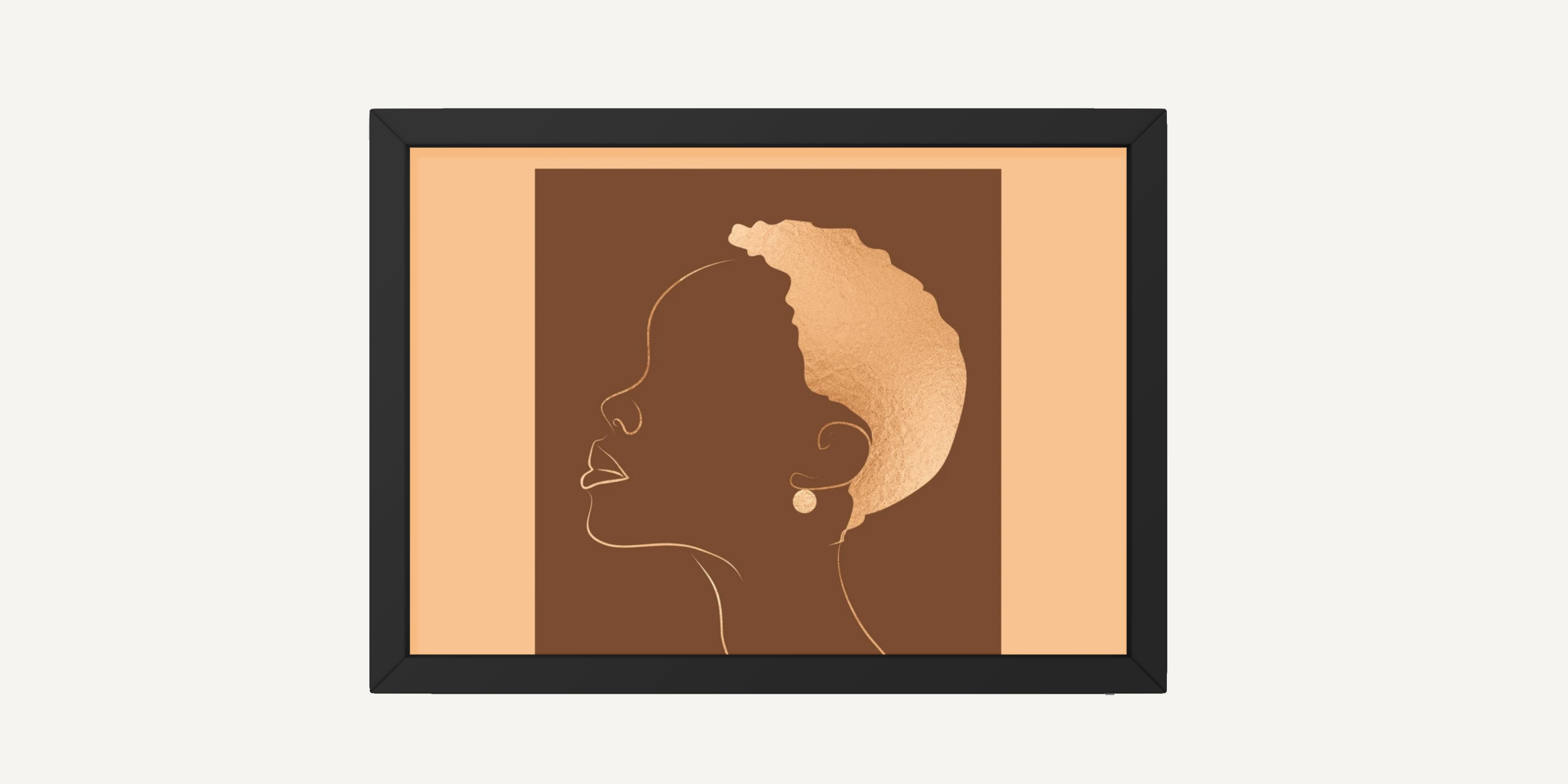
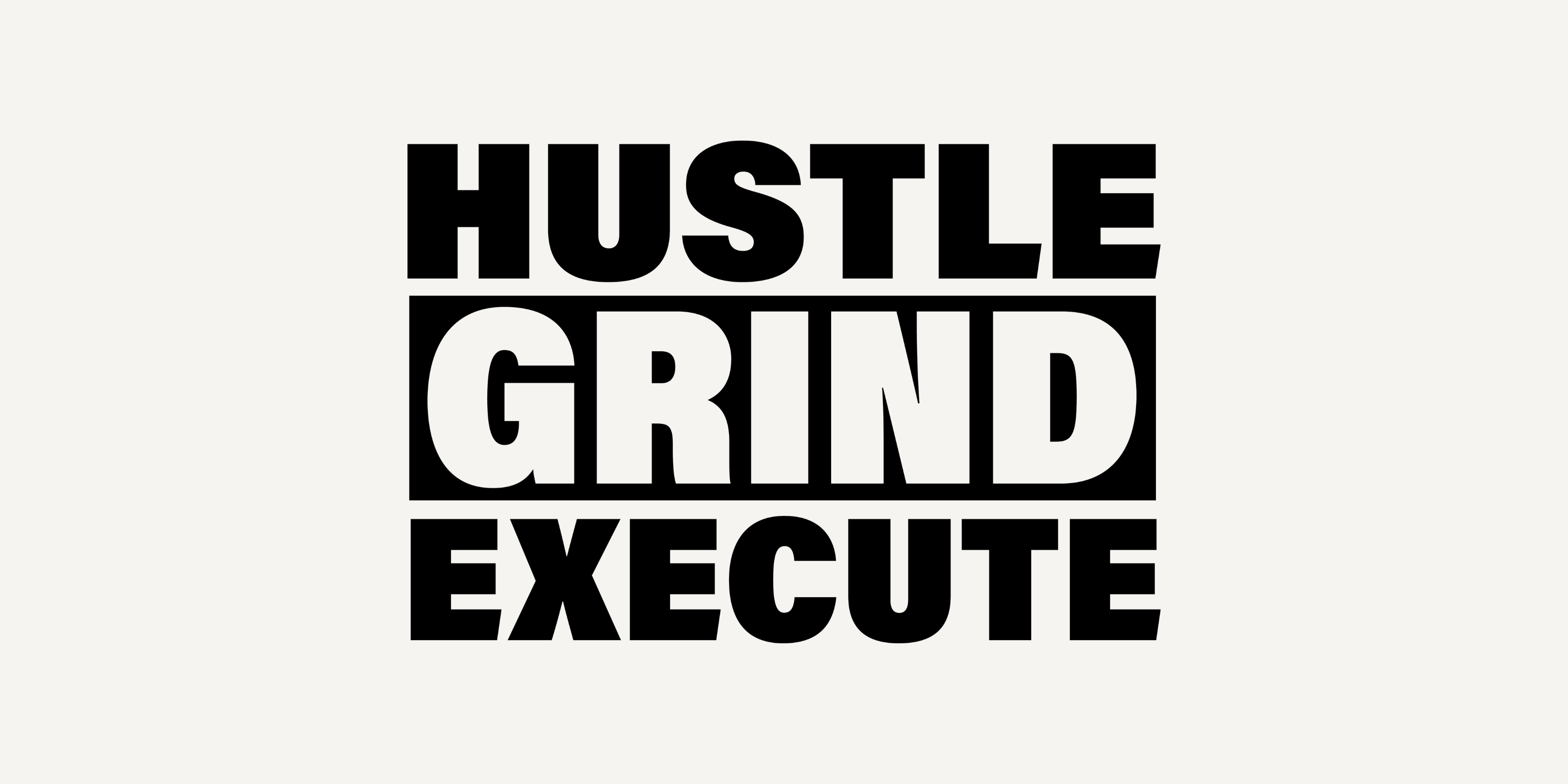
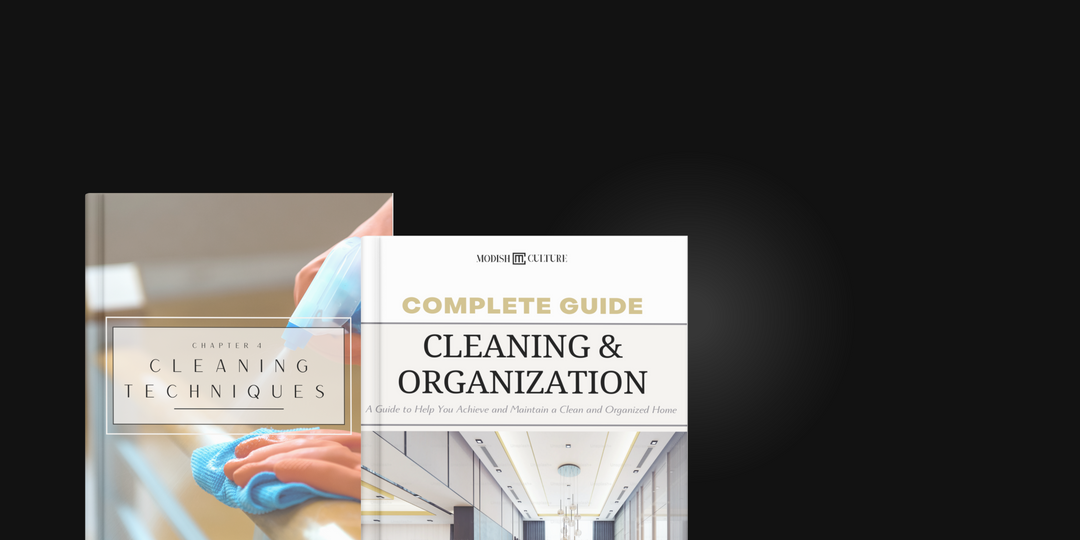
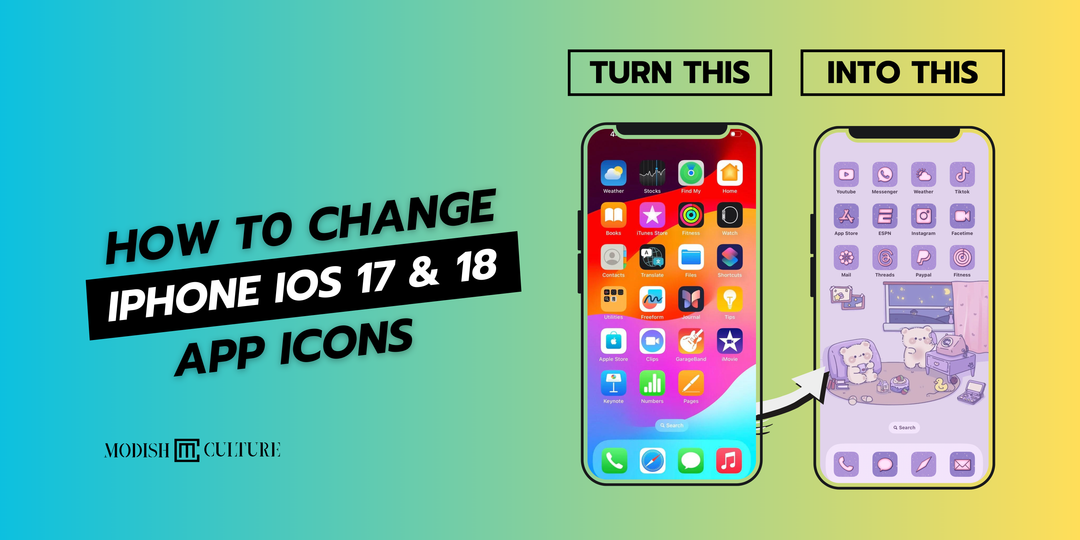

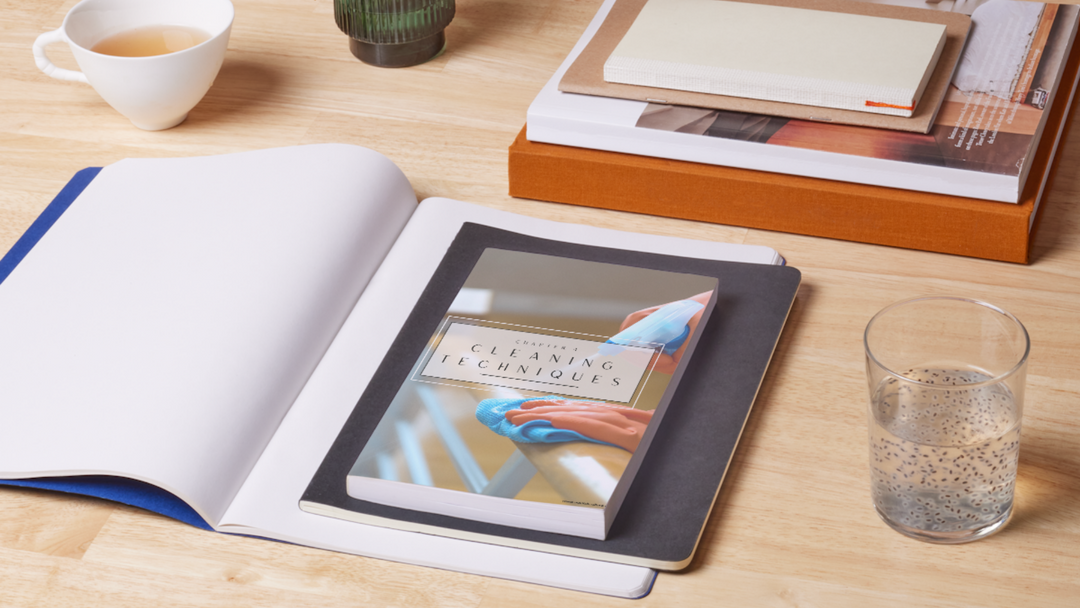
Leave a comment