How to Add the Volume Slider to the Lockscreen on iPhone
Apple is bringing back a fan-favorite feature in iOS 18.2 later: the volume slider on the Lock Screen. This long-awaited update answers the call of users who’ve been requesting its return since its removal in iOS 16 back in 2022. Let’s dive into what’s new and how you can take advantage of this enhancement.

Say Hello to the “Always Show Volume Control” Setting
In iOS 18.2, Apple introduces a simple toggle called “Always Show Volume Control” that lets you restore the volume slider to your Lock Screen. Whether you’re listening through headphones or using the iPhone’s built-in speakers, you’ll now have easy access to adjust audio without unlocking your phone. Here’s how to enable it:
- Open Settings on your iPhone.
- Navigate to Accessibility.
- Tap on Audio & Visual.
- Flip the switch for “Always Show Volume Control.”

Once activated, the volume slider will always appear on your Lock Screen, making it more convenient to manage sound levels on the go.

Why This Feature Matters
This small update packs a big punch. The return of the Lock Screen volume slider is not just a nod to user feedback—it’s also an important addition for accessibility. Many users have missed this quick audio adjustment tool, and Apple’s decision to reintroduce it shows they’re paying attention to practical user needs. It’s a win for everyone who values simplicity and efficiency in their smartphone experience.
In iOS 18.2 and later, Apple introduces a simple toggle called “Always Show Volume Control” that lets you restore the volume slider to your Lock Screen.
Wrap Up
The return of the volume slider to the Lock Screen is a small but meaningful improvement, especially for those who prioritize quick and intuitive controls. Whether you’ve been vocal about its absence or are just discovering its return, this feature is a welcome enhancement.
Here’s a quick video walkthrough to show you exactly how to enable and use this feature. Don’t miss it!

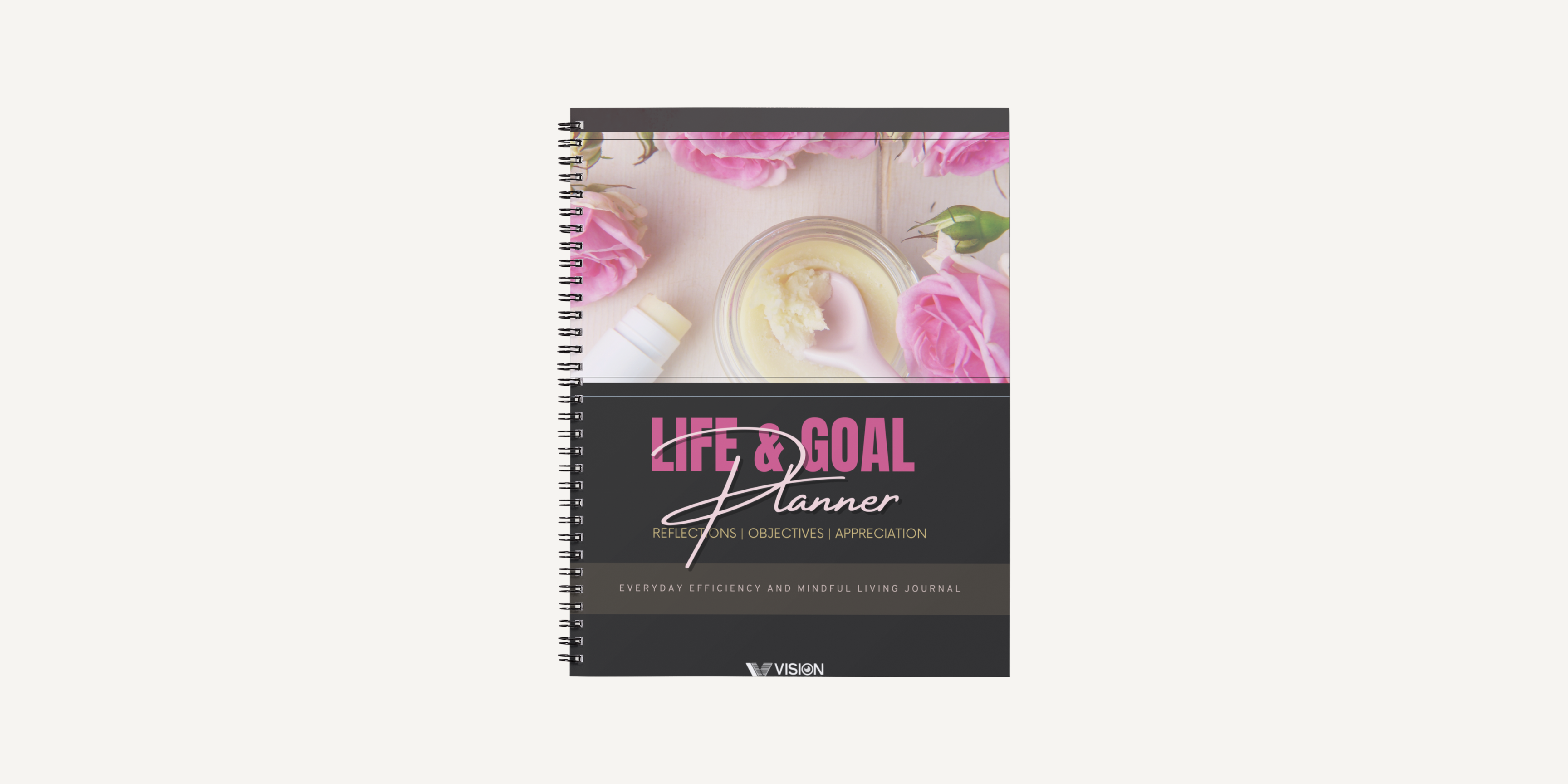
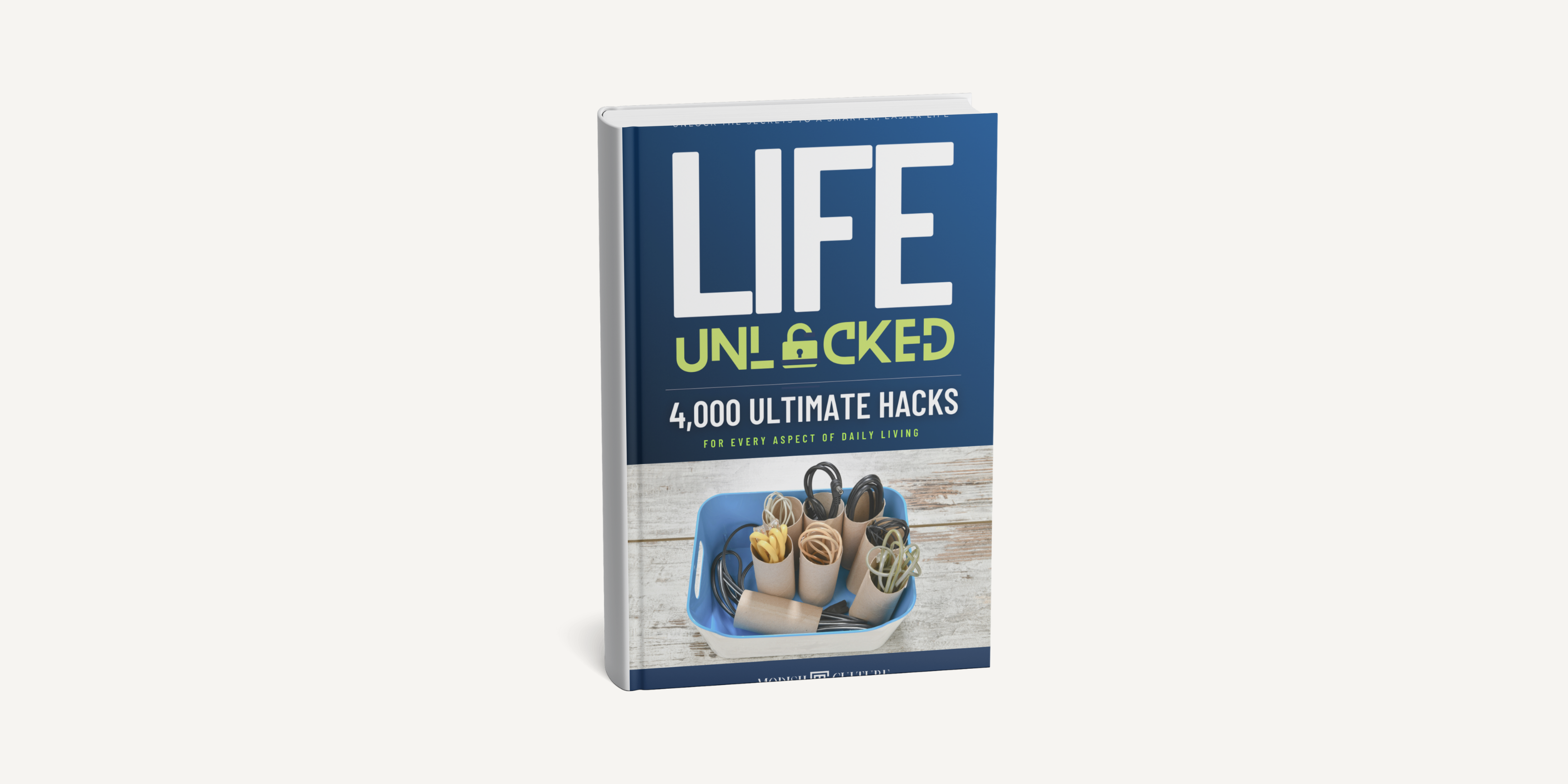
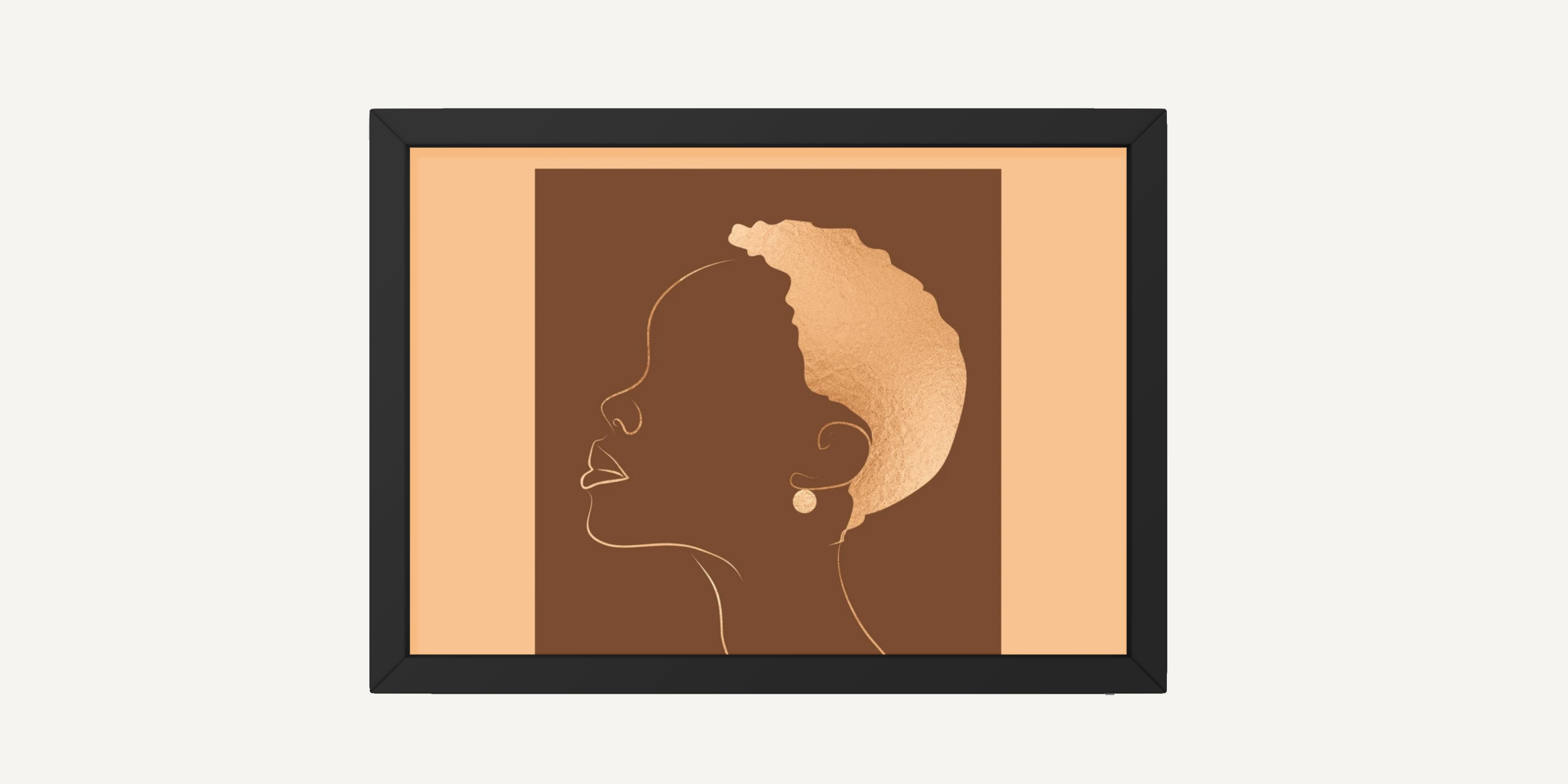
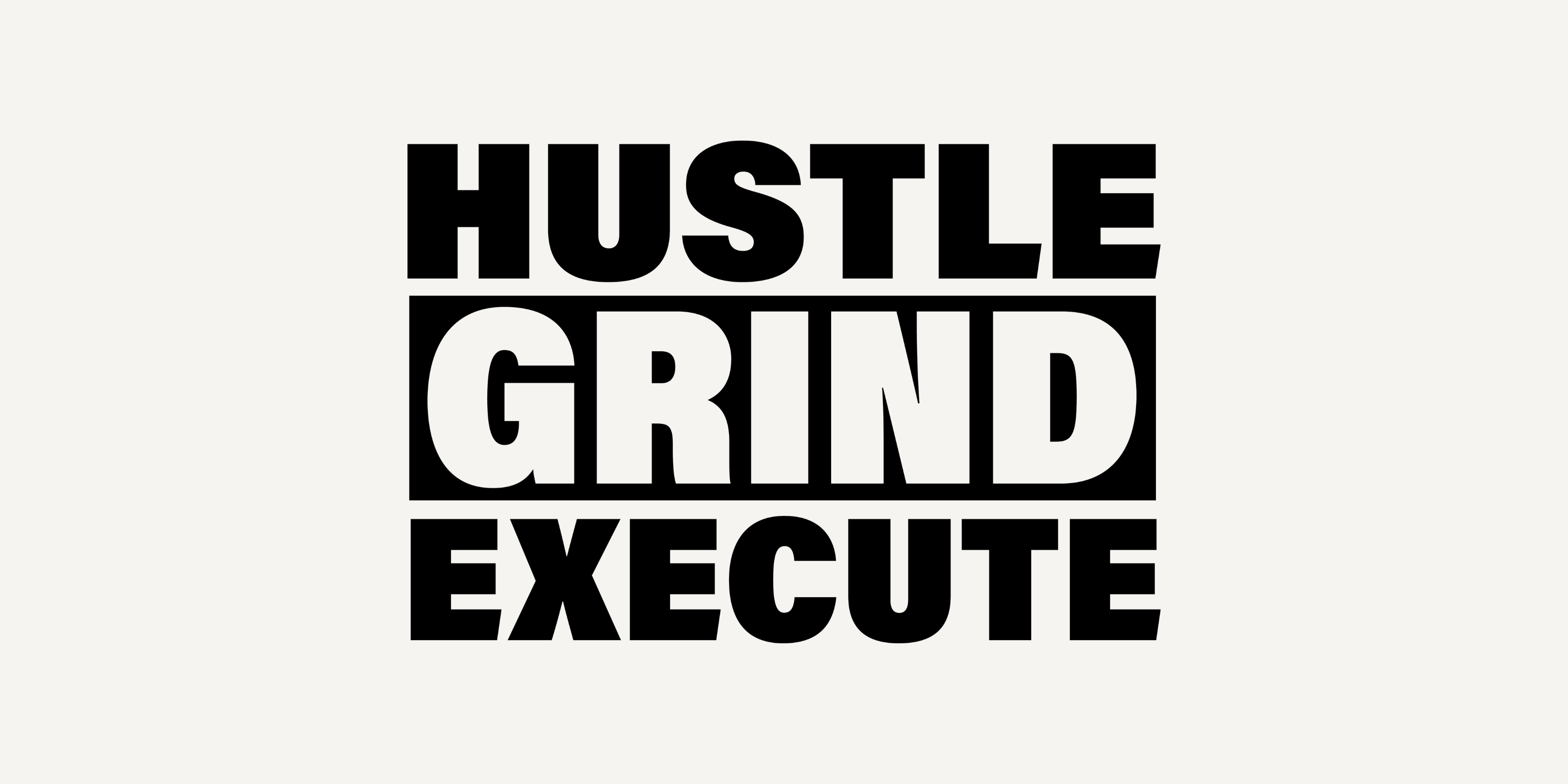
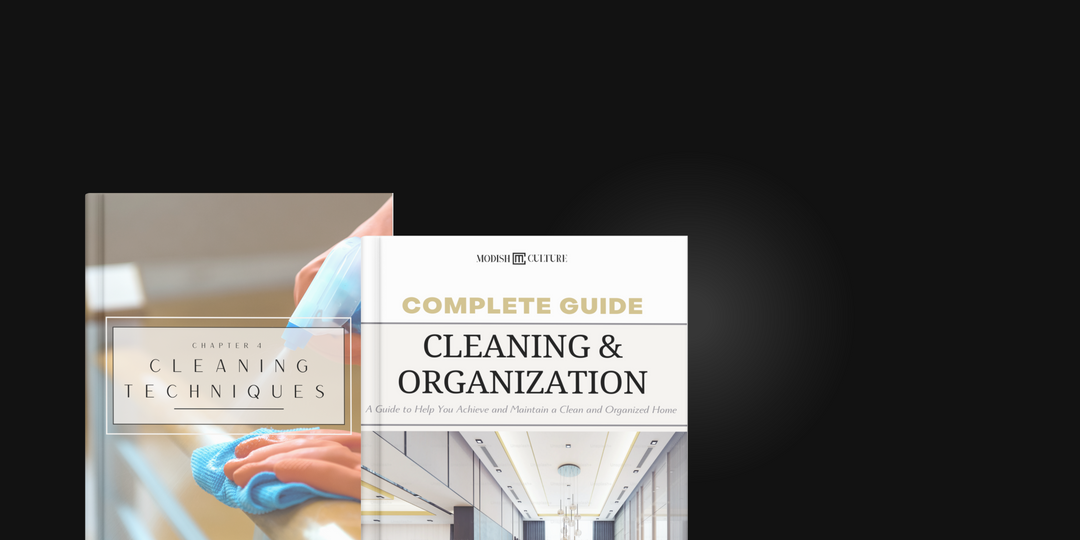
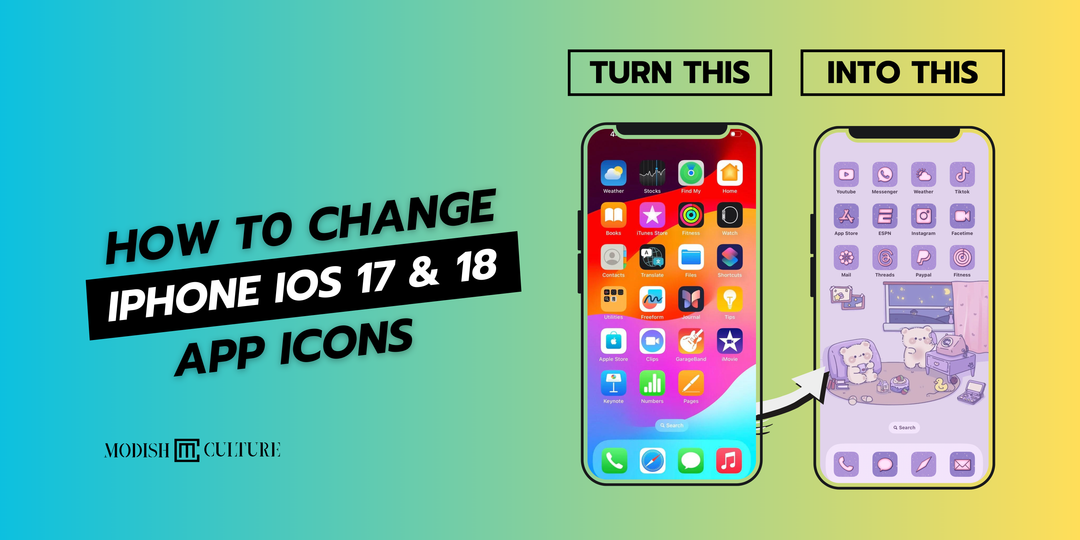

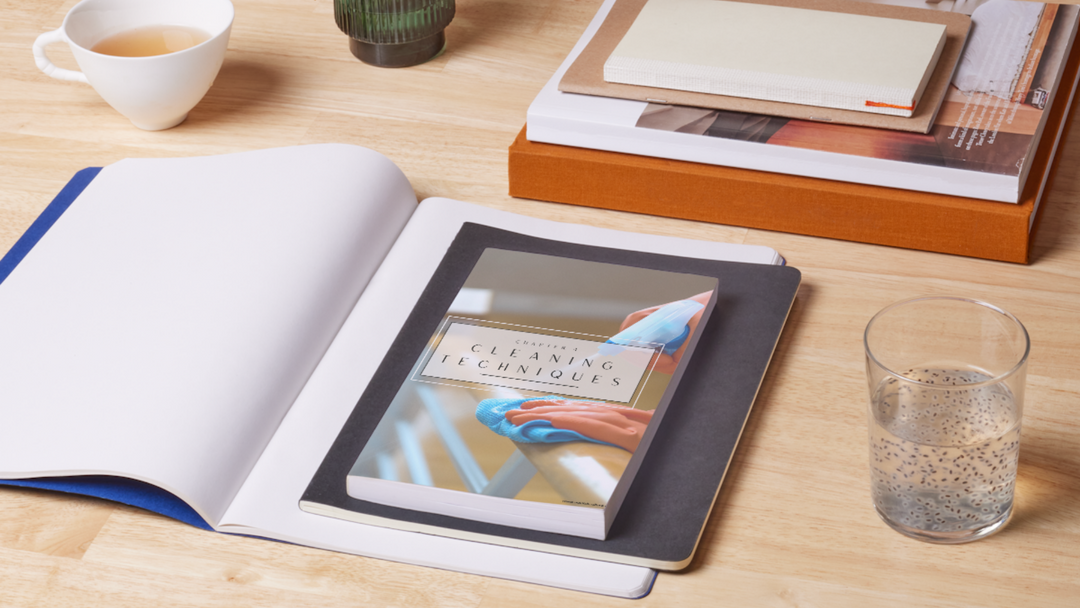
Leave a comment