How to Hide Device Name from Wi-Fi Networks on Android
In today’s world, privacy is more important than ever. When connecting to Wi-Fi networks, your device name is often visible to other devices on the same network. This can expose personal information or make your device a target for unwanted attention. Fortunately, Android makes it easy to hide your device name and enhance your privacy.
Here’s a simple step-by-step guide to keep your device name private in Android:
Open Settings On your Android device, locate and open the Settings app.
Access Network Settings Scroll down and tap on Network & Internet, then tap Internet.

Select Wi-Fi Tap on Wi-Fi to view your current and available networks.
Choose Your Connected Network Locate the network you’re connected to and tap the gear icon next to it.
Adjust Privacy Settings Look for the Privacy option within the network settings.

Disable Device Name Sharing Toggle off Send device name or a similar option to hide your device name from the network.

Additional Tips for Enhanced Privacy
Use a Randomized MAC Address: This adds an extra layer of privacy when connecting to public Wi-Fi.
Secure Your Connection: Always ensure you’re connecting to trusted networks and using a strong password.
Update Your Device: Keeping your software up-to-date ensures you have the latest privacy features.
By following these simple steps, you can keep your device name hidden and enjoy greater privacy while connected to Wi-Fi networks.
Follow These Steps for Samsung Galaxy Phones Running Android 15
Open the Settings app.
Select Connections: In the Settings menu, select Connections.

Access Wi-Fi Settings: Tap on Wi-Fi to view your connected networks.

Tap the Gear Icon to the right of your networks.

Tap View More to open Advanced Settings.

Toggle off Send Device Name to Network.


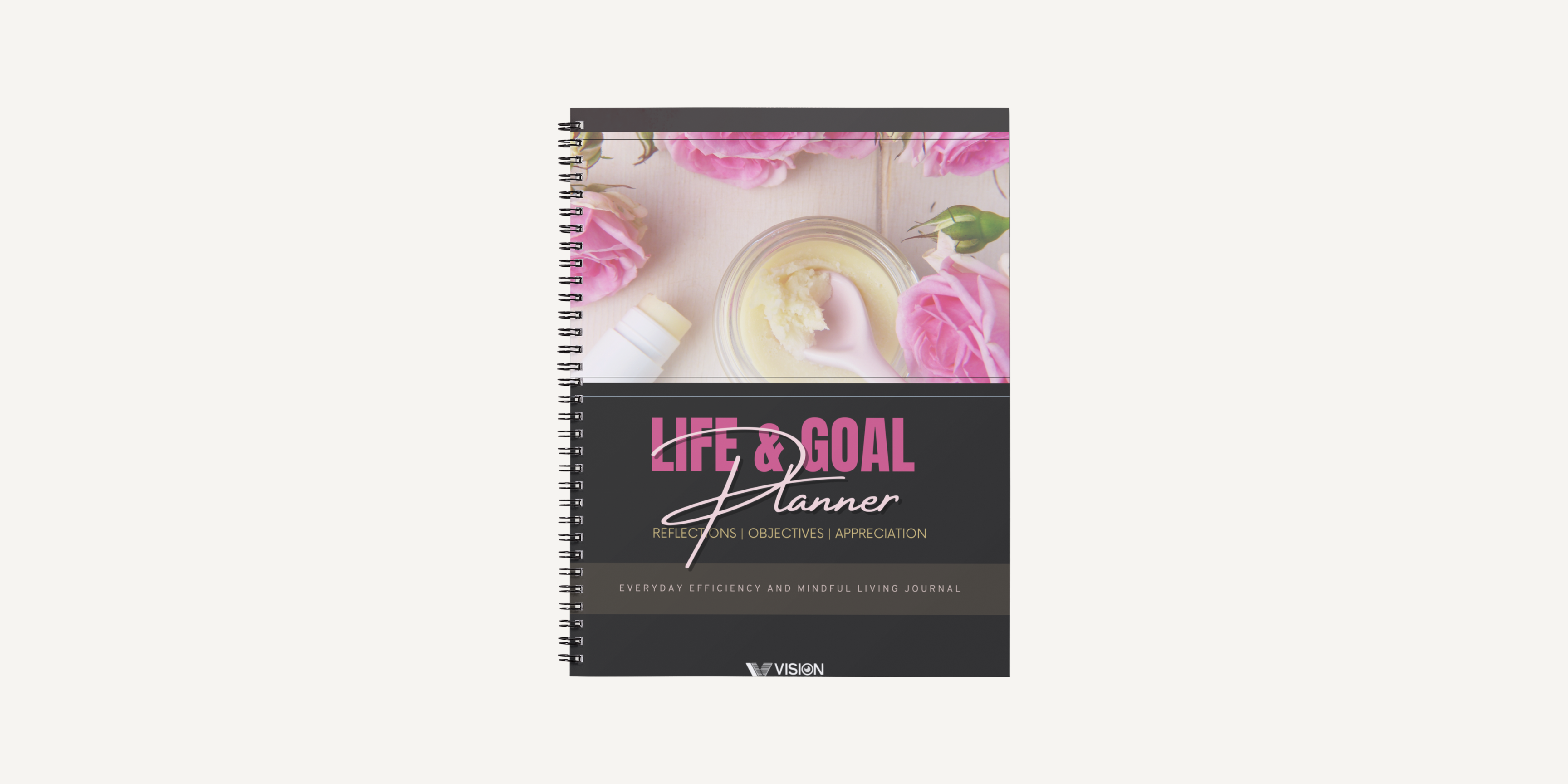
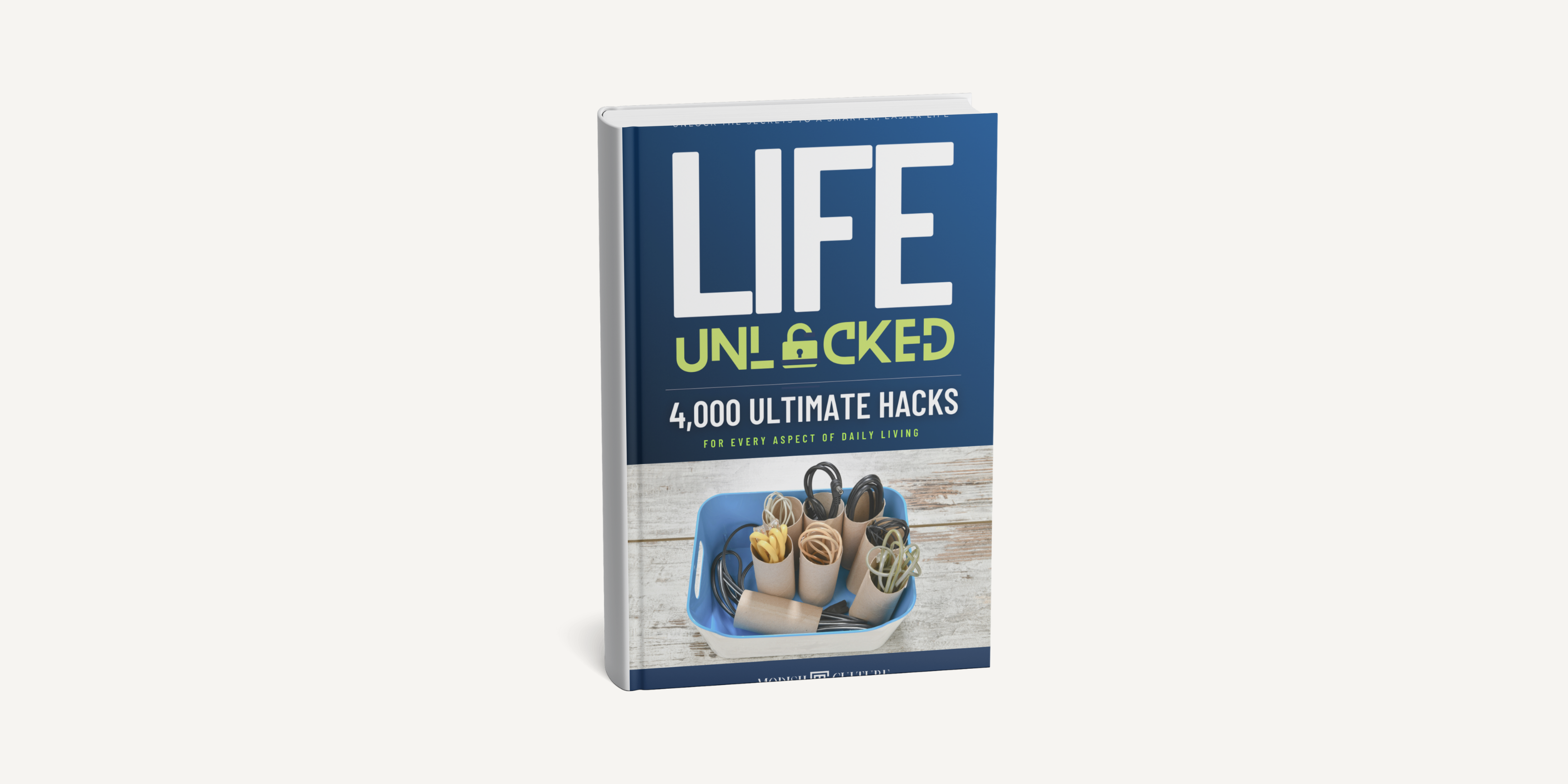
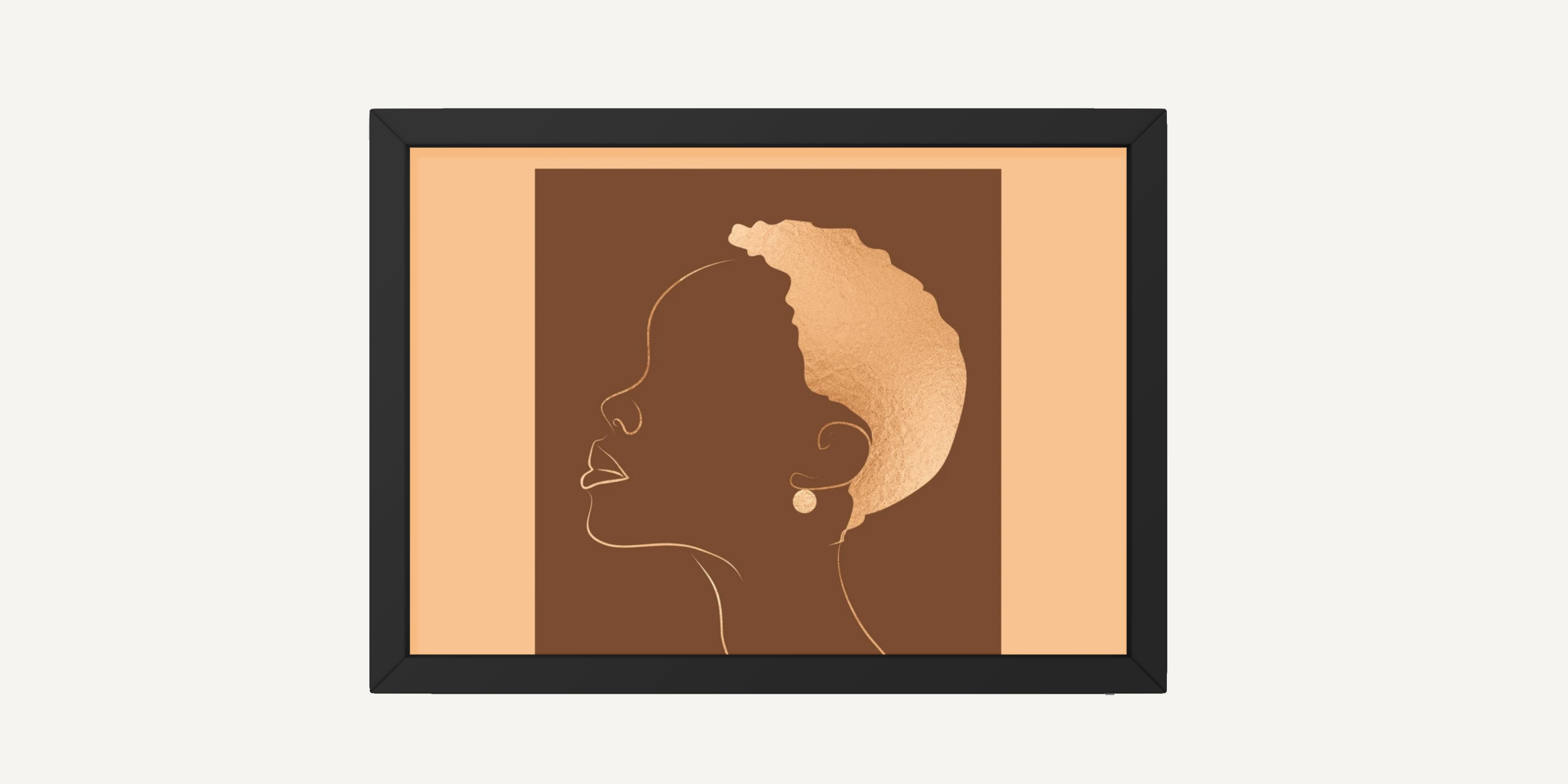
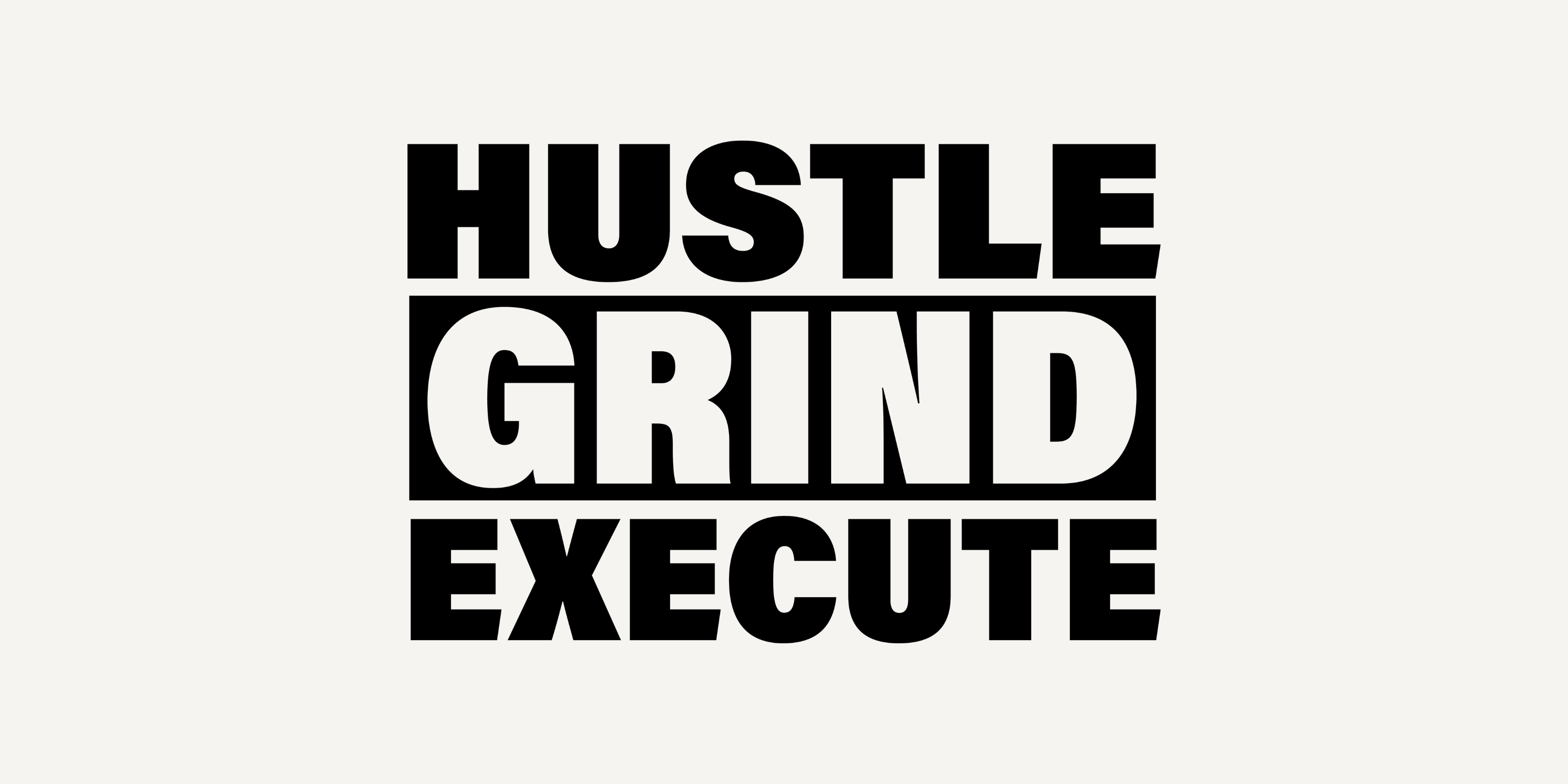
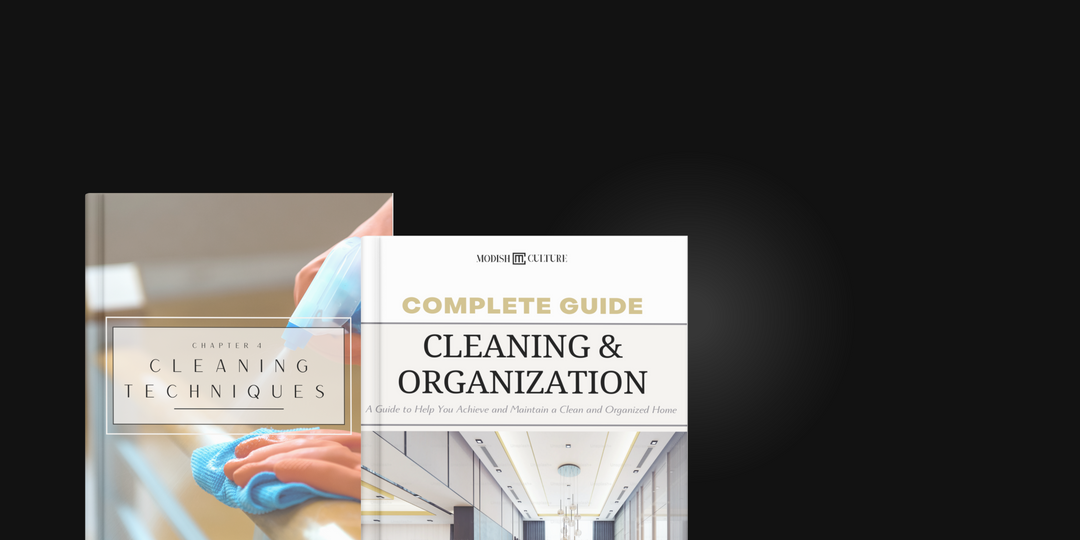
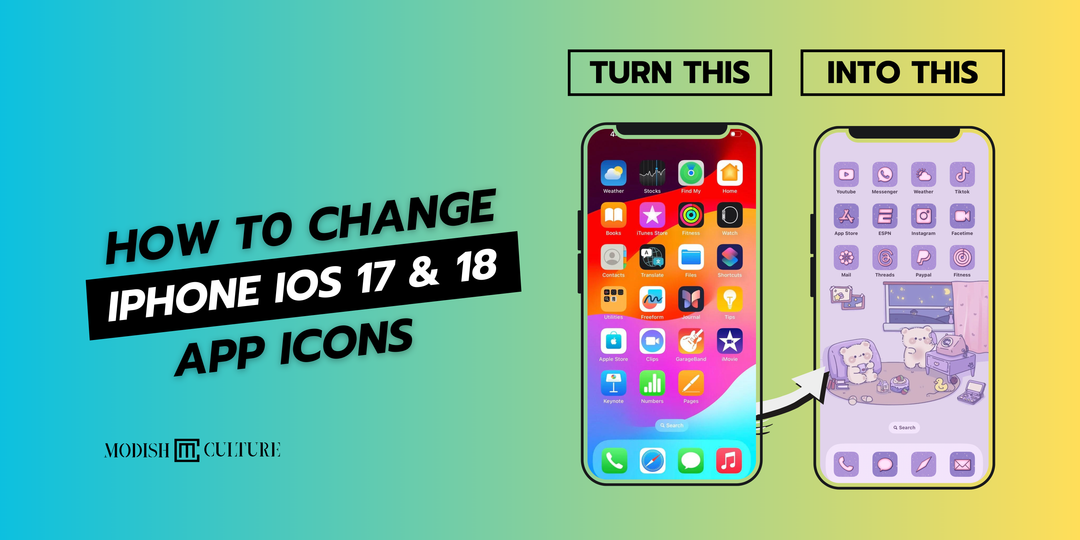

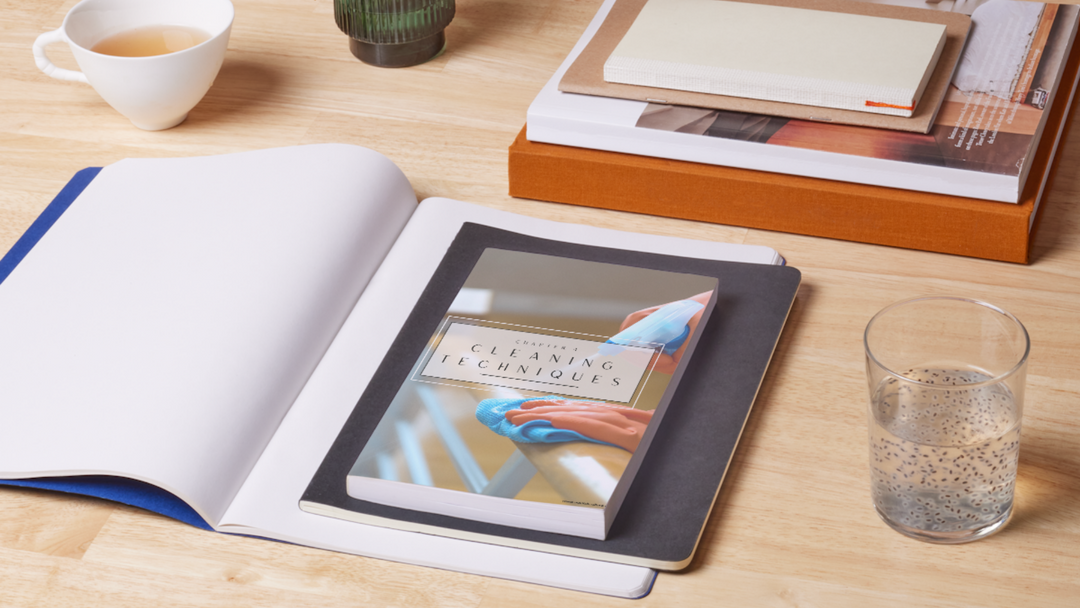
Leave a comment