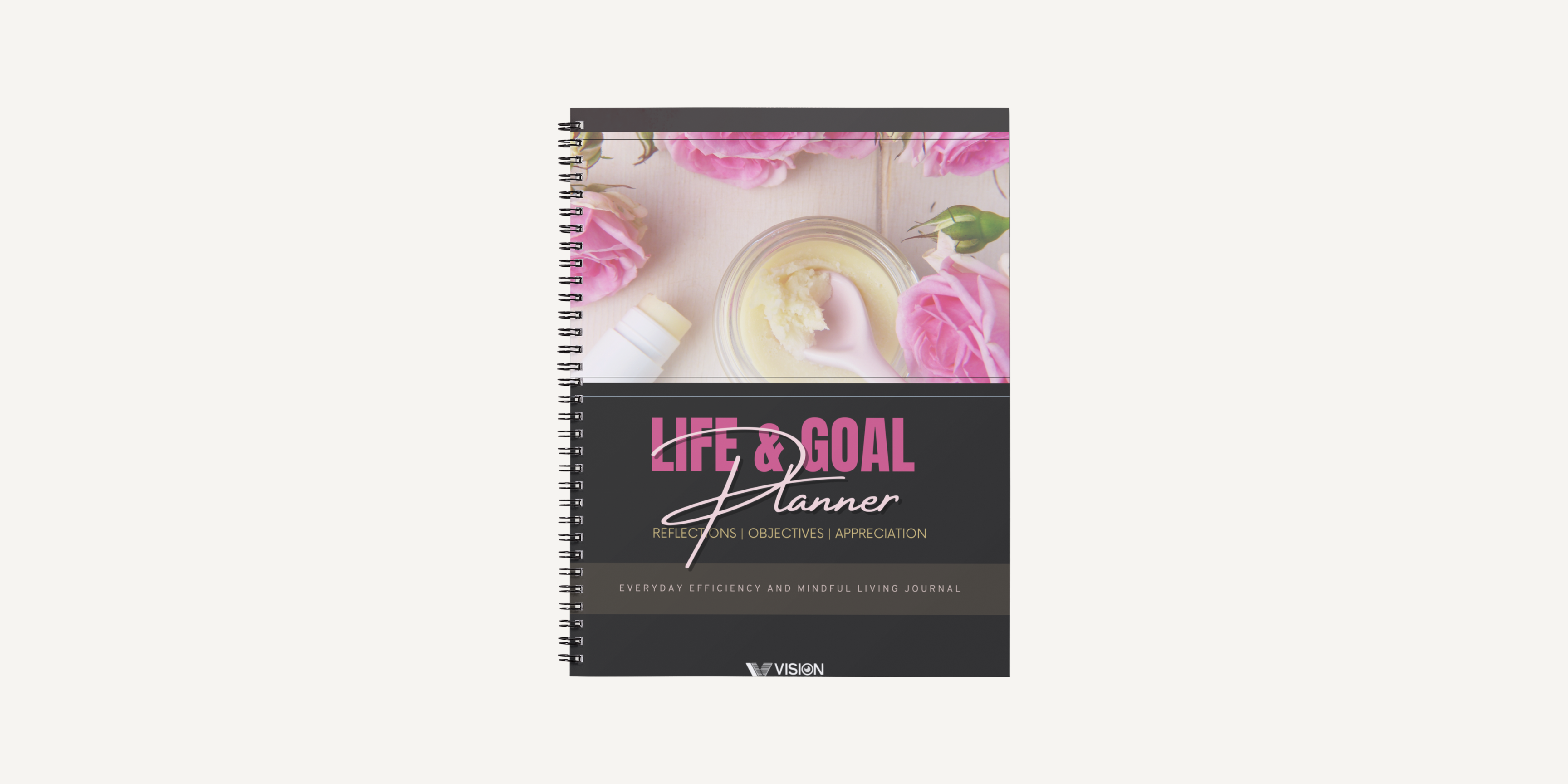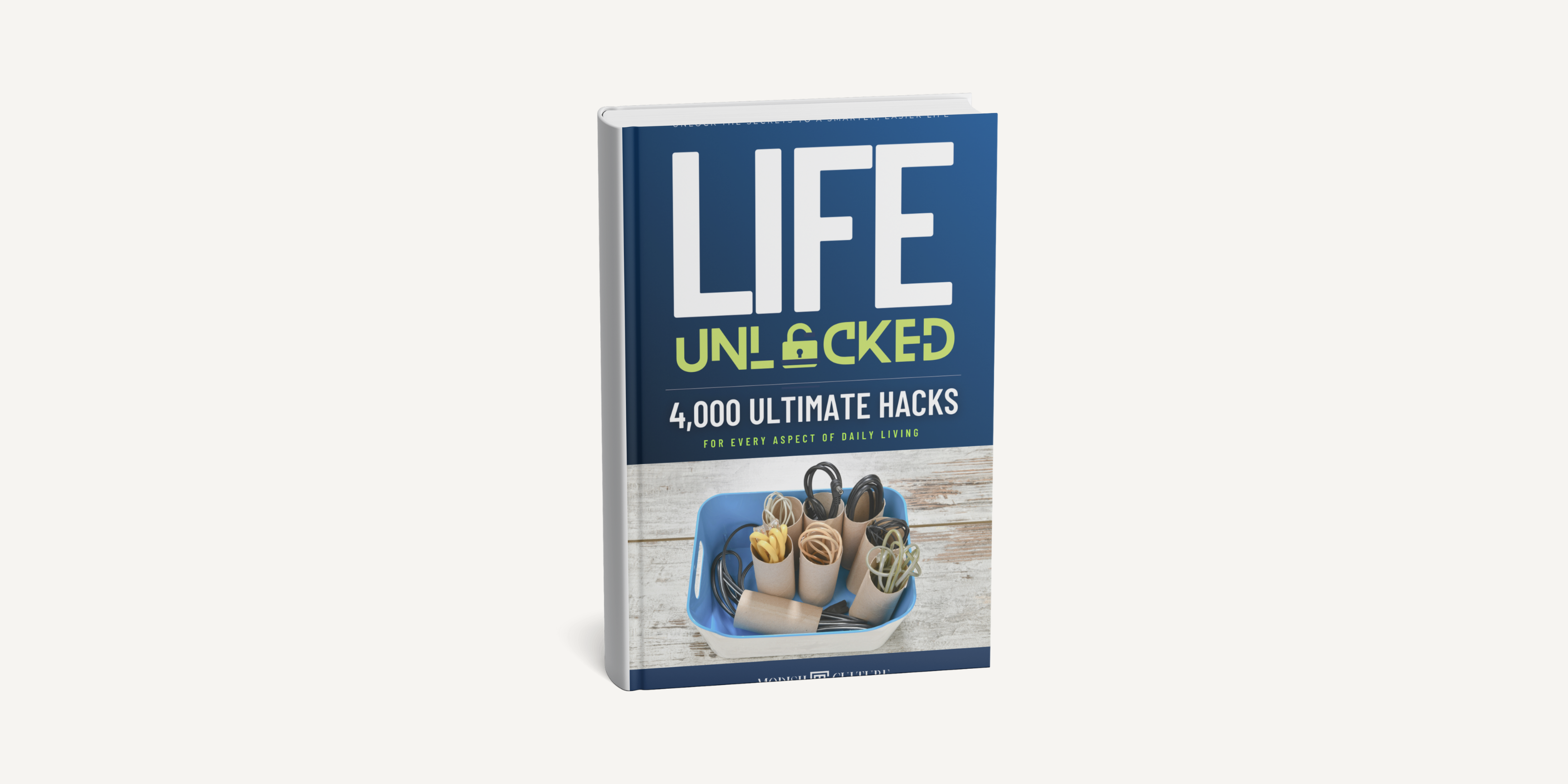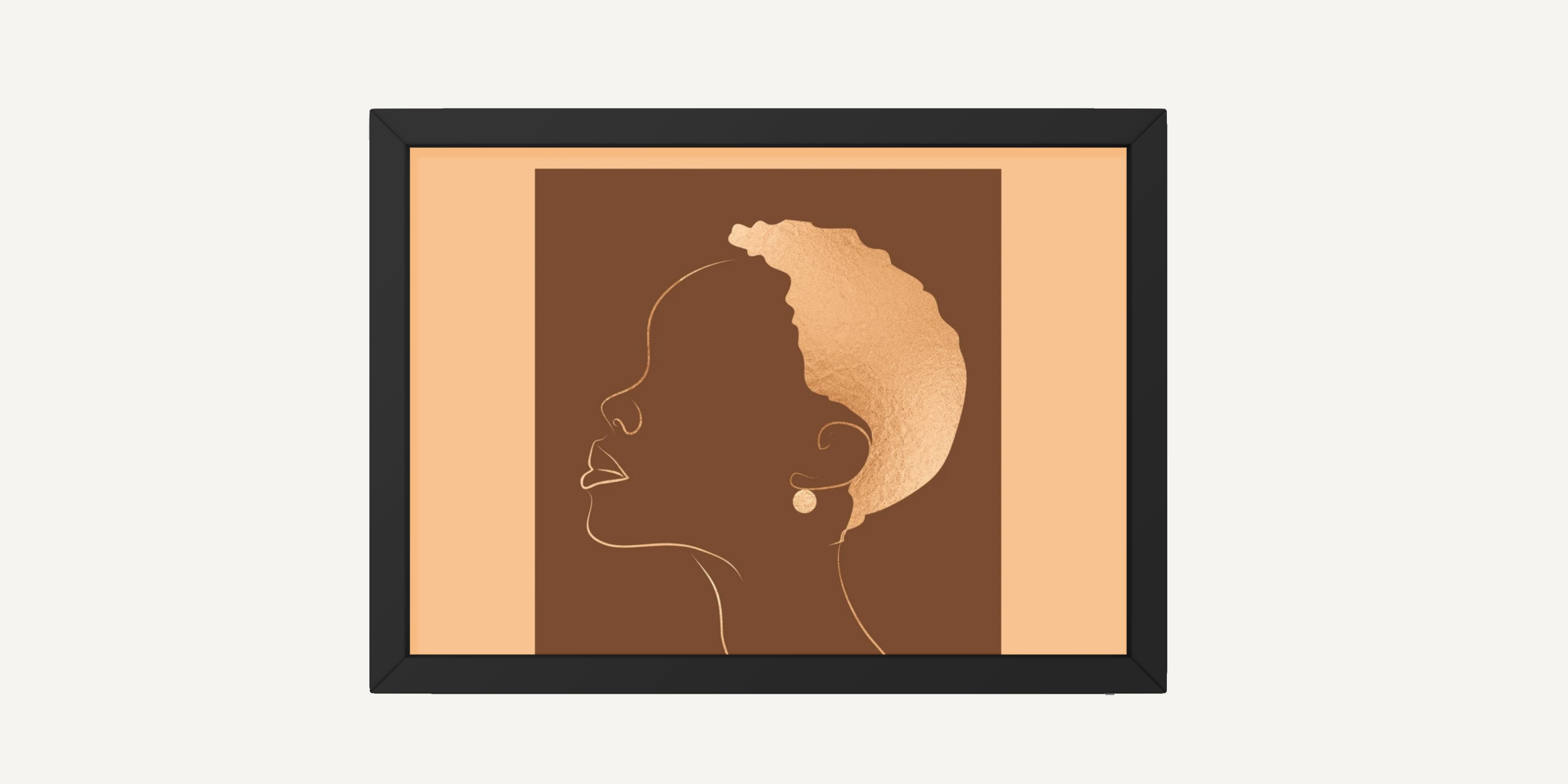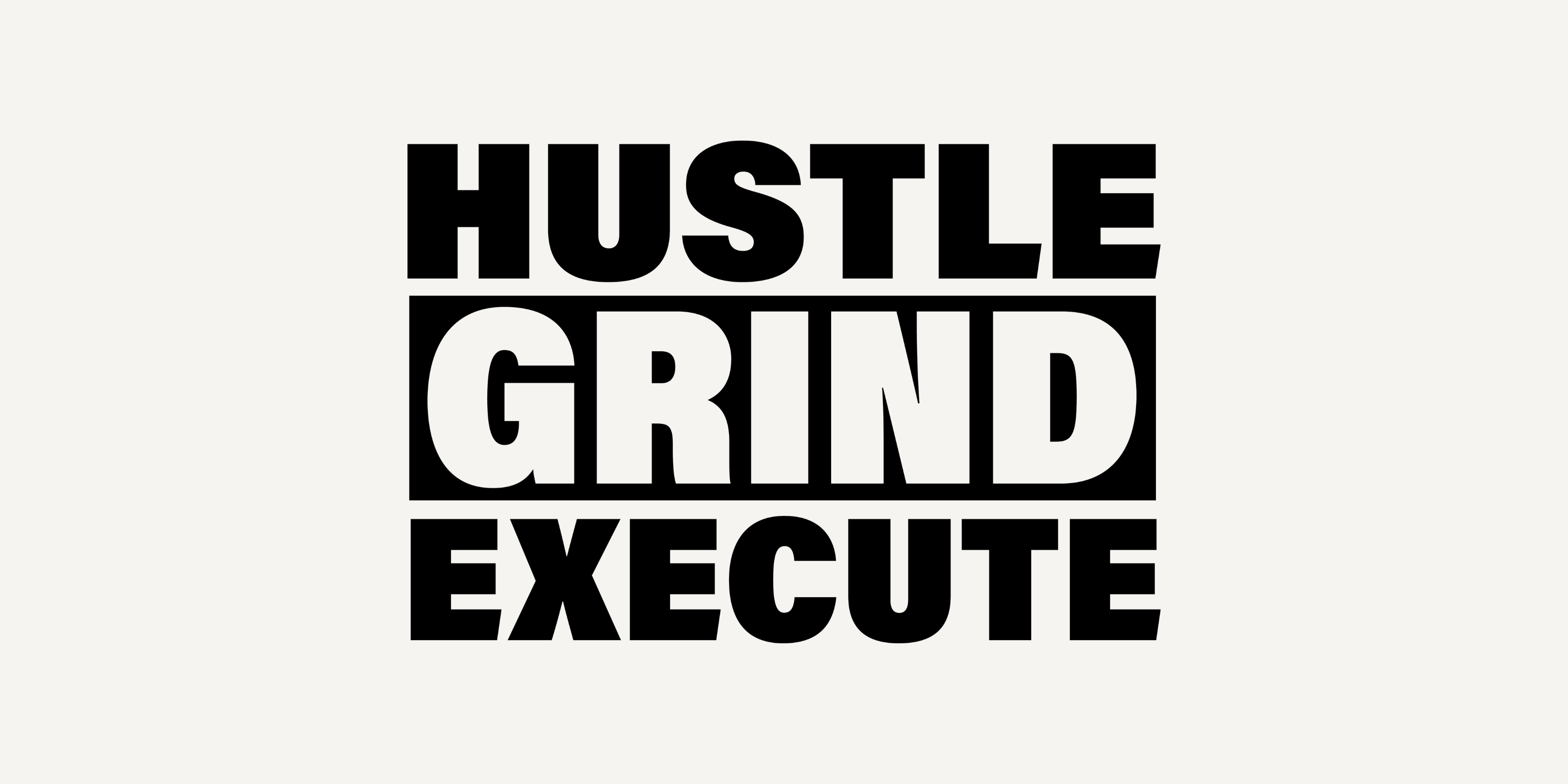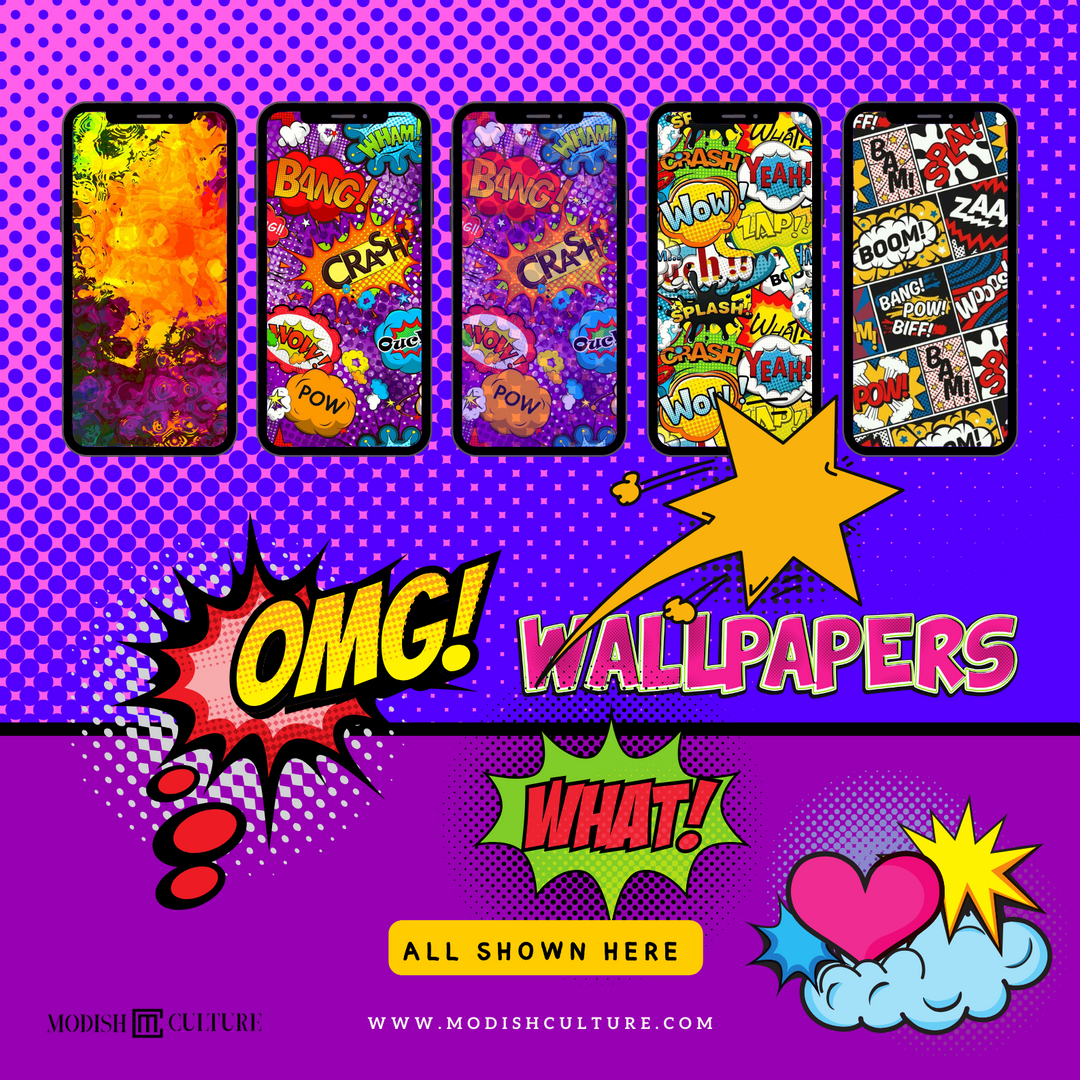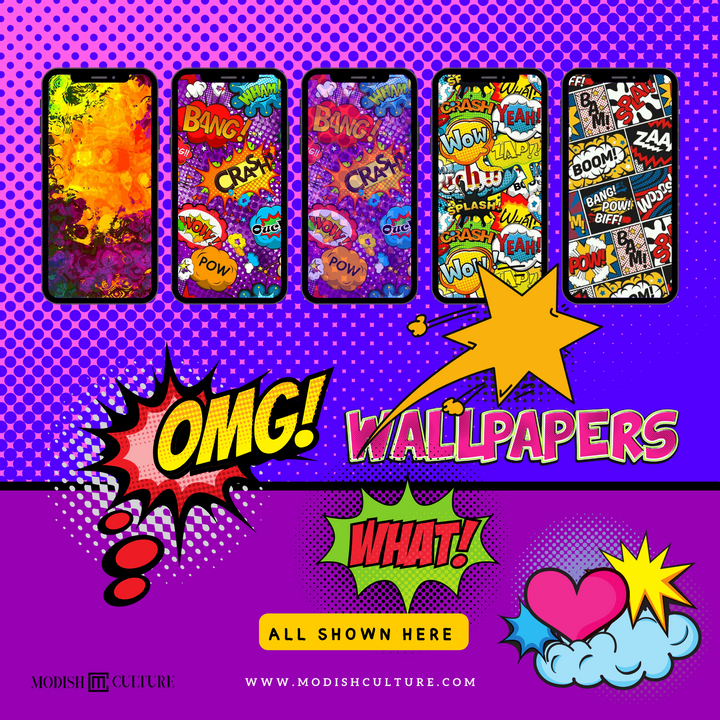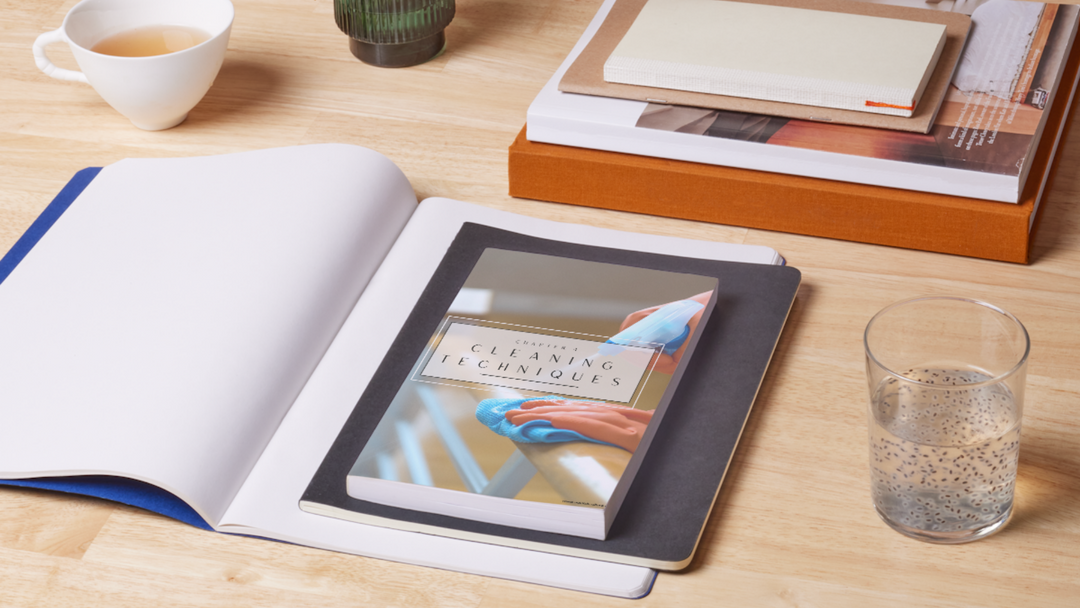Pop Art Splash iPhone App Icon Theme | iOS14+
Immerse yourself in a kaleidoscope of bright and bold colors with this meticulously crafted pop art icon set. Each of the 300 icons is a work of art, bringing an explosion of color to your phone. From social media favorites to everyday utilities, every icon is a piece of pop art perfection.
Make a bold statement and express your individuality with a pop art-inspired home screen that reflects your unique personality.
What's included in this vibrant theme package:
-
300 icons: Bright and bold high-quality icons.
- 5 wallpapers: Complement your newfound pop art aesthetic with five mesmerizing wallpapers that showcase bold patterns, vibrant hues, and iconic pop art motifs.
- 7 widgets: Elevate your home screen functionality with seven dynamic widgets that embody the spirit of pop art.
Please keep in mind that this is a digital product, and no physical items will be shipped to you. Upon purchase, simply unzip the provided .zip file to begin enjoying the icons and other elements.
Due to the digital nature of this product, we are unable to process returns, exchanges, or cancellations. Should you have any questions or require assistance before making your purchase, please don't hesitate to reach out to us.
Don't wait! Get your copy today!
Instructions for use in iOS 14 and above:
There are a few requirements that you will need to fulfill to change your icons in iOS. Ensure that you meet all of them to easily change all your icons.
-
Shortcuts app (Free)
-
iOS 14 or higher
-
A custom icon pack, set, or images or vectors that you wish to use as your custom icons.
-
Some patience if using the Shortcuts app.
You can change the app icon by using the Shortcuts app. Shortcuts is an automation app launched by Apple with the release of iOS 14. The app allows you to trigger actions and automation based on different changing variables of your device. We can use these automations and shortcuts to our advantage to create and launch apps through custom app icons. Follow the guide below to get you started.
-
Open the Shortcuts app and tap on ‘+’ in the top right corner of your screen.
-
Tap on ‘+ Add Action’.
-
Now search for ‘Open App’ using the search bar at the top.
-
Tap and select the same once it shows up on your screen.
-
Tap on ‘App’.
-
Select the app that you wish to create a new app icon for, and it should be automatically added to the shortcut.
-
Now tap on ‘Open App’ at the top and enter the name of the app you just selected.
-
Tap on the menu icon in the top right corner of your screen.
-
Tap on ‘Add to Home Screen’ now.
-
Tap on the default app icon and select ‘Choose Photo’. You can also tap on ‘Choose File’ if the icon file exists on your local storage.
-
Your Photos app will now open. Tap and select the photo you wish to use as your App icon.
-
Zoom and move around the photo until you are happy with the preview. Once done, tap on ‘Choose ‘ in the bottom right corner of your screen.
-
The chosen photo will now be set as your app icon. You can now tap on ‘Add’ in the top right corner.
-
The app icon will now be added to your home screen and you can launch the app from your home screen.