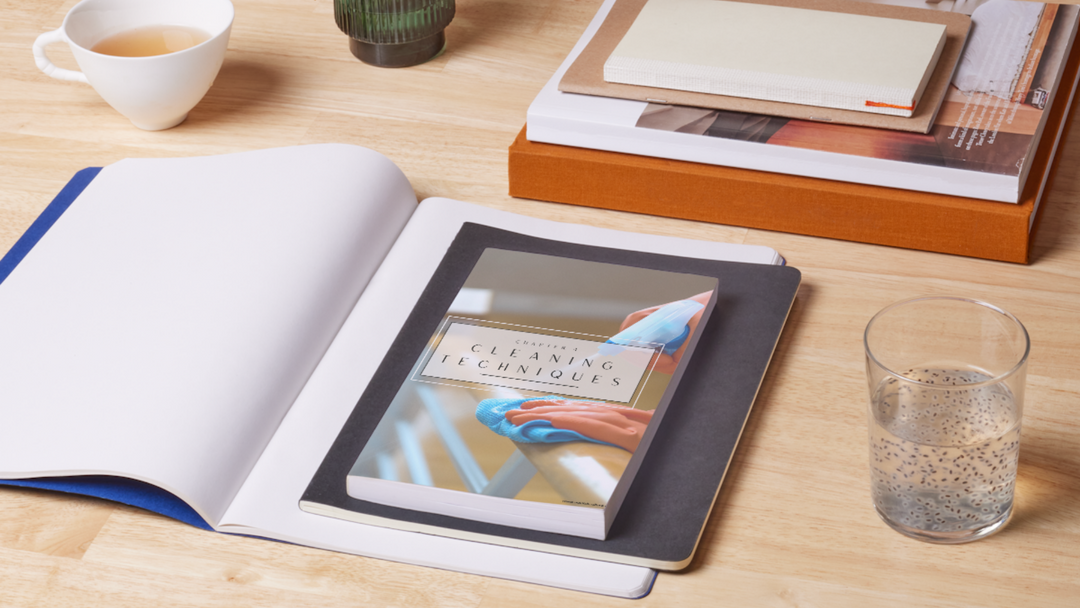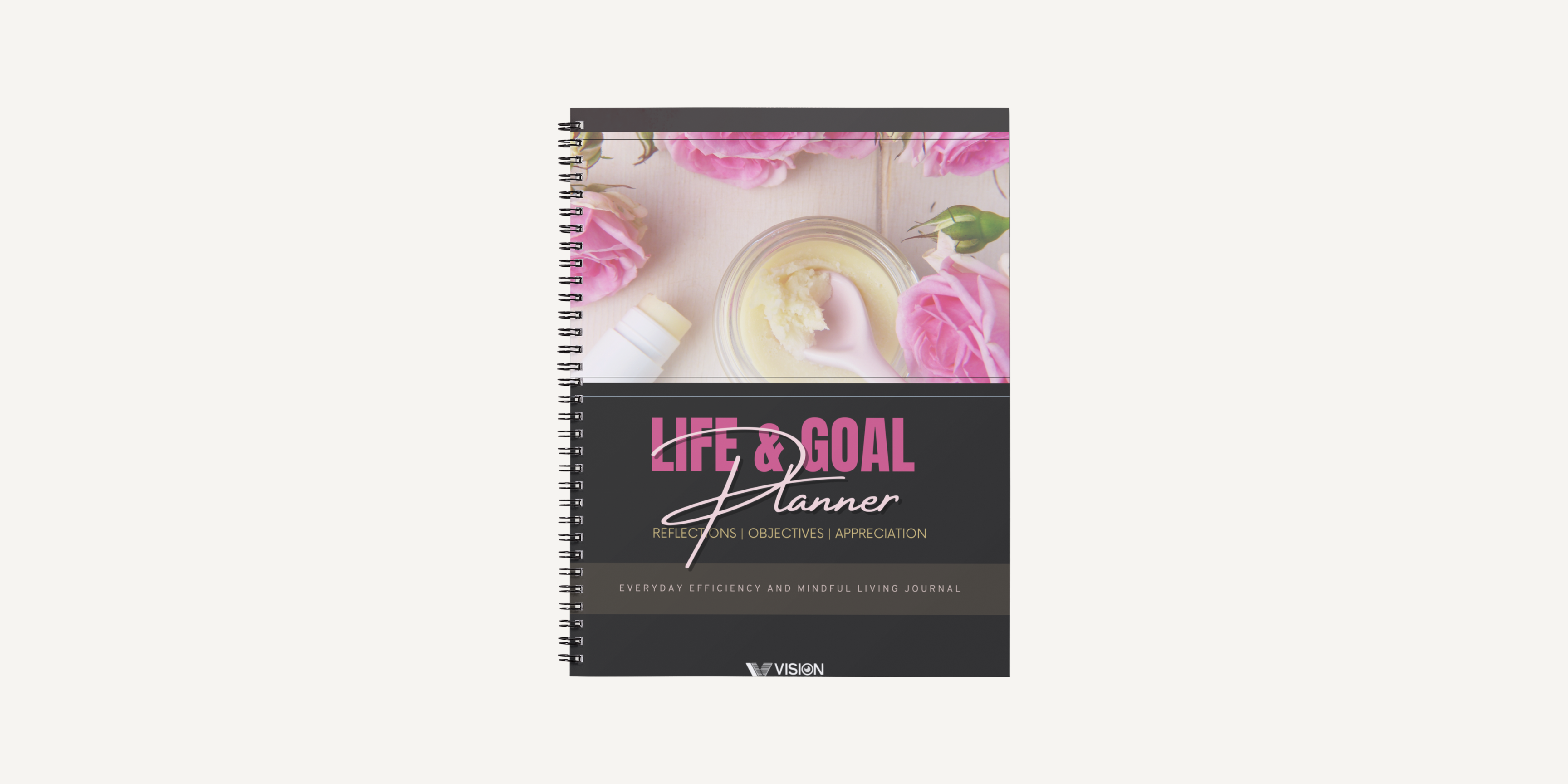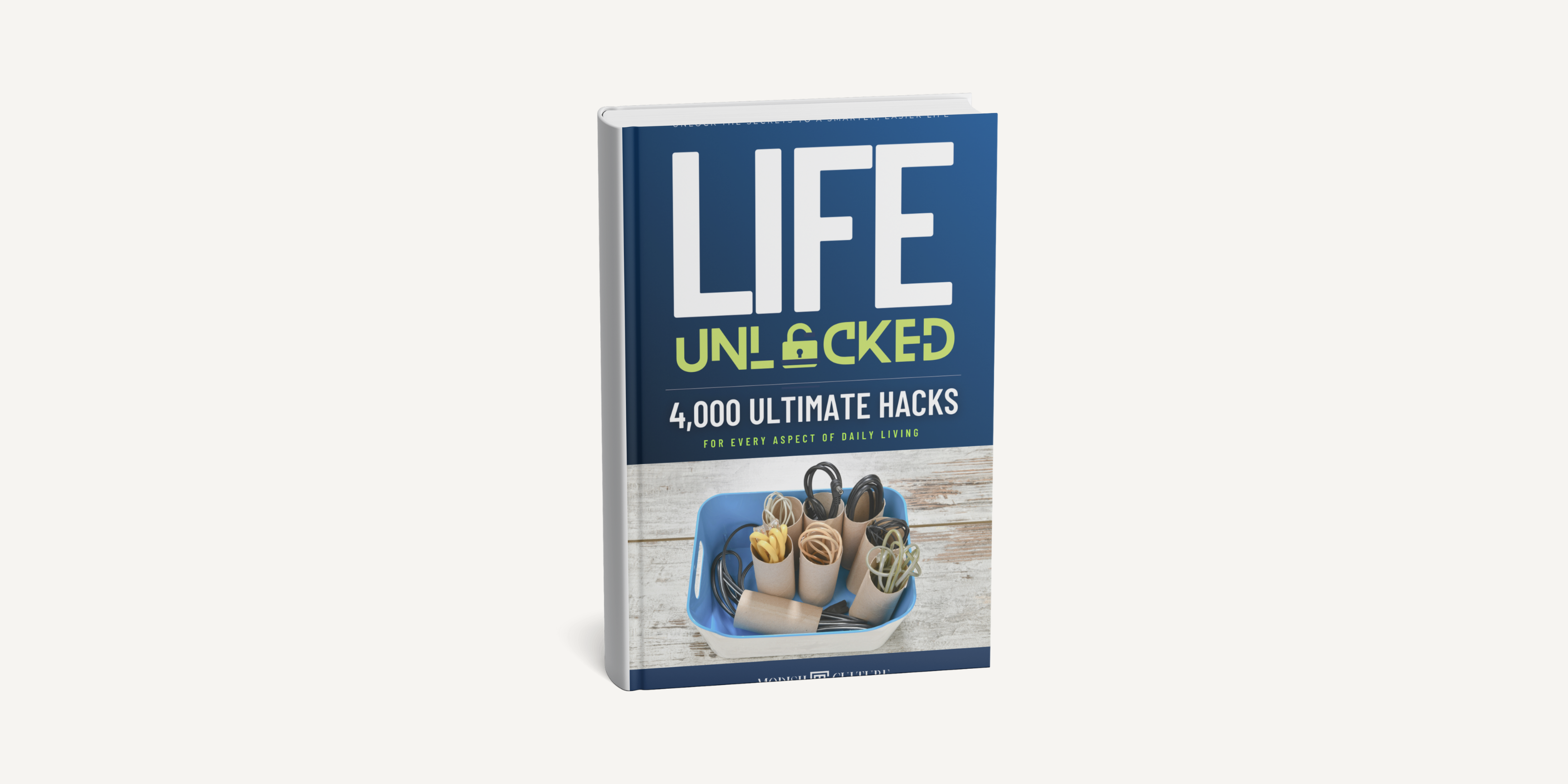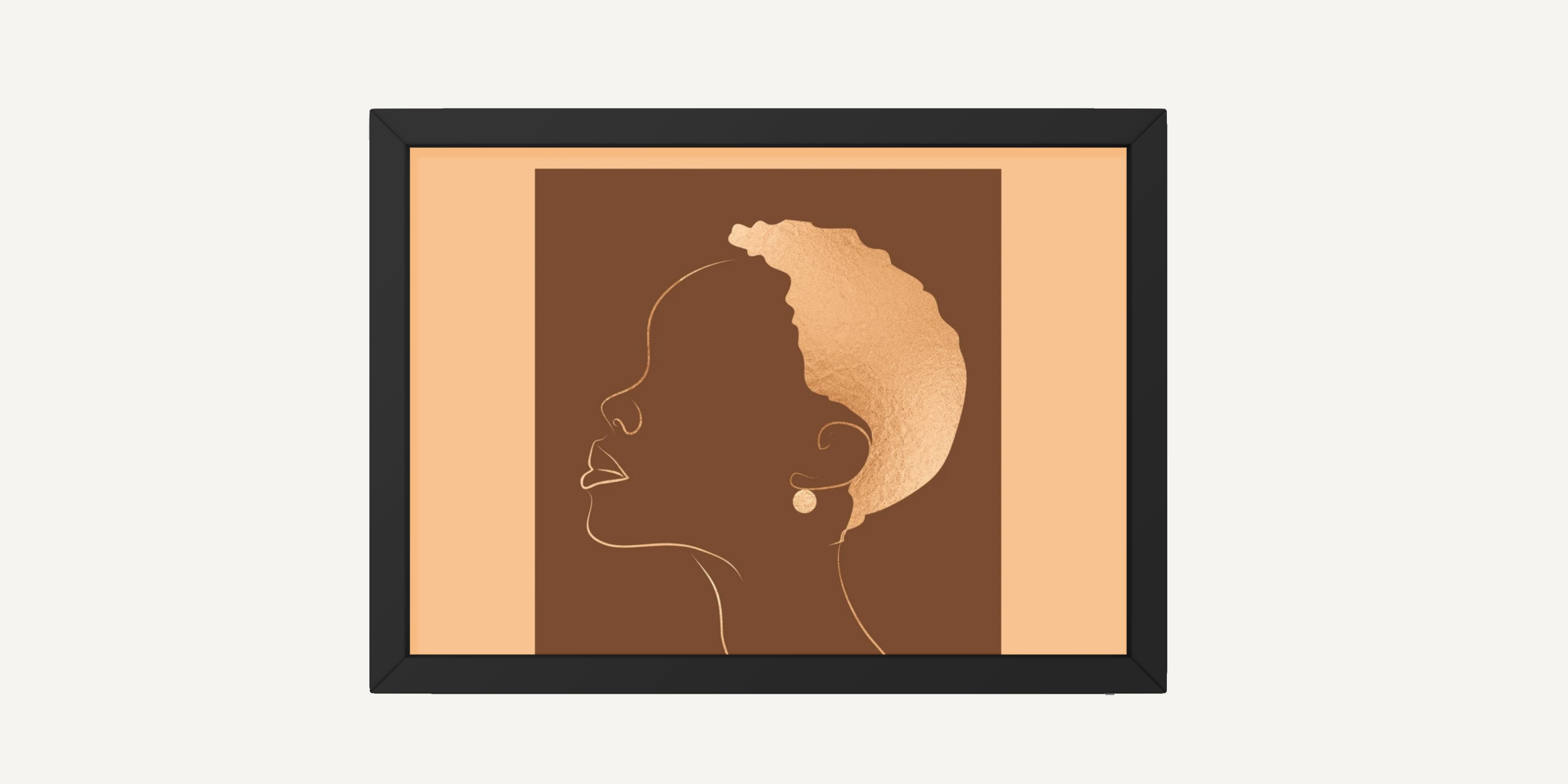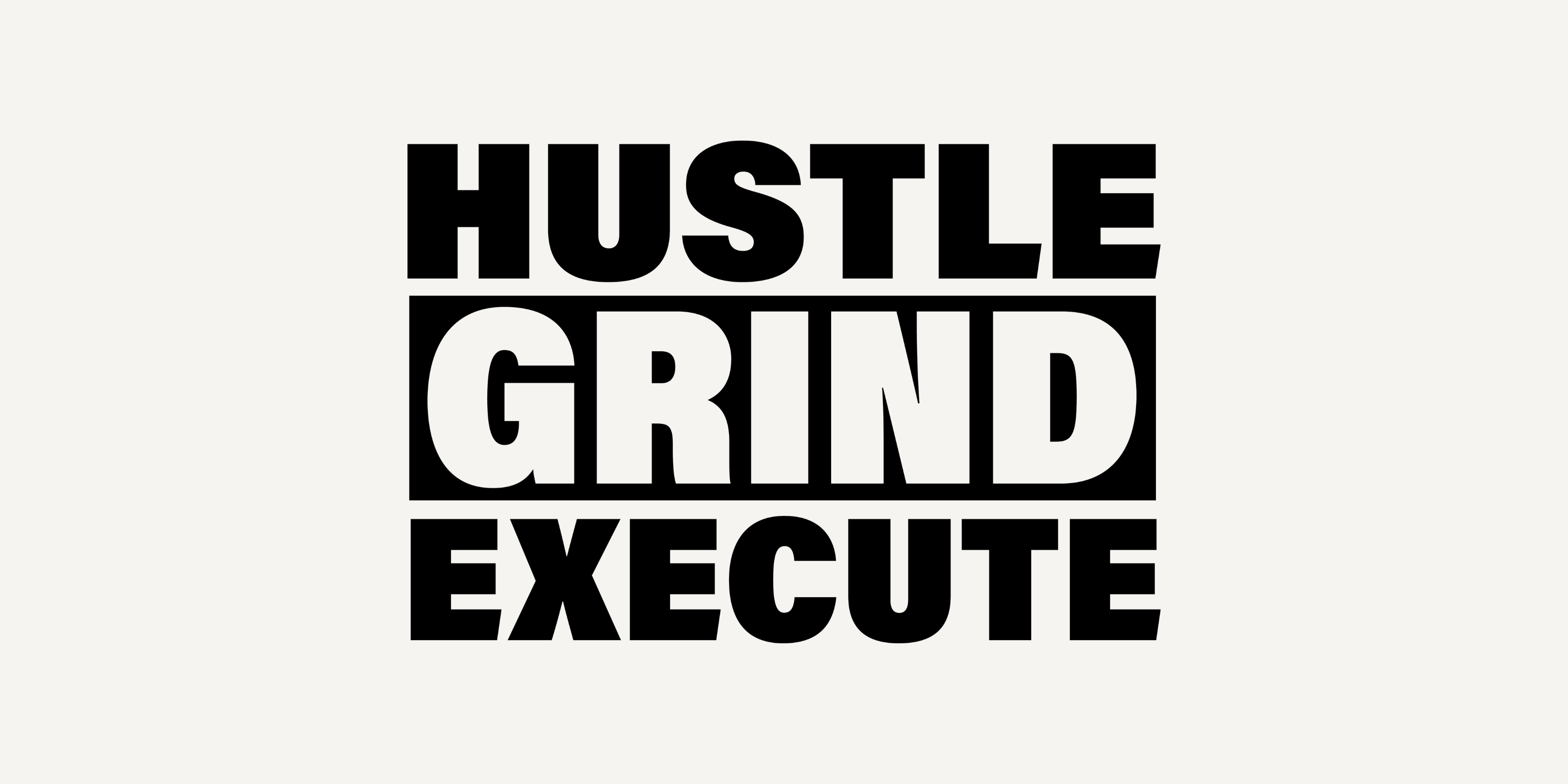Embrace the magic of the season with this enchanting Christmas-themed iPhone app icon collection, adorned with rich reds and dazzling golds that capture the spirit of the holidays.
What's included in this premium theme package:
- A collection of 300 meticulously designed Christmas themed icons to refresh your device's look and feel.
-
Four exquisite wallpapers that seamlessly blend with the theme.
-
Six widgets to enhance your phone's aesthetics.
Please keep in mind that this is a digital product, and no physical items will be shipped to you. Upon purchase, simply unzip the provided .zip file to begin enjoying the icons and other elements.
Due to the digital nature of this product, we are unable to process returns, exchanges, or cancellations. Should you have any questions or require assistance before making your purchase, please don't hesitate to reach out to us.
Elevate your iPhone experience with our festive Christmas Theme today!
Installation instructions: Check out our comprehensive guide on how to change icons on both iPhone and Samsung Galaxy phones. These step-by-step tutorials will walk you through the entire process, making it easy to customize your device's appearance. You can view the detailed instructions here.